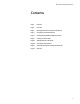Owners manual
Getting Started with Apple iOS Devices
Overview
About iOS Devices for Education
As many educators have discovered, iPad and iPod touch are easy-to-use iOS devices
with a variety of classroom uses. (They’re called iOS devices because they use the Apple
iOS operating system.) Students use iOS devices to interact with educational apps,
watch educational videos, listen to audio recordings or podcasts, view primary source
images, read textbooks and other course materials, do research online, and create
content.
With the apps on iPad and iPod touch, you and your students can send and receive
email, take notes, make to-do lists, keep calendars and contact files, and much more.
And the tens of thousands of education apps available for download from the App Store
expand learning even more. Students can be highly engaged in viewing the stars,
learning a language, reviewing math facts, practicing vocabulary and grammar skills,
learning about historical events, and much, much more.
Students can also take photos, use FaceTime for video calls, and make HD movies on the
go with the built-in camera, and then use the iMovie app to edit them. With Keynote,
Pages, and Numbers (included with every iOS device and available from the App Store),
they can create presentations, many types of documents, and spreadsheets. And they
can browse, edit, and share their photos with the Camera and iPhoto apps.
iPad and iPod touch make it easy for students to copy and paste from app to app, such
as text from a web page to a note, and to share files with their teachers and other
students. You can even connect the devices to a TV or projection device with an added
accessory (see “Accessories for iPad and iPod touch” later in this guide) to share slide
presentations and other content with the whole class.
It’s also easy to load files, apps, photos, songs, and video content onto iPad and iPod
touch. You can download media and apps directly to your device with a Wi-Fi
connection. Or you can connect directly to a Mac or PC using the dock connector on the
bottom of the device and the included USB cable. Then you can use iTunes to organize
your content, sync (copy files onto the device), and recharge quickly.
This guide focuses on the capabilities of iPad, iPad mini, and iPod touch. Note that the
features discussed pertain to iOS 7 as well as iPad 2 and later, any iPad mini, and iPod
touch 5th generation and later. If you‘re using an earlier model of iPad or iPod touch or
an earlier version of iOS, some features discussed in this guide won’t apply.
If you’re determining whether to use iPad or iPod touch with your students, evaluate
your students’ needs and your plans for using the devices. For example, the smaller size
of iPad mini or iPod touch may be an advantage for younger students with smaller
hands, learning on the go, or language acquisition. Or you might choose iPad when
students will benefit from the larger screen size or need to create more content.
For detailed information about iPad specifications, visit www.apple.com/ipad. For
detailed information about iPod touch specifications, including hard drive size, !
battery duration, and included accessories, visit www.apple.com/ipod.
4