Quick Start Guide
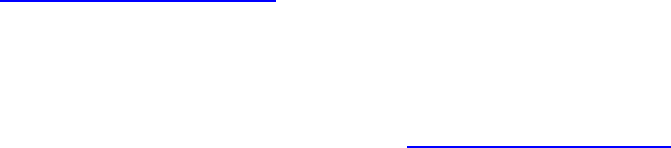
18
b. Under Zone, click Zone 3: This is the Ticker zone.
c. Under Media Library, click the Text tab.
d. Click Browse, locate the QuickStartKit\Content folder, and then click OK.
e. Drag the BrightSign_Text_feed.txt file into the Zone 3 playlist area.
8. To add an RSS feed instead of a text file, follow the steps above, but replace steps 7c –7e with the following:
Note: Internet connection and a networked player are required to use RSS feeds.
c. Under Media Library, click the RSS tab.
d. Drag the New RSS Feed icon to the playlist and click Add Data Feed.
e. Enter a name in the Feed Name field. You can use this name to easily select which RSS feed you want to
use in the future.
f. Under Feed specification, select Url and enter the web address of your RSS feed. You can also choose to
create and host RSS feeds using two BrightSign Network features: Live Data Feeds and Dynamic Playlists.
See the BrightAuthor User Manual for more information on these features.
g. Click Validate to check whether the URL is a valid RSS feed and click OK.
h. Use the Select data feed dropdown list to locate the RSS feed you just created. Click OK.
9. On the Menu bar, click File > Save... to store your presentation.
10. For details on publishing the saved presentation, see Publishing Presentations.










