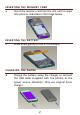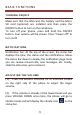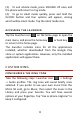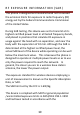YOUR AVVIO 751 PREPARING YOUR PHONE INSERT ING THE SIM CA RD Turn your cell phone over and remove the back cover and the battery.
INSERT ING THE MEMO RY CA RD Insert the memory card into the slot until it snaps into place as indicated in the image below. INSERT ING THE BATT ER Y Press down gently to lock in the battery. CHARGING THE PHONE Charge the battery using the charger or connect the USB cable (supplied with the phone) to the power source. Attention: Only use original Avvio charger.
BASIC FUNCTIONS TURN IN G ON /OFF Make sure that the SIM card, the battery and the Micro SD card (optional) are installed and then press the ON/OFF button to turn on the cell phone. To turn off your phone, press and hold the ON/OFF button. Four options will be shown. Press "Power off" to turn it off. NOTIFICAT IONS Notification bar: At the top of the screen, the status bar displays the time, the status and the notifications. Move the status bar down to display the notification page.
(3). To exit vibrate mode, press VOLUME UP once and the phone will return to ring mode. (4). To go to silent mode quickly, press and hold the On/OFF button and four options will appear, among which will be silent mode. Tap the silent mode icon. ACCESSIN G T HE LA UNCH ER Tap the launcher icon on the home page to open the main menu, and press the home key or back key to return to the home page.
To add a new ring tone, create a Ringtones folder on the Micro SD card or Phone storage and place the ringtones you want in it. CONFIGURIN G THE WALL PAP ER To replace the wallpaper default with the one you prefer, press and hold any inactive portion of the screen. Three options will appear, click WALLPAPERS. Then you will see: Pictures, Animated Backgrounds, etc. You can choose the option you like best as your new wallpaper.
With a USB cable you can transfer pictures, music and other data files between your AVVIO 751 phone and your computer. To transfer files to Mac OS X, you can use the application for transferring Android files. When "Connected as USB storage" appears on the status bar, slide it down and press “Connected as USB Storage”. Transferring in Windows: Connect the phone to your computer's USB port.
The Android file transfer will begin, including the display of a window that shows contents of the phone and other relevant information. Here you can open or close files, create new folders and drag files. Disconnect the USB cable when done. CONFIGURING THE ANDR OID SOFTWARE Turn on the phone after installing the SIM card, the battery and the Micro SD card (optional). The first time you turn on your phone, you will see the welcome screen. Choose a language and tap Home.
FCC REGULATIONS: This mobile phone complies with part 15 of the FCC Rules. Operation is subject to the following two conditions: (1) This device may not cause harmful interference, and (2) this device must accept any interference received, including interference that may cause undesired operation. This mobile phone has been tested and found to comply with the limits for a Class B digital device, pursuant to Part 15 of the FCC Rules.
-Connect the equipment into an outlet on a circuit different from that to which the receiver is connected. -Consult the dealer or an experienced radio/TV technician for help. FCC Note: Caution: Changes or modifications not expressly approved by the party responsible for compliance could void the user‘s authority to operate the equipment.
RF EXPOSURE INFORMAT ION (SAR) This phone is designed and manufactured not to exceed the emission limits for exposure to radio frequency (RF) energy set by the Federal Communications Commission of the United States. During SAR testing, this device was set to transmit at its highest certified power level in all tested frequency bands, and placed in positions that simulate RF exposure in usage against the head with no separation, and near the body with the separation of 10 mm.
measurement methods and procedures specified in IEEE1528. The FCC has granted an Equipment Authorization for this model phone with all reported SAR levels evaluated as in compliance with the FCC RF exposure guidelines. SAR information on this model phone is on file with the FCC and can be found under the Display Grant section of www.fcc.gov/oet/ea/fccid after searching on FCC ID: WVBA751X. For this device, the highest reported SAR value for usage against the head is 0.81W/kg, for usage near the body is 1.
RF exposure compliance with any body-worn accessory, which contains metal, was not tested and certified, and use such body-worn accessory should be avoided. REGULATOR Brightstar Corp. declares that this unit complies with the relevant provisions of the Low Voltage Directive 73/23/EEC and the EMC directive 89 / 336 / EEC. Brightstar Corp. declares that this unit complies with the essential requirements and other relevant provisions of Directive 1999/5/EEC.
For the user manual, please visit: www.avviomobile.com. Quick Guide for the AVVIO 751, version 1.0 © Copyright 2015, Brightstar Corp. All rights reserved.