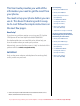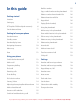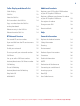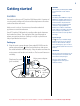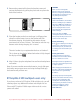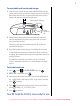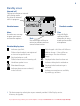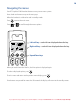BT Graphite 2100 User Guide This new interactive user guide lets you navigate easily through the pages and allows you to be directed straight to any websites or email addresses that are referenced. Simply hover the cursor over the page number, website or email reference and click when the icon changes to the icon.
This User Guide provides you with all the information you need to get the most from your phone. You must set up your phone before you can use it. This doesn’t take long and it is easy to do. Just follow the simple instructions on the next few pages.
In this guide Getting started Location 5 Setting up 5 BT Graphite 2100 multipack users only 6 Set the date and time 7 Getting to know your phone Redial a number 15 Copy a redial number to the phonebook 15 Delete a number from the redial list 16 Delete the entire redial list 16 Keypad lock 16 Paging (find a handset) 16 Using the phonebook 17 Add an entry in the phonebook 17 View and dial entries in the phonebook 17 Handset buttons 8 Edit an entry in the phonebook 18 Standby
Caller Display and the calls list Additional handsets Caller Display 23 Calls list 23 View the Calls list 24 Dial a number in the Calls list 24 Copy a number from the Calls list to the phonebook 24 Delete an entry in the Calls list 24 Delete the entire Calls list 24 BT Network Services Register a new BT Graphite 2100 handset to your BT Graphite 2100 base 29 Register a different manufacturer’s handset to your BT Graphite 2100 base 29 De-register a handset 30 Change master PIN 30 Res
Getting started WARNING Location Handset range Do not place your BT Graphite 2100 in the bathroom or other humid areas. You need to place your BT Graphite 2100 base within 3 metres of a mains power socket and 2 metres of the telephone wall socket so that the cables will reach. Make sure it is at least 1 metre away from other electrical appliances to avoid interference. Your BT Graphite 2100 works by sending radio signals between the handset and base.
Rechargeable batteries already fitted Remove this tab and charge batteries for 24 hours before use. 2. Remove the protective film from the handset screen and activate the batteries by pulling the plastic tab away from the back of the handset. 3. Place the handset on the base to charge. It will beep when placed in and the battery icon on the handset will flash to indicate charging. You should let the batteries charge continuously for at least 24 hours.
For each additional handset and charger: 1. Plug the mains power adaptor (item code 052300) into the power socket on the back of the charger and secure the cable behind the retaining clip. Plug the other end into the mains power wall socket and switch the power on. Mains power adaptor. Cable retaining clip 2. Remove the protective film from the handset screen and activate the batteries by pulling the plastic tab away from the back of the handset.
Getting to know your phone Handset buttons Phonebook Right Soft key/Secrecy/Display date & time /Clear/Back Press to open the phonebook, page 17. During a call, mutes your voice so your caller cannot hear you, page 14. Redial / Volume + Press to open the redial list and scroll back through redial numbers, page 15. In standby, press and hold to display the date and time, press and hold again to display the handset name again. Press to raise the volume during a call, page 14.
Standby screen Internal call Flashes to indicate an internal call is being made. On when an internal call is in progress. Internal Call Handset name HANDSET Menu Use with Left soft key to open main menu and confirm options Handset display icons 1 Back Use with Right soft key to return to previous menu or cancel current action Indicates signal link. Flashes when handset is not registered or is out of range of the base.
Navigating the menus Your BT Graphite 2100 handset features an easy to use menu system. Have a look at the menu map on the next page. When the handset is switched on and in standby mode: Press Press Menu to enter the main menu. Redial Redial or Calls to scroll through the menu options. Calls Left soft key – used with icon displayed above the key. Right soft key – used with icon displayed above the key.
Menu map Phonebook* NEW ENTRY (Menu only appears when entries are stored. Edit ENTRY When phonebook is empty, press again Delete ENTRY to add entry).
Base Find / Page Press to ring handsets registered to the base, page 16. Press and hold to register new handsets to the base, page 29. Green – power is on/ line in use LED indicator Red battery charging LED indicator If you experience any problems, please call the Helpline on Freephone 0808 100 6556* or visit www.bt.
Using your phone Switch the handset on/off 1. To switch off, press and hold Out of range warning until the display goes off. 2. To switch the handset on, press and hold . Make a call 1. Press . When you hear the dial tone, enter the phone number using the keypad. The Green in use light on the base will flash when the line is in use. During a call, if you start to move the handset out of range of the base, the flashes and you hear a beep in the earpiece every 3 seconds.
Chain dialling Important Chain dialling is a convenient way of entering long sequences of numbers during a telephone call. This can be when trying to dial a phone number greater than 24 digits (the largest number that can be stored in a single phonebook entry) or when using automated telephone services, e.g. telephone banking. Storing security code information in the phonebook may allow other people access to your personal details. Dial a chain number 1.
Answer a call handsfree When the phone rings: 1. Press to answer the call then press again. The call is transferred to the loudspeaker. Switch to handsfree during a call 1. During a call: press to put the call on the loudspeaker. To switch handsfree off and return the call to the earpiece, again. press Redial Redial a number The last 10 numbers dialled are stored in the redial list. Each entry can be up to 24 digits long.
Redial Delete a number from the redial list 1. Press 2. Press 3. Press 4. Press Redial Menu Calls Menu Menu Redial then scrollRedial or and scroll Calls Calls Calls to the entry you want. to DELETE ENTRY. . Display shows DELETE? Secrecy to confirm or to cancel. Delete the entire redial list 1. Press 2. Press 3. Press 4. Press Redial Menu Calls Menu Menu Redial to open the redial list. and scroll Calls to DELETE ALL. . Display shows delete all? Secrecy to confirm or to cancel.
Using the phonebook You can store up to 50 name and number entries on each BT Graphite 2100 handset registered to your base. button. You open the phonebook with the 1. From the standby screen, press Menu . press . PHONEBOOK is displayed, 2. If there is no entry stored in the phonebook, add entry is displayed. Or If there are already entries stored in the phonebook, new Menu . entry is displayed. Press 3. The displays shows ADD NAME. Use the keypad to enter the Menu . name and press 4.
Edit an entry in the phonebook Menu 1. Press . PHONE BOOK is displayed. Press Redial is displayed. 2. Scroll 3. Scroll Redial ENTRY and press to edit Calls Redial or Menu Menu . NEW Entry . Menu to the entry you want to edit and press Calls . Secrecy Calls 4. Press to delete characters and use the keypad to edit the name. Secrecy Menu . Press 5. Press edit the number. to delete digits and use the keypad to Menu . TheRedial default melody will be displayed and played. 6.
• hold a conference call between two internal handsets and an external call • make an internal call between two handsets while a third is on an external call Make an internal call 1. Press . If you have two handsets (i.e. you have purchased a 2 pack), the second handset is called automatically. If you have more than 2 handsets registered to the base the display will show the list of all registered handsets e.g.
Settings Handset and base ringer volume Handset default ringer volume = level 4 Choose from 5 levelsRedial and Off. 1. Press Menu , scroll Menu Calls Base default ringer volume = level 5 to SETTINGS. 2. Press to display HANDSET TONE and press Menu . BASE TONES and press 3. Display shows RING VOLUME. Press Menu Menu or scroll to If you select Ringer off, the icon will be displayed on the standby screen. . Redial is displayed and played. 4. The current setting 5. Press 6.
Handset name You can give your handset a name, up to 10 characters, RedialThe name appears in the display. eg. Michael or Kitchen. 1. Press Menu , scroll Redial Calls Menu to SETTINGS and press 2. Scroll Calls to HANDSET NAME and press is displayed. Menu . Default Handset name = HANDSET . The current name Secrecy to delete the current name then enter the new 3. Press Menu . handset name and press See page 17 for help on entering names.
The alarm clock melodies are different from the handset and base ringer melodies. Select alarm clock melody There are 3 melodiesRedial to choose from. 1. Press Menu , scroll Redial Calls to CLOCK/ALARM. Press 2. Scroll Calls to ALARM TONE and press Redial is displayed and played. 3. Press 4. Press Redial or Menu Calls Calls Menu 2. Scroll Menu , scroll Calls Default alarm clock melody = Melody 1 to change the setting. Secrecy to confirm (or Redial . .
Caller Display and the calls list Caller Display Caller Display shows the caller’s telephone number on the handset display as well as the date (day/month) and time (hour/minute) the call was received. If the caller’s number matches an entry stored in the phonebook, the name will be displayed instead. Caller Display information contains the full telephone number, including the area code.
View the Calls list 1. From standby,Redial press 2. Press Redial or Calls If the telephone number is longer then 12 digits, press to toggle between the rest of the number and the received time and date. Redial to open the Calls list. Calls to scroll through the list. Calls 3. If the name is displayed, press to display the number. again to see the date and time of the call. Press Redial Redial Dial a number in the Calls list 1. Press Calls then scroll you want.
BT Network Services IMPORTANT To use BT Services and BT Calling Features you must first subscribe (if required) to the relevant service from your network provider. A fee may be payable. By selecting the BT Services menu you can access a range of useful pre-stored numbers and further BT Calling Features. For more details on BT’s Calling Features, call BT free on 0800 800 150. Pre-stored BT Services numbers: • HELPDESK – dials the BT Graphite 2500 Helpdesk for information and help.
Redial voicemail number To set up or edit your 1. Press 2. Scroll 3. Scroll Menu , scroll Redial Redial Calls Calls to BT Services and press to Voice mail. Press Menu to edit number. Press Calls Menu . . Menu Secrecy . Menu 4. Enter the Voicemail number and press Press to delete any existing number if necessary. .
Call Waiting With Call Waiting, during a call, if another caller is trying to reach you, you will hear a soft beep every 5 seconds. You must subscribe to your network’s Call Waiting service for Call Waiting to work. A fee may be payable. If you have also subscribed to a Caller Display Service, the caller’s number (or name if stored in the Phonebook) will be shown on the display for 20 seconds, after this time the display will return to your first caller’s details.
Ring Back Off Redial This feature allows you to cancel an automatic ring back request. 1. Press 2. Scroll Menu , scroll Redial Calls to BT Services and press to ringback off and press Calls 3. call is displayed, press Menu Menu Menu . . Ring Back is a network service which allows you to connect to an engaged number once it becomes free. For more details contact BT free on 0800 800 150 or contact your network provider. A fee may be payable for this service. . 4.
Additional handsets Handsets that were supplied with your BT Graphite 2100 base are already registered to it as HANDSET 1, HANDSET 2 etc. Up to 5 handsets can be registered and operated from the BT Graphite 2100 base. Each additional handset you buy must be registered with the base. If you buy new handsets to use with your BT Graphite 2100 they will have to be registered to the base before you can use them.
Default settings 2. At the handset: Follow the registration instructions given in your handset’s user guide. Redial De-register a handset 1. Press 2. Scroll Menu , scroll Redial Calls to ADVANCED SET and press to DE-REGISTER and press Calls Menu Menu . . 3. Enter the master PIN code (default setting: 0000) and press Menu . 4. A list of available handset numbers is displayed. Enter the number of the handset you want to de-register.
Help Phone does not work • Have you activated the batteries correctly? See page 6. • Check that the mains power is correctly connected. No dial tone • Is the telephone cord of the base plugged into the phone socket? • Check that the mains power is correctly connected. • Only use the telephone cord supplied with the phone. Cannot dial out or receive calls • Check that the mains power is correctly connected. • The batteries may need recharging.
icon flashes • Is the handset registered correctly to the base, see page 29. • Check that the mains power is correctly connected. • Check that the handset is within range of the base. • The batteries are low, place the handset on the base/charger to recharge. You hear the busy tone when you press . • Make sure the handset is in range of the base. • Another handset registered to your BT Graphite 2100 base may be on the line.
Buzzing noise on my phone or on other electrical equipment nearby • Sometimes your BT Graphite 2100 can interfere with other electrical equipment if it is placed too close. It is recommended that you place your BT Graphite 2100 at least one metre away from electrical appliances or metal obstructions to avoid any risk of interference. Customer Helpline If you are still experiencing difficulties please call the BT Graphite 2100 Helpline on 0808 100 6556*.
General information IMPORTANT This equipment is not designed for making emergency telephone calls when the power fails. Alternative arrangements should be made for access to emergency services. This product is intended for connection to analogue public switched telephone networks and private switchboards in the United Kingdom. Replacing the handset batteries After a time, you may find that the handset batteries are running out of charge more quickly.
• If the keylock is switched on, it is still possible to make calls to the emergency numbers (999/112/9999/9112). • Radio signal transmitted between the handset and base may cause interference to hearing aids. • It is recommended that advice from a qualified expert be sought before using this product in the vicinity of emergency/intensive care medical equipment. • It is recommended that if you have a pacemaker fitted you check with a medical expert before using this product.
Product disposal instructions The symbol shown here and on the product means that the product is classed as Electrical or Electronic Equipment and should not be disposed with other household or commercial waste at the end of its working life.
Within the 12 month guarantee period: If you experience difficulty using the product, prior to returning your product, please read the Help section beginning on page 31 or contact the BT Graphite Helpdesk for assistance on 0808 100 6556*. Additional answers to Frequently Asked Questions are available from www.bt.com/producthelp In the unlikely event of a defect occurring, the helpdesk will issue a Fault Reference Authorisation (FRA) number and instructions for replacement or repair.
R&TTE This product is intended for use within the UK for connection to the public telephone network and compatible switchboards. This equipment complies with the essential requirements for the Radio Equipment and Telecommunications Terminal Equipment Directive 1999/5/EC. For your records Date of purchase: Place of purchase: Serial number: For guarantee purposes proof of purchase is required so please keep your receipt.
BT & Working together, supporting energy saving products BT & British Gas have joined forces to help our customers find new ways to save energy around the home, so we can all do our bit for the environment & save money too! Offices worldwide The services described in this publication are subject to availability and may be modified from time to time. Services and equipment are provided subject to British Telecommunications plc’s respective standard conditions of contract.