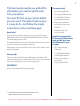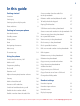BT Synergy 6500 User Guide This new interactive user guide lets you navigate easily through the pages and allows you to be directed straight to any websites or email addresses that are referenced. Simply hover the cursor over the page number, website or email reference and click when the hand icon changes to the icon.
This User Guide provides you with all the information you need to get the most from your phone. Got everything? You must first set up your phone before you can use it. This doesn’t take long as it is easy to do. Just follow the simple instructions on the next few pages. • 2 x AAA NiMH 750mAh rechargeable batteries Need help? If you have any problems setting up or using your BT Synergy 6500 please call our free Helpline on 0800 145 6789* or email bt.helpdesk@sgweurope.com.
In this guide Getting started Location 6 Setting up 6 Setting up for multiple packs 7 Date and time 8 Getting to know your phone Save a number from the redial list to the phonebook 17 Delete a redial number/delete all redial 17 To lock/unlock the keypad 17 Paging/Find handset 17 250 Name and number phonebook 18 Store a name and number in the phonebook 18 Handset buttons 9 Standby screen 10 Store an entry from the phonebook to a speed dial button 18 Display icons 10 View an ent
Display contrast 23 Edit agenda 32 Display wallpaper 23 Send agenda as a text message 32 Menu colour 23 Delete agenda 33 Screensaver 24 Delete all agendas 33 Light timeout 24 Auto talk 25 Key beep 25 PABX access code 25 Base settings Calls lists Caller Display / Calls lists 34 View new missed calls 34 View and dial from a calls list 35 Copy a Calls list number to the phonebook 35 Base ringtone 26 Send a text message to a Calls list number 35 Base ringer volume 26 Del
On-screen alert 42 Record your own outgoing message via the handset 42 Check or delete your outgoing message 42 Select outgoing message mode 43 Record a memo 43 Call screening 44 Message playback via the base 44 Message playback via the handset 44 Delete all old messages 45 Remote access 45 Switch remote access PIN On or Off 45 Change the remote access security PIN 45 Switch your answering machine on remotely 46 Play messages 46 Text messaging Add or change Service Centre number
Getting started Location You need to place your BT Synergy base within 2 metres of the mains power socket and telephone socket so that the cables will reach. Make sure it is at least 1 metre away from other electrical appliances to avoid interference. Your BT Synergy works by sending radio signals between the handset and base. The strength of the signal depends on where you site the base. Putting it as high as possible ensures the best signal. Setting up Connect the base 1.
Install and charge the batteries 1. Make sure the battery ribbon is laying flat inside the compartment and insert the two batteries supplied observing the polarity markings (+ and -). 2. Attach the battery compartment cover by sliding the ends into the holes inside the compartment, pressing down and pushing the other end along until it clicks into place. 3. Place the handset on the base to charge for at least 24 hours. The red charging light comes on. When the handset is fully charged the display icon.
2. Activate the batteries as described previously on page 7. 3. Place the handset on the charger to charge for at least 24 icon will hours. When the handset is fully charged the indicate that it is fully charged. Your BT Synergy 6500 is ready for use. Date and time Providing you have subscribed to your network’s Caller Display service, the date and time is set automatically for all handsets when you receive your first call. The date and time is recorded with each answering machine message you receive.
Getting to know your phone Handset buttons Redial/Up In standby, press to open and scroll through the Redial list, page 16. In talk mode, press to increase volume. In menu mode, press to scroll through the options. When storing an entry in the phonebook, press and hold to enter a Pause, page 67. Option button (left) Press to open the Menu. Press to select options displayed on screen. Talk/Handsfree In standby mode, press to make and receive calls, page 15.
Standby screen Charger Range indicator Flashes when out of range or not registered Battery status Scrolls when charging Handset name/number Display icons Displayed in standby mode to indicate handset is in range of the base. Flashes if you move out of range. Battery is fully charged. Battery is partially charged. Battery is running low. Battery is almost discharged. Handset ringer volume is Off. Displayed in handsfree talk mode. Answering machine is On. An alarm is set to On. The keypad is locked.
Base Power / In use light (green) Message counter LED Indicates number of messages and shows status of answer machine: – Answer Off A Answering Machine being accessed C Date is not set F Answering machine full 9 (flashing) More than 9 messages SIM Card slot See page 21. On=power on. Flashes=base in use. Delete Press once to delete the current message. Battery charging light (red) On=handset charging on base. At the end of all message play back, press once within 8 seconds to delete all messages.
Option buttons Navigating the menus Your BT Synergy 6500 has an easy to use menu system. Each menu has a list of options, which you can see on the menu map on the following page. Press to select the option displayed on the screen. Options Menu Names When the handset is switched on and in standby: 1. Press Menu to open the main menu. or 2. Then use available options. buttons to scroll through the 3.
Menu Map Text messaging Answer machine Calls List Write Message Inbox Drafts Outbox Templates Delete Messages Text Settings Play Play All Answer On/Off Record Memo Outgoing Message Delete Messages Answer Settings Missed Calls Received Calls Dialled Calls Delete calls BT ServiceS Clock & Alarm Settings Registration BT Helpline BT 118500 Divert on Divert off Divert check C wait on C wait off C wait check Date & Time Alarm Time Format Set Handset Ringtone Ringer Volume Handset Name Language Wal
Names Menu Press Names during a call: Phonebook list is displayed. From menu in standby: Search Add Entry Copy Phonebook Dialling Codes Memory Status Delete Phonebook Add Entry Show Details Edit Entry Delete Entry in standby: Press Phonebook Empty will be displayed if no entries are stored. Select Options and the following list is displayed: Show Details Send Message Edit Entry Copy Entry Ringtone Delete Entry Speed Dial Character map Button Lowercase Uppercase .
Using the phone Switch the handset on / off 1. In standby, press and hold When off, press back on its base. to switch the handset off. to switch back on, or put the handset Make a call 1. Press . 2. When you hear the dial tone, dial the number. When you make a call, the green In Use light on the base flashes. Call timer Your handset will automatically time the duration of all external calls. The handset display shows the call duration both during and for a few seconds after your call.
Adjust the earpiece /receiver volume or 1. During a call, press display shows the level. to increase the volume. The There are 8 volume settings, the default setting is level 4. Any change you make to the volume setting remains in place until adjusted again. Secrecy Secrecy 1. During a call, press Secrecy. The display shows Secrecy On and your caller cannot hear you. During a call, you can use the secrecy function to talk to someone nearby without your caller hearing. 2.
Save a number from the redial list to the phonebook Please see page 35 for instructions, “Copy a Calls list number to the phonebook”, and select the Dialled calls option. Delete a redial number/delete all redial Please see page 36 for instructions and select the Dialled Calls option. To lock the keypad 1. Press and hold . The Keypad lock icon is displayed. To unlock the keypad: 1. Press Unlock. Display shows Press # to Unlock Keys. 2. Press briefly while the display above is shown.
250 Name and number phonebook Store a name and number in the phonebook 1. From standby, press Names. The phonebook menu is displayed. 2. Search is highlighted. Scroll Select. to Add Entry and press 3. Enter the name and press OK. 4. Enter the number and press Save. or to the ringtone you want and press Select. 5. Scroll The display shows Saved and returns to the phonebook menu. 6. Press Back to return to the previous menu level.
Dial an entry in the phonebook 1. In standby, press or 2. Scroll alphabetically. . The first entry is displayed. to the entry you want or search to dial the displayed number. 3. Press Search alphabetically Press Or Press Names. Search is highlighted. Press Select. The list of entries is displayed. Enter the first letter of the name you want. The first name beginning with that letter is displayed. Dial a speed dial number 1. Press and hold the button ( , or ) under which you stored the entry.
Delete an entry in the phonebook 1. Press . or 2. Scroll to the entry you want. 3. Press Options and scroll to Delete Entry and press Select. 4. Press Yes to confirm or No to cancel. 5. Press Back to return to the previous menu level. Delete a speed dial entry Follow the instructions on page 18 under “Store an entry from the phonebook to a speed dial button” and choose the Clear Entry option to delete. Delete entire phonebook 1. 2. 3. 4. Press Names. or to Delete Phonebook and press Select.
Copy an entry to a SIM card 1. Insert the SIM card into the SIM READER slot on the side of the base. 2. Press to open the phonebook list then press Options. 3. Scroll to Copy Entry and press Select. 4. Scroll to To SIM and press Select. 5. If requested, enter your SIM PIN then press OK. 6. Display shows Please wait...X% as it copies entries from the SIM. When completed the display shows Copied. 7. Press Back to return to the previous menu level. Copy all entries to or from a SIM card 1.
Handset settings Handset ringtone 1. Press Menu, scroll to Settings and press Select. 2. Set Handset is highlighted. Press Select. 3. Ringtone is highlighted. Press Select. You can set different ringtones for external calls and internal calls. Select from 20 handset ringtones. You will hear a sample ring for each one you highlight (if the ringer is not switched off). 4. Press or to highlight External Call or Internal Calls. Press Select to confirm. 5. Scroll or to highlight the ringtone you want.
Display language 1. Press Menu, scroll to Settings and press Select. 2. Set Handset is highlighted. Press Select. 3. Scroll to Language and press Select. 4. Scroll or The available languages include: English, Francais, Deutsch, Italiano and Espanol. to the language you want and press Select. 5. Press Back to return to the previous menu level. Display contrast 1. Press Menu, scroll to Settings and press Select. 2. Set Handset is highlighted. Press Select. 3.
Screensaver 1. Press Menu, scroll to Settings and press Select. 2. Set Handset is highlighted. Press Select. 3. Scroll to Screensaver and press Select. 4. Scroll or to set the Screensaver to Clock or Off. When the screensaver is set to Clock an analogue clock is displayed. The screensaver comes on when the screen backlight switches off in standby mode. To change the backlight timeout setting, see below. 5. Press Select to select Clock. 6. Press Back to return to the previous menu level.
Auto talk 1. Press Menu, scroll to Settings and press Select. 2. Set Handset is highlighted. Press Select. 3. Scroll to Auto Talk and press Select. 4. Scroll or to On or Off then press Select. 5. Press Back to return to the previous menu level. Key beep With Auto talk ON, when the phone rings you can answer it by simply lifting the handset from the base station. Similarly, a dialled call can be ended by placing the handset back on to the base station.
Base settings Base ringtone Select from 5 base ringtones. 1. Press Menu, scroll 2. Scroll to Settings and press Select. to Set Base and press Select. 3. Ringtone is highlighted. Press Select. 4. Scroll or to highlight the ringtone you want. You will hear a sample ring for each one you highlight (if the ringer is not switched off). 5. Press Select to confirm. 6. Press Back to return to the previous menu level. Base ringer volume 1. Press Menu, scroll to Settings and press Select. 2.
Ring priority 1. Press Menu, scroll to Settings and press Select. 2. Scroll to Set Base and press Select. 3. Scroll to Ring Priority and press Select. or 4. Press to highlight All Handsets or Select Handset then press Select. If you choose Select Handset all available handsets are or to highlight the handset you displayed. Scroll want then press Select. When you have more than one handset registered to your base, you can set one handset to ring before the other handsets.
System PIN 1. Press Menu, scroll to Settings and press Select. 2. Scroll to Set Base and press Select. 3. Scroll to System PIN and press Select. 4. Enter the old PIN (original setting 0000) and press OK. The System PIN is used when changing certain settings and registration / de-registration. The default setting is 0000. You can change this to your own preferred number up to 8 digits. When you enter a PIN the digits are shown as ****. 5. Enter the new PIN and press OK. 6.
Clock & alarm Date & time If you subscribe to your network’s Caller Display service, the base sets the date and time for all handsets whenever a call is received. You can manually set the time on an individual handset. 1. Press Menu, scroll to Clock & Alarm and press Select. 2. Date & Time is highlighted, press Select. 3. Enter the date using the format DD/MM/YY and press Save. 4. Enter the time and press Save. 5. Press Back to return to the previous menu level.
Time format Set the time format to 12 or 24 hour setting. 1. Press Menu, scroll 2. Scroll to Clock & Alarm and press Select. to Time Format and press Select. or 3. Press Select. to select 12 Hour or 24 Hour and press 4. Press Back to return to the previous menu level. Switch off alarm ring 1. When the alarm goes off, press Stop. If you experience any problems, please call the Helpline on Freephone 0800 145 6789* or email bt.helpdesk@sgweurope.
Agenda Add a new event 1. Press Menu, scroll to Agenda and press Select. 2. If no previous event is stored, Add Event is highlighted press Select. Use your BT Synergy to remind you of details of up to five events such as birthdays, anniversaries or appointments. The entry can be up to 24 characters long. Or If events are already stored, they are listed. Press Options. Add Event is highlighted. Press Select. 3. Enter the subject and press Save. 4. Enter the date (DD/MM).
Show agenda details 1. Press Menu, scroll to Agenda and press Select. 2. Stored events are displayed. If required, scroll you want and press Options. to the event to Show Details and press Select. The 3. Scroll description, date and time of the reminder are displayed. 4. Press Back to return to the previous menu level. Edit agenda 1. Press Menu, scroll to Agenda and press Select. 2. Stored events are displayed. If required, scroll you want and press Options. 3.
Delete agenda 1. Press Menu, scroll to Agenda and press Select. 2. Stored events are displayed. Scroll and press Options. 3. Scroll to the event you want to Delete Event and press Select. 4. Press Yes to confirm or No to cancel. 5. Press Back to return to the previous menu level. Delete all agendas 1. Press Menu, scroll to Agenda and press Select. 2. Stored events are displayed. Press Options. 3. Scroll to Delete All Events and press Select. 4. Press Yes to confirm or No to cancel. 5.
Calls lists Caller Display If you have subscribed to a Caller Display Service, you will be able to see your caller’s number on your handset display (provided it is not withheld) prior to answering the call. If your caller’s name and number are stored in the phonebook and a name/number match is found, you will see the caller’s name on the display instead. Calls lists Each handset can hold details of up to 30 answered or unanswered calls and 20 dialled calls.
View and dial from a Calls list 1. Press Menu, scroll to Calls Lists and press Select. or to choose Missed Calls is highlighted. Scroll Missed Calls, Received Calls or Dialled Calls. 2. Press Select. You can now scroll 3. 4. 5. 6. or through the list. Press Options. Show Details is highlighted. Press Select to see the caller’s details. Press Dial to call the number. Press Back to return to the previous menu level. Copy a Calls list number to the phonebook 1.
Delete an entry in the calls list 1. Press Menu, scroll to Calls Lists then press Select. or to Missed Calls is highlighted. If required, scroll Received or Dialled Calls then press Select. 2. Scroll or 3. Scroll to Delete Call. Press Select. to the entry you want and press Options. 4. Press Back to return to the previous menu level. Delete all entries in the calls list to Calls List then press Select. 1. Press Menu, scroll or Missed Calls is highlighted.
Call Waiting Call Waiting 1. During a call, you hear a soft beep in the earpiece and the display shows the number of the caller or the name if it matches an entry in your phonebook. If these are not available, the display shows Call Waiting. You must subscribe to your network’s Caller Display service for Call Waiting to work. A quarterly fee may be payable. See page 39 for instructions on how to switch your Call Waiting service on or off. to put your current caller on hold and speak to the 2.
BT Services By selecting the BT Services menu you can access a range of useful pre-stored numbers and further BT Calling Features. Up to 22 entries are available in the Useful Numbers directory. The spare entries can be handy for storing important services such as the number of your Doctor or Dentist. Pre-stored BT Services numbers: • BT Helpline • Divert check • BT 118500 • C wait on • Divert on • C wait off • Divert off • C wait check BT Helpline 1. Press Menu then scroll press Select.
If you use this feature you will pay for the cost of the diverted call. Call Divert on/off/check Call Divert will divert all incoming calls to another number of your choice. 1. Press Menu then scroll press Select. 2. Scroll Press to BT Services and to Divert on, Divert off or Divert check. to dial or press Options. 3. Show Details is highlighted. Press Select to view. Call Waiting on/off/check 1. Press Menu then scroll press Select. 2.
Delete an entry 1. Press Menu then scroll press Select. to BT Services and 2. Scroll to the entry you want and press Options. 3. Scroll to Delete Entry and press Select. 4. Press Yes to confirm or No to cancel. 5. Press Back to return to the previous menu level. Delete all entries 1. Press Menu then scroll press Select. to BT Services and 2. Press Options. 3. Scroll to Delete All and press Select. 4. Press Yes to confirm or No to cancel. 5. Press Back to return to the previous menu level.
Answering machine Switch the answering machine on / off via the handset 1. Press Menu, scroll press Select. 2. Scroll to Answer Machine and to Answer On/Off and press Select. or to highlight On or Off and press Select. 3. Scroll When switched on the handset display shows in idle. 4. The new setting is announced and your outgoing message is . played. To stop listening to the outgoing message, press Switch the answering machine on / off via the base 1. Press .
On-screen alert When you have new answering machine messages, the screen shows You have X new messages. All new messages are indicated by a dot. or the list of messages. Press 1. Press Play. Or, scroll Play to hear the highlighted message. Outgoing messages The outgoing message is the message a caller first hears when the answering machine picks up their call. There are 2 pre-recorded outgoing messages to choose from (see note right) or you can record your own.
5. Press to Personal OGM and press Select. 6. The message is played. Press OK to stop playback or press Delete to delete a personal outgoing message. 7. Press Back to return to the previous menu level. Select outgoing message mode via the handset 1. Press Menu, scroll press Select. 2. Scroll to Answer Machine and to Answer Settings and press Select. 3. Answer Mode is highlighted, press Select. or 4. Scroll to Answer & Record or Answer Only and press Select. or 5.
Call screening 1. When your BT Synergy rings, wait for the answering machine to take the call. When the caller begins leaving a message, the display shows Recording. Press Screen to hear the caller. 2. To interrupt and speak to the caller directly, press Talk. Or, after the caller has hung up, and the display shows You have a new message, press Play to play new messages. When the answering machine is on and takes a call, you can use the loudspeaker to listen to the caller leaving a message.
or During playback press Options then scroll to: Pause, Repeat Message, Skip Forward, Skip Backward, Delete. 4. Press Select to choose the highlighted option. At the end of playback, press Back to return to the previous menu level. Delete all old messages 1. Press Menu, scroll press Select. 2. Scroll to Answer Machine and to Delete Messages and press Select. 3. Display shows Delete all old messages? Press Yes to confirm or No to cancel. 4. Press Back to return to the previous menu level.
5. Enter the Old 4-digit PIN and press Save. (Default setting = 0000) 6. Enter the new 4-digit PIN and press Save. 7. Enter the new PIN again and press Save. 8. Press Back to return to standby. Switch your answering machine on remotely If you forget to switch your answering machine on, you can do it remotely from another phone. 1. Dial your telephone number and let it ring. After 20 rings you will hear your outgoing message. 2. Press , then enter your security code. (Default setting = 0000) * 3.
Text messaging Welcome to the BT text messaging service on your BT Synergy. Your BT Synergy can send and receive text messages from participating mobile networks and compatible landline telephones in the UK. The fixed line text service is provided under BT’s terms and conditions for telephone service. These can be found by visiting the BT.com website at: http://www.bt.
Or scroll or to: Save Press Select to save the message in the Drafts folder. Insert Symbol Press Select. The symbol table is displayed. or to highlight the symbol Press you want then press Insert. Insert Emoticon Press Select. The Emoticon table is displayed. or to highlight the Press Emoticon you want then press Insert. Insert Template Press Select. The list of templates is displayed. or to highlight the Press Template you want then press Insert. 4.
Read, forward, delete, view and save numbers of texts in the Inbox When you see the new message alert, if you press Back the message is stored in your Inbox so you can read it later. 1. Press Menu, Text Messaging is displayed. If you have new to messages you will go straight to the Inbox, if not scroll Inbox and press Select. 2. Scroll Scroll or or to the message you want and press Read. through the message. 3.
Edit or send texts in the Drafts box 1. To open the Drafts box, press Menu, Text Messaging is displayed. Press Select. 2. Scroll to Drafts and press Select. 3. Press Edit to edit your message content. 4. Press Options and scroll or to: Send Press Select to send the message. Enter the phone number or press Search to open the phonebook then scroll to the number you want and press Select. Press Send. Save Press Select to save the message in the Drafts folder. Insert Symbol Press Select.
Forward or delete texts in the Outbox 1. To open the Outbox box, press Menu, Text Messaging is displayed. to Outbox and press Select. Press Select. Scroll 2. Scroll Scroll or or to the message you want and press Read through the message. 3. Press Options and scroll or to: Forward Press Select. The message is displayed. Press Options. Display highlights Send. Press Select and enter the number or press Search to search the phonebook. When the number is entered, press Send.
Deleting texts 1. Press Menu, Text Messaging is displayed. Press Select to Delete Messages and press Select. scroll Selecting All messages will delete all messages stored in your Inbox, Outbox and Drafts box. or 2. Scroll to Inbox, Drafts, Outbox or All Messages and press Select. 3. Press Yes to confirm or No to cancel. 4. Press Back to return to standby. Service Centre numbers To send and receive text messages you need the telephone number of your Network’s text Centre.
Set send centre 1. Press Menu, Text Messaging is displayed. Press Select. or to Text Settings and press Select. Scroll 2. Service Centres is highlighted press Select. 3. Press Select again to choose Set Send Centre. 4. Scroll or to Receive Centre 1 or Receive Centre 2 or Send Centre 1 or Send Centre 2 and press Select. 5. Press Back to return to the previous menu level. Message alert tone 1. Press Menu, Text Messaging is displayed. Press Select. to Text Settings and press Select. Scroll 2.
Using additional handsets You can use up to five BT Synergy additional handsets with your BT Synergy 6500 base to extend your phone system without needing to install extension sockets for each new phone. Your BT Synergy 6500 handset can also be registered to up to 3 other bases. You can then select the base you would prefer to use. If you have purchased a BT Synergy 6500 multiple pack any additional handsets come pre-registered to the base.
Select a base If your BT Synergy handset is registered to more than one base, you can select which base to use. or 1. Press Menu, scroll press Select. 2. Scroll to Registration and to Select Base and press Select. 3. All base numbers are displayed. (In use) is added to bases or where the handset was previously registered to. Scroll to the base you want and press Select. 4. Display shows Searching Base…. then the standby display for that base. De-register a handset or 1.
Transfer a call You can transfer an external call to another handset registered to the base. If the other handset does not answer, press End to return to your original caller. During your call: 1. Press then the handset number (1-5) you want. 2. Press OK to dial or press End to cancel the calls request and return to the caller. 3. When the other handset answers you can announce the caller. 4. Press to complete the transfer or forth between both callers.
Help Phone does not work • Have you installed the batteries correctly? • Check that the mains power is correctly connected. No dial tone • Is the telephone cord of the base plugged into the phone socket? • Check that the mains power is correctly connected to the base and to the handset charger(s). • Only use the telephone cord supplied with the phone. Cannot dial out or receive calls • Check that the mains power is correctly connected. • The batteries may need recharging.
icon flashes • Is the handset registered correctly to the base, see page 54. • Check that the mains power is correctly connected. • Check that the handset is within range of the base. • The batteries are low, place the handset on the base/charger to recharge. icon not scrolling • Try cleaning the charging contacts. • Check that the mains power is correctly connected. You hear the busy tone when you press . • Make sure the handset is in range of the base.
Cannot register a handset to a base • You can register a total of 5 handsets to your BT Synergy 6500 base and you can register your BT Synergy 6500 handset to up to 4 bases. Check that you have not exceeded the limits. • Check that you have entered the correct PIN number (default PIN 0000). • Check that you are at least one metre away from other electrical equipment to avoid interference when registering.
Cannot send text • Check service centre number is correct including 1470P prefix (this is for BT lines. If you have another network provider please check the prefix number with them). In order to send and receive text messages you must not withhold your number. If you normally withhold your number the 1470 prefix presents your number for you. Cannot receive text • You will not be able to receive text messages until you have first sent a message.
Text has previously been sent and received but you are now only receiving voice spoken text messages, from number 0845 6021111 • This may be due to your line being de-registered at the text service centre. All you need to do is text RESET and send it to 00000. You will receive a confirmation message back. This assumes that your Caller Display service is active and working on your line. Messages sent to 00000 are free.
All incoming text is delivered as voice text. Turns off permanent voice text message delivery. 4. Press Options. Display highlights Send. 5. Enter the number 00000 then press Send. If you are sending a message from a fixed line phone to another fixed line phone Forces a message you send to be delivered as a voice text even though the recipient may have a text enabled phone and usually receives written text. This command is inserted at the start of the message and applies only to that message, e.g.
General information IMPORTANT This equipment is not designed for making emergency telephone call when the power fails. Alternative arrangements should be made for access to emergency services. This product is intended for connection to analogue public switched telephone networks and private switchboards in the United Kingdom. Safety information • Only use the power supply suitable for the BT Synergy 6500 range.
Environmental • Do not expose to direct sunlight. • The handset may become warm when the batteries are being charged or during prolonged periods of use. This is normal. However, we recommend that to avoid damage you do not place the product on antique/veneered wood. • Do not stand your product on carpets or other surfaces which generate fibres, or place it in locations preventing the free flow of air over its surfaces.
Guarantee Your BT Synergy 6500 is guaranteed for a period of 12 months from the date of purchase. Subject to the terms listed below, the guarantee will provide for the repair of, or at BT’s or its agent’s discretion, the option to replace the BT Synergy 6500 or any component thereof, (other than batteries), which is identified as faulty or below standard, or as a result of inferior workmanship or materials.
Returning your phone If the Helpline is unable to remedy your problem they will issue a Fault Reference Authorisation number and ask you to return the product to your original place of purchase. Where possible, pack the product in its original packaging. Please remember to include all parts, including the line cords, power supply units and the original batteries.
Inserting a pause With some switchboards, after dialling the access code you may have to wait for a moment while the switchboard picks up an outside line so you will need to enter a pause in the dialing sequence. Press and hold to insert a pause (P) before entering the telephone number. You may also need to enter a pause when storing international numbers or charge card numbers.
BT & Working together, supporting energy saving products BT & British Gas have joined forces to help our customers find new ways to save energy around the home, so we can all do our bit for the environment & save money too! Offices worldwide The services described in this publication are subject to availability and may be modified from time to time. Services and equipment are provided subject to British Telecommunications plc’s respective standard conditions of contract.