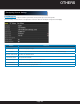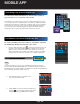Operation Manual
Page 84
Upgrading by Local Backup Device
Enter the Upgrade interface:
Menu > Maintenance > Upgrade > Local Upgrade.
1. Enter the Upgrade interface: Menu > Maintenance > Upgrade
2. Click the Local Upgrade tab to enter the local upgrade menu.
3. Select the update file from the backup device.
4. Click the Upgrade button to start upgrading.
5. After the upgrading is complete, reboot the DVR to activate the new firmware.
Upgrading System
The firmware on your DVR can be upgraded by local backup device or remote FTP server.
DVR MANAGEMENT AND MAINTENANCE
Upgrading by FTP
Configure PC (running FTP server) and DVR to the same Local Area Network.
Run the 3rd-party TFTP software on the PC and copy the firmware into the root
directory of TFTP.
Enter the Upgrade interface:
Menu > Maintenance > Upgrade > Local Upgrade > FTP
1. Click the FTP tab to enter the local upgrade interface
2. Enter the FTP Server Address in the text field.
3. Click the Upgrade button to start upgrading.
4. After the upgrading is complete, reboot the DVR to activate the new firmware.
Restore Default Settings
Enter the Default interface: Menu > Maintenance > Default. Click OK.
Except the network parameters (including IP
address, subnet mask, gateway, MTU, default
route and server port), all other parameters of
the device will be restored to factory default
settings.
NOTE
: