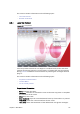User`s guide
134 Chapter 8: Main Menu
• Status: Shows the status of the unit, CUEING, CUED, LOADING, PLAYING and so
on.
• Remaining: Shows the remaining time the clip has to play. The time code
decreases when playing the clip (see, Location).
• Clip: Shows the name of the clip.
Note: The Viz One workflow (as with Viz Video Hub) is not fully supported; meaning,
the TC monitor will not display information in the Next, Override and Status
columns.
IMPORTANT! In order to monitor video clips that are embedded in graphics, the Viz
channel must also be defined as a video device channel.
8.5 Viz Engine
Figure 52: Viz Engine menu
• Show CMD ON (SHIFT+CTRL+C)- Shows the Viz Engine console window on the
program channel, and verbose all commands being sent and received.
• Show CMD OFF (SHIFT+CTRL+F): Hides the Viz Engine console window on the
program channel.
• Cleanup Renderers: Unloads all scenes, images, and fonts from both program
and preview channels, and resets them to their initial state.
• Commands: Controls the playout of the loaded scene:
• Start: Runs the scene on the selected program channel.
• Continue: If the scene contains stop points, and the current state is at a stop point,
click Continue to run the animation from this stop point until the next.
• Stop: Stops the running animation.
• Reset: Resets the animation to its start state.
• Clear: Clears the layers of the loaded scene:
• All Layers: Clears all layers.
• Front Layer: Clears the front layer.
• Middle Layer: Clears the middle layer.
• Back Layer: Clears the back layer.
• Local Viz Preview: Opens a Local Viz Preview window.
• Remote Viz Preview (CTRL+P): Opens a Remote Viz Preview window.