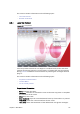User`s guide
Chapter 8: Main Menu 137
8.5.2 Remote Viz Preview
Figure 54: Remote preview window
This option allows you to see a remote “snapshot” preview (still or animated) of a
template or data element. Animated means that a series of frames are fetched
from the preview renderer on-the-fly; hence, it is not a real-time rendering.
However, if you have a reference monitor connected to your Viz Engine’s DVI/VGA
output you may use the preview window’s control buttons to play or scrub the
graphics in real-time.
Note: Remote Viz preview means that a Viz Engine is installed remotely on another
machine for preview purposes.
• Start: Asks Viz for a snapshot of the first frame or the first tag on the main
(default) director. If the scene, or foreground scene in transition logic terms,
has a pilot1 tag it will by default jump to that tag on the director and show
that frame.
• Continue: Asks Viz for a snapshot of the remaining tags on the default
director.
• Key: Shows the key signal of the graphics.
• Time field: Shows the current timeframe for the scene. Allows the user to
scrub the scene manually.
• Tag field: Shows the scene’s director tags on the Default director. These tags
are used for previewing the scene, and are not actual stop points. Proper stop
points enable the use of Continue to trigger the animation and should not be
used for creating tags for preview purposes.
• Animate: Asks Viz for a series of snapshots according to the Remote Preview
configuration under Preferences this in turn is played out in sequence in the
preview window in order to animate the scene.
• Title Area: Shows the boundaries of the defined title area (green rectangle).