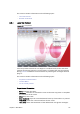User`s guide
138 Chapter 8: Main Menu
• Safe Area: Shows the boundaries of the defined safe area (purple rectangle).
• Copy: Copies the current snapshot onto the Windows clipboard.
• Save: Saves the snapshot as a PNG file.
• Error: Shows the error log for the current session.
• Connection: Shows the current Viz connection status.
To see a remote snapshot preview
1. Right-click in the playlist and from the appearing context menu select Auto
Preview
2. From the main menu select Viz Engine > Remote Preview, or press CTRL+P
3. Open an item in the playlist
• This will send a preview to Viz asking for the first frame of the scene or the
frame of the first preview tag
See Also
• Remote (snapshot) preview Preferences
• Working with Remote Viz Preview
8.6 Playlist
This menu option is only visible when a playlist is open. In the VCP client it is
possible to import a playlist from a XML file. The XML file must be created with
references to templates and data that will be inserted into the playlist, thus
creating new data elements during import. A template reference is a reference to
the external ID registered for a template using Viz Template Wizard’s template
manager tool.
• XML Filler: Displays two options (Open and Add).
• Open: Creates a new playlist based on the content of the XML file.
• Add: Appends the content of the file to a new or existing playlist.
• Clear Playlist: Clears the playlist by removing all elements in it.
• Save to database: Saves any playlist held by the Media Sequencer to the
database. Imported Media Sequencer playlists are added to the Media
Sequencer the VCP client is currently connected to.
This section contains information on the following topics:
• XML example
• To import a playlist file
• To save a playlist to the database
• To import a playlist saved to the database
XML example
The XML example below contains the name of the playlist, a group and three
elements with an external ID (templateID). External IDs are configured in Viz
Template Wizard’s template manager tool per template.
<?xml version="1.0"?>
<playlist>