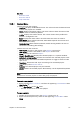User`s guide
Chapter 10: Resource Panel 151
Context Menu
Context menu for the columns:
• Date: Shows the date and time the data element was created.
• Template: Shows the template the data element is based on.
• Auto Width: When enabled (selected), Auto Width expands the columns and
distributes them evenly.
• Enable Sorting: When enabled (selected), Enable Sorting enables the user to
sort the list (ascending/descending).
Context menu for the resources:
• Open: Displays the selected data element in the Work area.
• Refresh: Refreshes the elements in the Data list.
• Show Library Items: Shows elements that have been created in previous
versions of Viz Content Pilot, and that are stored in the library.
• Find: Displays the Resource Search.
• Delete: Deletes the selected data element. A confirmation dialog box appears
when trying to delete library elements.
• Show images: Displays the Image column.
• Show templates: Displays the Template column.
• Show dates: Displays the Date column. This column is displayed by default,
and the data elements are sorted by date. Clicking the title area of the Date
column reverses the sorting.
To create a data element
1. Open a template from the Templates resource list.
2. Fill the template with data (e.g. images, text and so on).
3. Click the Save button.
4. Enter a name in the Template Save Dialog Box and click the Save as new
button.
To edit a data element
1. Double-click the data element, or
2. Right-click it, and from the appearing context menu select Open.
To delete a data element
1. Select the data element and press the Delete button on the keyboard, or
2. Right-click it, and from the appearing context menu select Delete.
See Also
• Resource Panel
• Resource Search
• Templates
• To add a data element to a playlist