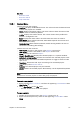User`s guide
Chapter 10: Resource Panel 153
See Also
• Resource Panel
• Resource Search
• Playlist Window
10.3.1 Context Menu
Context menu for the columns:
• Modified: Displays the Modified column. This column shows the date and time
of when the playlist was modified.
• Name: Displays the Name column. The name column shows the name of the
playlist. Name is enabled by default.
• Profile: Displays the Profile column. The column shows which profile each
playlist is configured to use.
• State: Displays the State column. Possible states are Active or Inactive.
• Auto Width: When enabled (selected), Auto Width expands the columns and
distributes them evenly.
• Enable Sorting: When enabled (selected), Enable Sorting enables the user to
sort the list (ascending/descending).
Context menu for the resources:
• New Playlist: Creates a new playlist in the Playlists resource list.
• New Folder: Creates a new folder in the Playlists resource list.
• Open: Displays the selected Playlists.
• Open in New Window: Displays the selected playlist in a separate window.
• Activate in current profile: Activates and monitors the selected playlist in the
current profile, and enables the Media Sequencer to trigger transfer of video
clips to Viz.
• Deactivate: Deactivates and stops monitoring of an activated playlist.
• Find: Displays the Resource Search.
• Rename: The selected playlist may be renamed.
• Delete: Deletes the selected playlist. Alternatively, use the keyboard key Delete
(Del).
Note: New Playlist, New Folder, Rename and Delete operations can only be
performed on VCP client playlists or folders that group VCP playlists.
To create a new playlist
1. Right-click the Playlist resources, and from the appearing Context Menu select
New Playlist, or
2. Select New Playlist on the File menu.
• This will set the focus on the new playlist.
To open a playlist
1. Double-click a playlist name in the Playlists resource list, or
2. Right-click the Playlist entry, and from the appearing Context Menu select
Open.