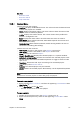User`s guide
154 Chapter 10: Resource Panel
To add a data element to a playlist
1. Select the Data resource panel.
2. Drag and drop the data element(s) onto the playlist.
• If the element is dropped over an existing element, the new element is
positioned above the existing.
• If the element is dropped in an empty section of the Playlist, the new
element is positioned at the bottom of the list.
3. Arrange the order of the elements by drag and drop.
To set the same concept for the whole playlist
1. Open the Playlists.
2. Select the concept from the Item Toolbar’s Concept drop-list.
Note: Data elements that do not support the selected concept will be colored yellow.
To select a concept and variant using the playlist
1. Open the Playlists where the Data element was added.
2. Select the Data element, and then select the new concept and variant from the
element’s Concept and Variant column.
See also how To select a concept and variant.
To convert VCP 4 playlists
1. Install and start a VCP client version 5.0-5.3.
2. From the main menu select Options, and then Preferences to open the
Preferences window.
3. Select the Playlist (General) option, and then check the two options Show DB
playlists and Open DB playlists in MSE.
4. Click OK to close the Preferences window.
5. Click the Playlists button to display the available playlist resources.
6. Select the DB Playlists tab to display the available DB playlists.
7. Double-click a DB playlist, or right-click and select Open from the appearing
context menu.
8. Select the MSE Playlists tab and see that the DB playlist is recreated and added
to the Media Sequencer Playlists resource list.