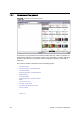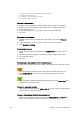User`s guide
188 Chapter 12: Newsroom Integration
12.1.3 Template Editor
Figure 87: Saved data element with remote preview enabled
The editor is divided in three; a control bar, template window, and preview
window. Note that the preview window, when performing preview using a remote
Viz Engine, can be detached giving more space for the template. Local preview is
always detached from the Newsroom Component.
The left side of the control bar shows the status and the name of the template.
The right side shows the available concepts and variants, the save options,
preview, information and back buttons.
When the status of a saved data element is orange, as depicted above, the
element is saved to the database and ready to be added to a running order/
rundown in the newsroom system. Usually a drag & drop operation will add the
data element to the news story; however, this may be different depending on the
newsroom system.
Table 28: Template and data element editor functions
Function Description
There are two save buttons; Save and Save As. The Save button is
only available if a data element is to be overwritten. When opening a
template it is not possible to save the template without saving it as a
data element. Hence, only the Save As button is enabled.
Alternatively
press the shortcut keys CTRL+SHIFT+S or CTRL+S to save, or CTRL+ALT+S to
Save As.