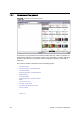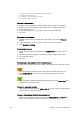User`s guide
Chapter 12: Newsroom Integration 189
Save Dialog
The Newsroom Component has its own save dialog for setting additional
properties such as Finished and Graphics Event Timing for start and duration of
an animation.
If the Template Spell Checker has been enabled, the save operation will open the
spell checker prior to the save dialog. Spell checking is enabled by the template
designer using Viz Template Wizard.
• Finished: If the settings are final, select the Finished check box. This
information will be stored in the database. If a data element is finished it can
be shown in the Finished column in the playlist displaying either 1 for finished
and 0 for not finished.
• Add to library: Viz Content Pilot has a library for templates that are used often.
If the template is likely to be used often, select the Add To Library check box.
All concept and variant information is kept. This option will also prevent data
elements from being deleted when using the
Delete Data Items...
option on
the Options menu. Library elements can be deleted manually.
• Graphics Event Timing: Select automatic to enable event timing. This option
must be configured on the database (see ax_dataelement_timer_enabled).
• In at: Sets a start time (MOS-
itemEdStart
). Timing is relative to the story/group
the element is a part of, and not the complete playlist. Time is given in
minutes and seconds.
• Event length: Sets the duration (MOS-
itemEdDur
) which tells the newsroom
system how long the graphics will be on air.
See Also
• Working with the Template Editor
12.1.4 Working with the Template Editor
This section contains information on the following topics:
• To create a data element
• To rename a data element
• To edit a data element
• To add an open data element to the newsroom story
• To copy an open data element
The Preview button enables the preview. Depending on the preview
configuration, it will open the local or remote preview window.
Alternatively press the shortcut keys CTRL+SHIFT+P to open the preview
window.
The arrow buttons switches to the template editor view, and back to
the template and data element view.
Alternatively press the shortcut
keys CTRL+SHIFT+L to switch between the two views.
To copy a data element you can press the shortcut keys
CTRL+ALT+C and paste it to your newsroom story
Table 28: Template and data element editor functions
Function Description