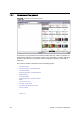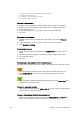User`s guide
190 Chapter 12: Newsroom Integration
• To copy a data element from the data element list
• To delete a data element
• To change a concept and/or variant
• To preview a data element
To create a data element
1. Double-click a template from the Template pane to open it in the editor.
2. Make the necessary changes to the data (e.g. text, images, video clips).
3. Click the Save button.
4. In the appearing Save Dialog, enter a name for the data element.
5. Click OK.
To rename a data element
1. Double-click to open a data element in the editor, and click the Save As
button.
2. In the appearing Save Dialog, enter a name for the data element.
3. Click Overwrite Existing.
To edit a data element
1. Search for and select a data element and double-click it to open it in the
editor.
2. Make the necessary changes to the data (e.g. text, images, video clips).
3. Click the Save button.
4. Click OK.
To add an open data element to the newsroom story
You basically have three options for adding a data element to a newsroom story:
1. Drag and drop the orange icon (top-left) onto your newsroom story, or
2. Press CTRL+ALT+C to copy it to your clipboard and paste it into your
newsroom story, or
3. Open an already saved data element and drag and drop the green icon (top-
left) onto your newsroom story
To copy an open data element
• Open a data element and press CTRL+ALT+C to copy it to your clipboard and
paste it into your newsroom story
To copy a data element from the data element list
• Select a data element from the list and press CTRL+ALT+C (or CTRL+C) to
copy it to your clipboard and paste it into your newsroom story