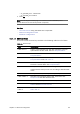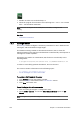User`s guide
Chapter 12: Newsroom Integration 203
selected editor (for example a newsroom story editor). The MOS object (XML
data) is placed on the
clipboard
.
<mos>
<mosItemBrowserProgID>VCPAxFiller.VCPTemplateFiller</
mosItemBrowserProgID>
<mosItemEditorProgID>VCPAxFiller.VCPTemplateFiller</
mosItemEditorProgID>
<mosID>PILOT</mosID>
<objID>EMBEDDED</objID>
<mosAbstract> FirstName LastName Designation</mosAbstract>
<createdBy>SomeUser</createdBy>
<created>2007-11-12T13:05:05</created>
<description> FirstName LastName Designation</description>
<mosExternalMetadata>
<mosScope>PLAYLIST</mosScope>
<mosSchema>http://www.vizrt.com/mosObj/embedded</mosSchema>
<mosPayload>
<embedded_item>
<external_id>200</external_id>
<fields>
<field>FirstName</field>
<field>LastName</field>
<field>Designation</field>
</fields>
</embedded_item>
</mosPayload>
</mosExternalMetadata>
</mos>
When the MOS object (XML data) is added to a newsroom story editor, it is
possible to double-click it and save it as a data element using the Newsroom
Component if needed.
Note: See the
Viz
Template Wizard User’s Guide
on how to set External IDs.
This section contains information on the following topics:
• Working with Quick CG
12.2.1 Working with Quick CG
This section contains information on the following topics:
• To open Quick CG
• To create a CG data element
To open Quick CG
• Double-press the assigned activation key (default is CTRL).