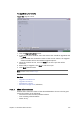User`s guide
226 Chapter 14: Database Administration
Setting the user level to
Support
will enable the option to select the VCP version
Support only
. This version allows a raw import of a database schema which in turn
can be used for debugging. A schema imported this way will not have AQ, triggers
or constraints enabled, and will therefore not be a schema one can use with the
Pilot applications.
To restore a schema
1. Click the Restore Backup of Schema button.
2. In the Select Schema window, select the schema that should be imported to,
and click Next.
3. In the appearing dialog, select the dump file to restore and click OK.
4. Click Next when finished.
See Also
• Management Options
• Advanced Configuration (reference)
14.5.7 Full Export of Database
Does an export of the entire database, this is mainly for Support and R&D
purposes. This export contains all schemas in the database.
To create a full export of the database
1. Click the
Full Export of DB button (Management Options).
2. In the appearing dialog, click Yes to confirm the backup.
Example: exp_complete.dmp
The database dump file is saved in the VCP DBA installation folder.
See Also
• Management Options
• Advanced Configuration (reference)
14.5.8 Import All Schemas in Dump
This option analyses a dump file to find all tablespaces and users before creating
them and importing data from the dump file. Oracle default users and tablespaces
are excluded from the imports.
This option is only available to Support and R&D users.
To import all schemas in a dump file to the database
1. Click the Imp. All Schemas in Dump button (Management Options).
2. In the appearing dialog, click Yes to confirm the backup.
See Also
• Management Options