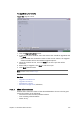User`s guide
230 Chapter 15: Data Server
15 Data Server
Viz Content Pilot’s Data Server acts as an application server for accessing VCP’s
database and other services. This section describes the installation and
configuration of the Data Server. A Viz Content Pilot setup has three possible use
cases for using the Data Server:
• Fetching frames from the Preview Server (see Timeline Editor).
• Running scripts using the Update Service (see Viz Template Wizard’s user
guide).
• Setup clients to search, fetch and transfer images and videos to and from Viz
One.
If your system does not require any of these components you do not need to
install the Data Server. For reference, see the System Overview.
Note that the Data Server requires a working VCP database with an installed
schema greater or equal to version 5.6.0. Also note that you need a Data Server
for each database instance, meaning, you cannot share a Data Server.
Both the VCP’s Update Service and the Data Server services are logging
information to the Event Log. Open up the Windows Application Event Log to see
information and errors logged. When the services are started, they will log a
message to the Event Log stating were a more verbose log file can be found.
This section contains information on the following topics:
• To install the Data Server
• To configure the VCP Update Service
• To configure the Data Server service
• To access the Data Server settings
• To add the Data Server setting to the database
• To add the Preview Server setting to the database
• To add the Update Service setting to the database
• To configure search providers
To install the Data Server
1. Run the installer.
2. Click Next.
3. Click Next.
•
Optional
: Select the location of the installed files.
4. Click Next to start the installation process.
5. Click Close.
To configure the VCP Update Service
By default the VCP Update Service will use port 1981. If you for some reason need
to change the port you should do the following: