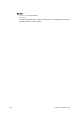User`s guide
Chapter 15: Data Server 231
1. Start Windows Explorer on the machine Data Server is installed.
2. Go to the install folder
•Windows 7: C:\Program Files (x86)\vizrt\Vizrt Pilot Data Server
• Windows XP: C:\Program Files\vizrt\Vizrt Pilot Data Server
3. Open the VCPScriptRunnerHostService.exe.config file in a text editing tool
(e.g. Notepad)
4. Change the port by modifying the following line:
<add baseAddress="http://localhost:1981" />
5. Save the file and restart the service Vizrt VCPScriptRunner from the Windows
Services window.
To configure the Data Server service
1. Start Windows Explorer on the machine VCP’s Data Server was installed
2. Go to the install folder
•Windows 7: C:\Program Files (x86)\vizrt\Vizrt Pilot Data Server
• Windows XP: C:\Program Files\vizrt\Vizrt Pilot Data Server
3. Open the PilotAppServerHostService.exe.config file in a text editing tool (e.g.
Notepad).
4. Edit the following parameters (in bold):
<PilotDataServer.Properties.Settings>
<setting name="DBConnectString" serializeAs="String">
<value>hostname/vizrtdb</value>
</setting>
<setting name="DBUserName" serializeAs="String">
<value>PILOT</value>
</setting>
<setting name="DBPassword" serializeAs="String">
<value>PILOT</value>
</setting>
</PilotDataServer.Properties.Settings>
5. Save the file and restart the service Vizrt Pilot Data Server from the Windows
Services window.
To access the Data Server settings
•Start the Data Server in a browser (e.g. http://localhost:8177/settings)
• If you do not have access to the server using a browser you can add them
using the VCP client.
• From the menu select Options -> Preferences, and in the appearing window
select Advanced.