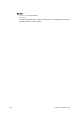User`s guide
Chapter 16: Preview Server 235
3. Click Next.
4. Click Install to start the installation process.
5. Click Finish.
To configure the Preview Server using command line arguments
Note: Configuring the Preview Server is not needed unless you have to specify other
than the default by using command line arguments.
1. From the Start menu select and right-click the Preview Server, and from the
appearing context menu select Properties.
2. Click the Shortcut tab, and add your Command Line Arguments.
To start the Preview Server
• From the Start menu select Preview Server.
• The Preview Server is started in a console, and is up and running
immediately. Upon start it will try to connect to the specified Viz Engine, or
the Viz Engine running on localhost, if not specified.
• To view the main web page of the server, start a browser and go to http://
<hostname>:54000/ (e.g. http://localhost:54000).