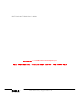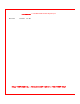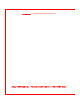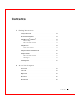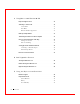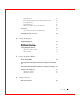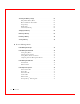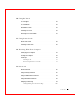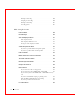Dell™ Latitude™ D400 User’s Guide FI LE LOCATI ON: S:\SYSTEM S\Pebble\UG\A00\English\t p. f m D E L L C ON F I D E N T I A L – P R E L I M I N A R Y 1 / 2 9 / 0 3 – F OR P R OOF ON LY w w w. d e l l . c o m | s u p p o r t . d e l l .
FI LE LOCATI ON: S:\SYSTEM S\Pebble\UG\A00\English\t p. f m Click the links to the left for information on the features and operation of your computer. For information on other documentation included with your computer, see "Finding Information." CAUTI ON: Follow t he saf et y inst ruct ions in t he System I nformation Guide t o help prot ect your comput er f rom damage and ensure your own personal saf et y.
FI LE LOCATI ON: S:\SYSTEM S\Pebble\UG\A00\English\t p. f m M arch 2003 P/N 2X468 Rev.
FI LE LOCATI ON: S:\SYSTEM S\Pebble\UG\A00\English\t p.
Cont ent s 1 Finding I nfor ma t ion Safety I nstructions . . . . . . . . . . . . . . . . . . . . . . . . . 14 Documentation Updates . . . . . . . . . . . . . . . . . . . . . . 14 Using M icrosoft ® Windows® . . . . . . . . . . . . . . . . . . . . 14 Windows Help . . . . . . . . . . . . . . . . . . . . . . . . . Microsoft Windows Guide . . . . . . . . . . . . . . . . . . . . 14 14 Using Devices . . . . . . . . . . . . . . . . . . . . . . . . . . . . 14 Device User’s Guides . . . . . . . . . . . .
3 UsingMicr osoft ® Windows® XP Help and Support Center . . . . . . . . . . . . . . . . . . . . . 32 Switching to Classic View . . . . . . . . . . . . . . . . . . . . . 32 Control Panel Start Menu . . . . . . . . . . . . . . . . . . . . . . . . . 32 . . . . . . . . . . . . . . . . . . . . . . . . . . 32 Window and Button Appearance . . . . . . . . . . . . . . . . 32 Desktop Cleanup Wizard . . . . . . . . . . . . . . . . . . . . . 33 Transferring I nformation to a New Computer . . . . . . . .
Display Functions . . . . . . . . . . . . . . . . . . . . . . . . Radios (Including Wireless Networking and Bluetooth™) 45 . . . . 45 Power Management . . . . . . . . . . . . . . . . . . . . . . . 45 Speaker Functions . . . . . . . . . . . . . . . . . . . . . . . 46 Microsoft® Windows® Logo Key Functions . . . . . . . . . . . 46 Touch Pad . . . . . . . . . . . . . . . . . . . . . . . . . . . . . . 47 Customizing the Touch Pad and Track Stick . . . . . . . . . . .
Checking the Battery Charge . . . . . . . . . . . . . . . . . . . Dell QuickSet Battery Meter . . . . . . . . . . . . . . . . . . Microsoft Windows Power Meter . 67 Charge Gauge . . . . . . . . . . . . . . . . . . . . . . . . . 68 Health Gauge . . . . . . . . . . . . . . . . . . . . . . . . . 68 . . . . . . . . . . . . . . . . . . . . . 69 Charging the Battery . . . . . . . . . . . . . . . . . . . . . . . 69 Removing a Battery . . . . . . . . . . . . . . . . . . . . . . . .
10 Using P C Ca r ds PC Card Types . . . . . . . . . . . . . . . . . . . . . . . . . . . 82 PC Card Blanks . . . . . . . . . . . . . . . . . . . . . . . . . . . 82 Extended PC Cards . . . . . . . . . . . . . . . . . . . . . . . . . 82 I nstalling a PC Card . . . . . . . . . . . . . . . . . . . . . . . . 82 Removing a PC Card or Blank . . . . . . . . . . . . . . . . . . . 83 11 Using S ma r t Ca r ds About Smart Cards . . . . . . . . . . . . . . . . . . . . . . . . . 88 I nstalling a Smart Card . . . . . .
Deleting an Asset Tag . . . . . . . . . . . . . . . . . . . . . Assigning an Owner Tag Deleting an Owner Tag Asset Tag Options . . . . . . . . . . . . . . . . . . . . 100 100 . . . . . . . . . . . . . . . . . . . . . 101 . . . . . . . . . . . . . . . . . . . . . . . 101 14 S olving P r oblems Power Problems . . . . . . . . . . . . . . . . . . . . . . . . . . 104 Error M essages . . . . . . . . . . . . . . . . . . . . . . . . . . 105 Video and Display Problems . . . . . . . . . . . . . . . . . . . .
Smart Card Problems . . . . . . . . . . . . . . . . . . . . . . . 126 Network Problems . . . . . . . . . . . . . . . . . . . . . . . . 126 General Program Problems . . . . . . . . . . . . . . . . . . . . 127 A program crashes . . . . . . . . . . . . . . . . . . . . . . A program stops responding . . . . . . . . . . . . . . . . . . A solid blue screen appears 127 127 . . . . . . . . . . . . . . . . . . 127 . . . . . . . . . . . . . . . . . . . . 128 I f Your Dell™ Computer Gets Wet . . . . .
Windows XP . . . . . . . . . . . . . . . . . . . . . . . . . . Windows 2000 . . . . . . . . . . . . . . . . . . . . . . . . . 145 146 Using M icrosoft® Windows® System Restore . . . . . . . . . . 147 Creating a Restore Point . . . . . . . . . . . . . . . . . . . . Restoring the Computer to an Earlier Operating State Undoing the Last System Restore 148 . . . . . 148 . . . . . . . . . . . . . . . 149 Reinstalling M icrosoft ® Windows® XP . . . . . . . . . . . . . . 150 Before You Reinstall . .
System Setup Screens . . . . . . . . . . . . . . . . . . . . . . 175 Commonly Used Options . . . . . . . . . . . . . . . . . . . . . 175 Changing the Boot Sequence Changing COM Ports . . . . . . . . . . . . . . . . . 175 . . . . . . . . . . . . . . . . . . . . . 176 Enabling the Infrared Sensor . . . . . . . . . . . . . . . . . 177 20 Aler t S t a nda r d For ma t (AS F) 21 Get t ing Help Technical Assistance . . . . . . . . . . . . . . . . . . . . . . . Online Services . . . . . . . . . . . .
CE Notice (European Union) CE Mark Notice . . . . . . . . . . . . . . . . . . 222 . . . . . . . . . . . . . . . . . . . . . . . . 222 New Zealand Telecom Warnings ENERGY STAR® Compliance . . . . . . . . . . . . . . . . 223 . . . . . . . . . . . . . . . . . 225 Simplified Chinese Class A Warning Notice (China Only) EN 55022 Compliance (Czech Republic Only) VCCI Notice (J apan Only) . . . . 225 . . . . . . . . . 226 . . . . . . . . . . . . . . . . . . .
1 SEC T IO N 1 F i n d i n g I n f or m a t i on FI LE LOCATI ON: S:\SYSTEM S\Pebble\UG\A00\English\f indinf o.
FI LE LOCATI ON: S:\SYSTEM S\Pebble\UG\A00\English\f indinf o. f m w w w. d e l l . c o m | s u p p o r t . d e l l . c o m Safety I nstructions CAUTI ON: For precaut ions on saf ely handling and using your comput er and prevent ing elect rost at ic discharge, see t he saf et y inst ruct ions in t he System I nformation Guide. Documentation Updates Documentation updates are sometimes included with your computer to describe changes to your computer or software.
FI LE LOCATI ON: S:\SYSTEM S\Pebble\UG\A00\English\f indinf o. f m • In Windows XP, click the Start button and click Help and Support. From the Help and Support window, click User and system guides. • In Windows 2000, click the Start button, point to Programs, and then click User’s Guides. Using the Drivers and Utilities CD The Drivers and Utilities CD contains drivers and utilities, the Dell Diagnostics, and user’s guides for your computer and optional devices.
w w w. d e l l . c o m | s u p p o r t . d e l l . c o m FI LE LOCATI ON: S:\SYSTEM S\Pebble\UG\A00\English\f indinf o.
2 SEC T IO N 2 A b ou t You r C om p u t e r FI LE LOCATI ON: S:\SYSTEM S\Pebble\UG\A00\English\about .
FI LE LOCATI ON: S:\SYSTEM S\Pebble\UG\A00\English\about . f m w w w. d e l l . c o m | s u p p o r t . d e l l .
FI LE LOCATI ON: S:\SYSTEM S\Pebble\UG\A00\English\about . f m DI SPLAY LATCH DI SPLAY — Slide the display latch to open the display. — For more information about your display, see "Using the Display." D E V I C E S T A T U S L I GH T S Turns on when you turn on the computerm or blinks steadily when the computer is in standby mode. Turns on when the computer reads or writes data. NOTI CE: To avoid loss of data, never turn off the computer while the light is flashing. Indicates battery charge status.
FI LE LOCATI ON: S:\SYSTEM S\Pebble\UG\A00\English\about . f m w w w. d e l l . c o m | s u p p o r t . d e l l . c o m follows: – Solid green: The battery is charging. – Flashing green: The battery is almost fully charged. If the computer is running on a battery, the light operates as follows: – Off: The battery is adequately charged (or the computer is turned off). – Flashing orange: The battery charge is low. – Solid orange: The battery charge is critically low.
FI LE LOCATI ON: S:\SYSTEM S\Pebble\UG\A00\English\about . f m If the computer stops responding, press and hold the power button until the computer turns off completely (which may take several seconds). S P E A K E R — To adjust the volume of the integrated speaker, press the volume control buttons or volume control keyboard shortcuts. For more information, see "Using the Keyboard and Touch Pad." K E Y B OA R D — The keyboard includes a numeric keypad as well as the Microsoft ® Windows® logo key .
w w w. d e l l . c o m | s u p p o r t . d e l l . c o m FI LE LOCATI ON: S:\SYSTEM S\Pebble\UG\A00\English\about .
FI LE LOCATI ON: S:\SYSTEM S\Pebble\UG\A00\English\about . f m I N F R A R E D S E N S OR — Lets you transfer files from your computer to another IrDA-compatible device without using cable connections. W hen you receive your computer, the sensor is disabled. You can use the system setup program to enable the sensor. For information on transferring data, see Windows Help, the W indows Help and Support Center, or the documentation that came with your IrDA-compatible device.
FI LE LOCATI ON: S:\SYSTEM S\Pebble\UG\A00\English\about . f m w w w. d e l l . c o m | s u p p o r t . d e l l . c o m NOTE: The computer turns on the fan when the computer gets warm. Fan noise is normal and does not indicate a problem with the fan or the computer. NOTE: The computer turns on the fan when the computer gets warm. Fan noise is normal and does not indicate a problem with the fan or the computer. CAUTI ON: Do not block, push obj ect s int o, or allow dust t o accumulat e in t he air vent s.
FI LE LOCATI ON: S:\SYSTEM S\Pebble\UG\A00\English\about . f m Back View 7 1 2 4 3 5 6 1 air intake 5 network connector (RJ-45) 2 USB connector 6 modem connector (RJ-11) (optional) 3 serial connector 7 AC Adapter connector 4 video connector A I R I N T A K E — The computer uses an internal fan to create airflow through the vents, which prevents the computer from overheating. CAUTI ON: Do not block, push obj ect s int o, or allow dust t o accumulat e in t he air vent s.
w w w. d e l l . c o m | s u p p o r t . d e l l . c o m FI LE LOCATI ON: S:\SYSTEM S\Pebble\UG\A00\English\about . f m V I D E O C ON N E C T OR Connects an external monitor. For more information, see "Using the Display." N E T W OR K C ON N E C T OR ( RJ- 4 5 ) NOTI CE: The network connector is slightly larger than the modem connector. To avoid damaging the computer, do not plug a telephone line in to the network connector. Connects the computer to a network.
FI LE LOCATI ON: S:\SYSTEM S\Pebble\UG\A00\English\about . f m The AC adapter converts AC power to the DC power required by the computer. You can connect the AC adapter with your computer turned either on or off. CAUTI ON: The AC adapt er works wit h elect rical out let s worldwide. However, power connect ors and power st rips vary among count ries. Using an incompat ible cable or improperly connect ing t he cable t o t he power st rip or elect rical out let may cause f ire or equipment damage.
FI LE LOCATI ON: S:\SYSTEM S\Pebble\UG\A00\English\about . f m w w w. d e l l . c o m | s u p p o r t . d e l l . c o m Bottom View 3 4 2 5 1 6 7 8 9 1 Bluetooth module cover 6 air intake 2 battery-bay latch release 7 Service Tag 3 battery 8 memory module/modem cover 4 battery charge gauge 9 docking device slot 5 hard drive B L U E T OOT H M OD U L E C OV E R — Covers the compartment that contains the optional Bluetooth module.
FI LE LOCATI ON: S:\SYSTEM S\Pebble\UG\A00\English\about . f m B A T T E R Y — W hen a battery is installed, you can use the computer without connecting the computer to an electrical outlet. See "Using a Battery." B A T T E R Y C H A R GE GA U GE — Provides information on the battery charge. See "Checking the Battery Charge." H ARD DRI V E — Stores software and data. A I R I N T A K E — The computer uses an internal fan to create airflow through the vents, which prevents the computer from overheating.
w w w. d e l l . c o m | s u p p o r t . d e l l . c o m FI LE LOCATI ON: S:\SYSTEM S\Pebble\UG\A00\English\about .
3 SEC T IO N 3 U si n g M i c r osof t ® W i n d ow s® X P FI LE LOCATI ON: S:\SYSTEM S\Pebble\UG\A00\English\xpf eat .
FI LE LOCATI ON: S:\SYSTEM S\Pebble\UG\A00\English\xpf eat . f m w w w. d e l l . c o m | s u p p o r t . d e l l . c o m NOTE: Windows XP Home Edition and Windows XP Professional offer different features and appearances. Also, options available in Windows XP Professional vary depending on whether your computer is connected to a domain. Help and Support Center The Help and Support Center provides help with the Microsoft ® Windows® XP operating system and also offers other support and educational tools.
FI LE LOCATI ON: S:\SYSTEM S\Pebble\UG\A00\English\xpf eat . f m Desktop Cleanup Wizard By default, the Desktop Cleanup Wizard moves desktop icons that are not frequently used from your desktop to a designated folder 7 days after you first start your computer and every 60 days after that. The appearance of the Start menu changes as desktop icons are moved. To turn off the Desktop Cleanup Wizard: 1 Right-click an empty spot on the desktop and click Properties.
FI LE LOCATI ON: S:\SYSTEM S\Pebble\UG\A00\English\xpf eat . f m w w w. d e l l . c o m | s u p p o r t . d e l l . c o m You can transfer the data to the new computer over a network or serial connection, or you can store it on a removable medium, such as a writable CD or floppy disk. To prepare the new computer for the file transfer: 1 Click the Start button, point to All Programs→ Accessories→ System Tools, and then click Files and Settings Transfer Wizard.
FI LE LOCATI ON: S:\SYSTEM S\Pebble\UG\A00\English\xpf eat . f m 2 On the Where are the files and settings? screen, select the method you chose for transferring your settings and files and click Next. The wizard reads the collected files and settings and applies them to your new computer. W hen all of the settings and files have been applied, the Finished screen appears. 3 Click Finished and restart the new computer.
FI LE LOCATI ON: S:\SYSTEM S\Pebble\UG\A00\English\xpf eat . f m w w w. d e l l . c o m | s u p p o r t . d e l l . c o m W hen you use Fast User Switching, programs that previous users were using remain running in the background, so your computer might run slower. Also, multimedia programs, such as games and DVD software, might not work with Fast User Switching. For more information, see the W indows Help and Support Center.
FI LE LOCATI ON: S:\SYSTEM S\Pebble\UG\A00\English\xpf eat . f m I nternet Connection Firewall The Internet Connection Firewall provides basic protection from unauthorized access to the computer while the computer is connected to the Internet. The firewall is automatically enabled when you run the Network Setup Wizard. W hen the firewall is enabled for a network connection, the firewall icon appears with a red background in the Network Connections portion of the Control Panel.
w w w. d e l l . c o m | s u p p o r t . d e l l . c o m FI LE LOCATI ON: S:\SYSTEM S\Pebble\UG\A00\English\xpf eat .
4 SEC T IO N 4 D e l l ™ Qu i c k S e t Fe a t u r e s Horizontal Rule FI LE LOCATI ON: S:\SYSTEM S\Pebble\UG\A00\English\quickset .
FI LE LOCATI ON: S:\SYSTEM S\Pebble\UG\A00\English\quickset . f m w w w. d e l l . c o m | s u p p o r t . d e l l . c o m Dell QuickSet provides you with easy access to configuration settings for power management schemes, battery resources, icon and font size, display brightness, volume, and network activity. If QuickSet is installed on your computer, it runs from the icon located in the taskbar. If QuickSet is not installed, you can download the program from support.dell.com.
FI LE LOCATI ON: S:\SYSTEM S\Pebble\UG\A00\English\quickset . f m For more information about QuickSet, right-click the icon in the taskbar and click Help.
w w w. d e l l . c o m | s u p p o r t . d e l l . c o m FI LE LOCATI ON: S:\SYSTEM S\Pebble\UG\A00\English\quickset .
5 SEC T IO N 5 U si n g t h e K e y b oa r d a n d Tou c h Pa d FI LE LOCATI ON: S:\SYSTEM S\Pebble\UG\A00\English\keyboard.
FI LE LOCATI ON: S:\SYSTEM S\Pebble\UG\A00\English\keyboard. f m w w w. d e l l . c o m | s u p p o r t . d e l l . c o m Numeric Keypad The numeric keypad functions like the numeric keypad on an external keyboard. Each key on the keypad has multiple functions. The keypad numbers and symbols are marked in blue on the right of the keypad keys. To type a number or symbol, hold down • To enable the keypad, press the keypad is active. • To disable the keypad, press and press the desired key. .
FI LE LOCATI ON: S:\SYSTEM S\Pebble\UG\A00\English\keyboard. f m Enables and disables the scroll lock Battery Displays the Dell™ QuickSet Battery Meter (if QuickSet is installed) CD or DVD Tray Ejects the tray out of the drive (if Dell QuickSet is installed) Display Functions Switches the video image to the next display option. The options include the integrated display, an external monitor, and both displays simultaneously.
FI LE LOCATI ON: S:\SYSTEM S\Pebble\UG\A00\English\keyboard. f m w w w. d e l l . c o m | s u p p o r t . d e l l .
FI LE LOCATI ON: S:\SYSTEM S\Pebble\UG\A00\English\keyboard. f m Touch Pad The touch pad detects the pressure and movement of your finger to allow you to move the cursor on the display. Use the touch pad and touch pad buttons as you would use a mouse. 1 2 3 4 1 track stick 2 track stick buttons 3 touch pad 4 touch pad buttons • To move the cursor, lightly slide your finger over the touch pad.
w w w. d e l l . c o m | s u p p o r t . d e l l . c o m FI LE LOCATI ON: S:\SYSTEM S\Pebble\UG\A00\English\keyboard. f m • To select and move (or drag) an object, position the cursor on the object and tap down-up-down on the touch pad. On the second down motion, leave your finger on the touch pad and move the selected object by sliding your finger over the surface.
FI LE LOCATI ON: S:\SYSTEM S\Pebble\UG\A00\English\keyboard. f m 1 Pull the cap off the track stick. 2 Align the new cap over the square track-stick post and gently press the cap down onto the post. NOTI CE: The track stick can damage the display if it is not properly seated on the post. 3 Test the track stick to ensure that the cap is seated properly.
w w w. d e l l . c o m | s u p p o r t . d e l l . c o m FI LE LOCATI ON: S:\SYSTEM S\Pebble\UG\A00\English\keyboard.
6 SEC T IO N 6 U si n g t h e D i sp l a y FI LE LOCATI ON: S:\SYSTEM S\Pebble\UG\A00\English\display.
FI LE LOCATI ON: S:\SYSTEM S\Pebble\UG\A00\English\display. f m w w w. d e l l . c o m | s u p p o r t . d e l l . c o m Adjusting Brightness W hen the Dell™ computer is running on battery power, you can conserve power by setting the brightness to the lowest comfortable setting using the appropriate keyboard shortcuts for the display. If Dell QuickSet is installed, the QuickSet Brightness Meter shows the current brightness setting for the display.
FI LE LOCATI ON: S:\SYSTEM S\Pebble\UG\A00\English\display. f m Switching the Video I mage W hen you start the computer with an external device (such as an external monitor or projector) attached and turned on, the image may appear on either the display or the external device. Press to switch the video image to the display only, the external device only, or the display and the external device simultaneously.
FI LE LOCATI ON: S:\SYSTEM S\Pebble\UG\A00\English\display. f m w w w. d e l l . c o m | s u p p o r t . d e l l . c o m NOTE: As the resolution increases, icons and text appear smaller on the screen. If the video resolution setting is higher than that supported by the display, the computer enters pan mode. In pan mode, the screen cannot be completely displayed. For example, the taskbar that usually appears at the bottom of the desktop may no longer be visible.
7 SEC T IO N 7 U si n g t h e D e l l ™ D / B a y FI LE LOCATI ON: S:\SYSTEM S\Pebble\UG\A00\English\bay.
FI LE LOCATI ON: S:\SYSTEM S\Pebble\UG\A00\English\bay. f m w w w. d e l l . c o m | s u p p o r t . d e l l . c o m About the Dell D/Bay You can install Dell Latitude™ D-Family devices such as a floppy drive or an optical drive. Removing and I nstalling Devices When the Computer is Turned Off NOTI CE: To prevent damage to devices, place them in a safe, dry place when they are not installed in the computer. Avoid pressing down on them or placing heavy objects on top of them.
FI LE LOCATI ON: S:\SYSTEM S\Pebble\UG\A00\English\bay. f m 3 Insert the new device into the bay, push the device until you feel a click, and push the device latch release in so that it is flush with the computer. 4 Connect the D/Bay cable to the Dell D/Bay connector on the computer..
FI LE LOCATI ON: S:\SYSTEM S\Pebble\UG\A00\English\bay. f m w w w. d e l l . c o m | s u p p o r t . d e l l . c o m Removing and I nstalling Devices While the Computer I s Running M icrosoft ® Windows® XP 1 Double-click the Safely Remove Hardware icon on the taskbar. 2 Click the device you want to eject. NOTI CE: To prevent damage to devices, place them in a safe, dry place when they are not installed in the computer. Avoid pressing down on them or placing heavy objects on top of them.
FI LE LOCATI ON: S:\SYSTEM S\Pebble\UG\A00\English\bay. f m 5 Insert the new device into the bay, push the device until you feel a click, and push the device latch release in so that it is flush with the computer. Windows XP automatically recognizes the new device. 6 If necessary, enter your password to unlock your drive. Windows 2000 1 Click the Unplug or Eject Hardware icon on the taskbar. 2 Click the device you want to eject and click Stop.
w w w. d e l l . c o m | s u p p o r t . d e l l . c o m FI LE LOCATI ON: S:\SYSTEM S\Pebble\UG\A00\English\bay. f m 4 Pull the device by the latch release to remove the device from the D/Bay. 5 Insert the new device into the bay, push the device until you feel a click, and push the device latch release in so that it is flush with the computer. 6 W hen the operating system recognizes the new device, click Close.
FI LE LOCATI ON: S:\SYSTEM S\Pebble\UG\A00\English\bay. f m Using the CD or DVD Tray NOTI CE: Do not press down on the drive tray when opening or closing it. Keep the tray closed when you are not using the drive. NOTI CE: Do not move the computer while playing CDs or DVDs. 1 Press the eject button on the front of the drive. 2 Pull the tray out. 3 Place the disc, label side up, in the center of the tray. 4 Snap the disc onto the spindle. 1 1 5 eject button Push the tray back into the drive.
FI LE LOCATI ON: S:\SYSTEM S\Pebble\UG\A00\English\bay. f m w w w. d e l l . c o m | s u p p o r t . d e l l . c o m NOTE: If you use a module bay that shipped with another Latitude DFamily computer, you need to install the drivers and software necessary to play DVDs or write data. For more information, see the Drivers and Utilities CD. You can play a DVD on your computer if the computer shipped with a DVD drive or a CD-RW /DVD combo drive.
FI LE LOCATI ON: S:\SYSTEM S\Pebble\UG\A00\English\bay. f m W hen the meter is enabled, adjust the volume using the volume control buttons or by pressing the following keys: • Press to increase volume. • Press to decrease volume. • Press to mute volume. For more information about QuickSet, right-click the taskbar and click Help. NOTE: By default, the Volume Meter appears in the lower-right corner of the display.
w w w. d e l l . c o m | s u p p o r t . d e l l . c o m FI LE LOCATI ON: S:\SYSTEM S\Pebble\UG\A00\English\bay. f m 5 Click Apply. 6 Click OK to save the settings and close the window.
8 SEC T IO N 8 U si n g a B a t t e r y FI LE LOCATI ON: S:\SYSTEM S\Pebble\UG\A00\English\bat t ery.
FI LE LOCATI ON: S:\SYSTEM S\Pebble\UG\A00\English\bat t ery. f m w w w. d e l l . c o m | s u p p o r t . d e l l . c o m Battery Performance NOTE: Batteries for portable computers are covered only during the initial one-year period of the limited warranty for your computer. For more information about the Dell warranty for your computer, see the System Information Guide. NOTE: It is recommended that you connect your computer to an electrical outlet when writing to a CD.
FI LE LOCATI ON: S:\SYSTEM S\Pebble\UG\A00\English\bat t ery. f m Checking the Battery Charge The Microsoft ® Windows® power meter window and icon, the battery charge gauge and health gauge, and the low-battery warning provide information on the battery charge. Dell QuickSet Battery M eter If Dell QuickSet is installed, press to display the QuickSet Battery Meter. The Battery Meter screen displays status, charge level, and charge completion time for the battery in your computer.
w w w. d e l l . c o m | s u p p o r t . d e l l . c o m FI LE LOCATI ON: S:\SYSTEM S\Pebble\UG\A00\English\bat t ery. f m If the computer is connected to an electrical outlet, a icon appears. Charge Gauge Press the status button on the battery charge gauge to illuminate the charge-level lights. Each light represents approximately 20 percent of the total battery charge. For example, if the battery has 80 percent of its charge remaining, four of the lights are on.
FI LE LOCATI ON: S:\SYSTEM S\Pebble\UG\A00\English\bat t ery. f m Low-Battery Warning NOTI CE: To avoid losing or corrupting data, save your work immediately after a low-battery warning. Then connect the computer to an electrical outlet, or install a second battery in the module bay. If the battery runs completely out of power, standby mode begins automatically. A pop-up window warns you when the battery charge is approximately 90 percent depleted.
w w w. d e l l . c o m | s u p p o r t . d e l l . c o m FI LE LOCATI ON: S:\SYSTEM S\Pebble\UG\A00\English\bat t ery. f m 2 If the computer is connected to a docking device (docked), undock it. See the documentation that came with your docking device for instructions. 3 Slide and hold the battery-bay latch release on the bottom of the computer, and then remove the battery from the bay. I nstalling a Battery Slide the battery into the bay until the latch release clicks.
9 SEC T IO N 9 P ow e r M a n a g e m e n t FI LE LOCATI ON: S:\SYSTEM S\Pebble\UG\A00\English\power.
FI LE LOCATI ON: S:\SYSTEM S\Pebble\UG\A00\English\power. f m w w w. d e l l . c o m | s u p p o r t . d e l l . c o m Power M anagement Tips NOTE: See "Using a Battery" for more information on conserving battery power. NOTE: The power management options described in this section are for Microsoft® Windows® operating systems. Power management options may vary, depending on which operating system is installed. NOTE: The Power Management Wizard is not available if you have restricted access rights.
FI LE LOCATI ON: S:\SYSTEM S\Pebble\UG\A00\English\power. f m • • Select how the computer will respond when you press the power button: – Choose no action. – Enter standby mode. – Enter hibernate mode. – Shut down the Microsoft ® Windows® operating system and turn off the computer. – Prompt a user for an action ( Ask me what to do). Select how the computer will respond when you press – Choose no action. – Enter standby mode. – Enter hibernate mode.
FI LE LOCATI ON: S:\SYSTEM S\Pebble\UG\A00\English\power. f m w w w. d e l l . c o m | s u p p o r t . d e l l . c o m NOTE: QuickSet automatically adds the word (QuickSet ) after the names of power schemes created using QuickSet. All QuickSet power schemes are displayed in a drop-down menu near the center of the screen. The power settings for each scheme in the menu are listed below the menu.
FI LE LOCATI ON: S:\SYSTEM S\Pebble\UG\A00\English\power. f m Power M anagement M odes Standby M ode Standby mode conserves power by turning off the display and the hard drive after a predetermined period of inactivity (a time-out). W hen the computer exits standby mode, it returns to the same operating state it was in before entering standby mode. NOTI CE: If your computer loses AC and battery power while in standby mode, it may lose data.
FI LE LOCATI ON: S:\SYSTEM S\Pebble\UG\A00\English\power. f m w w w. d e l l . c o m | s u p p o r t . d e l l . c o m Your computer enters hibernate mode if the battery charge level becomes critically low. To manually enter hibernate mode: • In Windows XP, click the Start button, click Turn off computer, press and hold , and then click Hibernate. In Windows 2000, if hibernate support is enabled, click the Start button, click Shutdown, click Hibernate, and then click OK.
FI LE LOCATI ON: S:\SYSTEM S\Pebble\UG\A00\English\power. f m Power Schemes Tab The Power schemes drop-down menu displays the selected preset power scheme. Keep the default Portable/Laptop power scheme to maximize battery power. Windows XP controls the performance level of the processor depending on the power scheme you select. You do not need to make any further adjustments to set the performance level.
w w w. d e l l . c o m | s u p p o r t . d e l l . c o m FI LE LOCATI ON: S:\SYSTEM S\Pebble\UG\A00\English\power. f m – Shut down Windows and turn off the computer. – Choose no action ( None or D o nothing). To program these functions, click an option from the corresponding dropdown menu and then click OK. Hibernate Tab The Hibernate tab lets you enable hibernate mode by clicking the Enable hibernate support check box.
FI LE LOCATI ON: S:\SYSTEM S\Pebble\UG\A00\English\power. f m 2 Click OK to accept any changes, and then click OK to close the Intel SpeedStep® technology window. You can also change the Intel SpeedStep settings by right-clicking the flag icon in the notification area.
w w w. d e l l . c o m | s u p p o r t . d e l l . c o m FI LE LOCATI ON: S:\SYSTEM S\Pebble\UG\A00\English\power.
10 SEC T IO N 10 U si n g P C C a r d s FI LE LOCATI ON: S:\SYSTEM S\Pebble\UG\A00\English\pccards.
FI LE LOCATI ON: S:\SYSTEM S\Pebble\UG\A00\English\pccards. f m w w w. d e l l . c o m | s u p p o r t . d e l l . c o m PC Card Types See "Specifications" for information on supported PC Cards. NOTE: A PC Card is not a bootable device. The PC Card slot has one connector that supports a single Type I or Type II card. The PC Card slot supports CardBus technology and extended PC Cards. "Type" of card refers to its thickness, not its functionality.
FI LE LOCATI ON: S:\SYSTEM S\Pebble\UG\A00\English\pccards. f m 1 Hold the card with its orientation symbol pointing into the slot and the top side of the card facing up. The latch may need to be in the "in" position before you insert the card. 2 Slide the card into the slot until the card is completely seated in its connector. If you encounter too much resistance, do not force the card. Check the card orientation and try again.
w w w. d e l l . c o m | s u p p o r t . d e l l . c o m FI LE LOCATI ON: S:\SYSTEM S\Pebble\UG\A00\English\pccards. f m 2 Press the eject button a second time. 3 Gently remove the card.
FI LE LOCATI ON: S:\SYSTEM S\Pebble\UG\A00\English\pccards. f m Save a blank to use when no PC Card is installed in a slot. Blanks protect unused slots from dust and other particles.
w w w. d e l l . c o m | s u p p o r t . d e l l . c o m FI LE LOCATI ON: S:\SYSTEM S\Pebble\UG\A00\English\pccards.
11 SEC T IO N 11 U si n g S m a r t C a r d s FI LE LOCATI ON: S:\SYSTEM S\Pebble\UG\A00\English\smart .
FI LE LOCATI ON: S:\SYSTEM S\Pebble\UG\A00\English\smart . f m w w w. d e l l . c o m | s u p p o r t . d e l l . c o m About Smart Cards Smart cards are small portable credit-card shaped devices with internal integrated circuits. Smart cards come in two varieties: memory and microprocessor. Memory smart cards store data but cannot process information. Microprocessor smart cards can add, delete, and manipulate information in the card memory.
FI LE LOCATI ON: S:\SYSTEM S\Pebble\UG\A00\English\smart . f m 1 2 3 1 gold contact pad 2 smart card (top) Slide the smart card into the smart card slot until the card is completely seated in its connector. The smart card will protrude from the slot. The smart card slot is located below the PC Card slot. If you encounter too much resistance, do not force the card. Check the card orientation and try again.
w w w. d e l l . c o m | s u p p o r t . d e l l . c o m FI LE LOCATI ON: S:\SYSTEM S\Pebble\UG\A00\English\smart .
12 SEC T IO N 12 Tr a v e l i n g W i t h You r C om p u t e r FI LE LOCATI ON: S:\SYSTEM S\Pebble\UG\A00\English\t ravel.
FI LE LOCATI ON: S:\SYSTEM S\Pebble\UG\A00\English\t ravel. f m w w w. d e l l . c o m | s u p p o r t . d e l l . c o m I dentifying Your Computer • Attach a name tag or business card to the computer, or use a permanent marker or stencil to write a unique identifying mark (such as your driver's license number) on the computer. • Write down your Service Tag and store it in a safe place away from the computer or carrying case.
FI LE LOCATI ON: S:\SYSTEM S\Pebble\UG\A00\English\t ravel. f m • Protect the computer, the batteries, and the hard drive from hazards such as extreme temperatures and overexposure to sunlight, dirt, dust, or liquids. NOTI CE: If the computer has been exposed to extreme temperatures, allow it to acclimate to room temperature for 1 hour before turning it on. • Pack the computer so that it does not slide around in the trunk of your car or in an overhead storage compartment.
FI LE LOCATI ON: S:\SYSTEM S\Pebble\UG\A00\English\t ravel. f m w w w. d e l l . c o m | s u p p o r t . d e l l . c o m I f Your Computer I s Lost or Stolen NOTE: If you know where the computer was lost or stolen, call a law enforcement agency in that area. If you do not know, call a law enforcement agency where you live. • Call a law enforcement agency to report the lost or stolen computer. Include the Service Tag in your description of the computer.
13 SEC T IO N 13 Pa ssw or d s FI LE LOCATI ON: S:\SYSTEM S\Pebble\UG\A00\English\password.
FI LE LOCATI ON: S:\SYSTEM S\Pebble\UG\A00\English\password. f m w w w. d e l l . c o m | s u p p o r t . d e l l . c o m About Passwords NOTE: Passwords are disabled when you receive your computer. NOTE: Only hard drives purchased from Dell for use with the Dell™ Latitude™ D-Family computers support hard drive passwords. A primary password prevents unauthorized access to the computer at startup. You can use an administrator password instead of the primary password.
FI LE LOCATI ON: S:\SYSTEM S\Pebble\UG\A00\English\password. f m Please type in the primary or administrator password and press . To continue, enter your password (maximum eight characters). If you do not enter a password within 2 minutes, the computer returns to its previous state. If you have assigned an administrator password, you can use it instead of the primary password. The computer does not specifically prompt you for the administrator password.
FI LE LOCATI ON: S:\SYSTEM S\Pebble\UG\A00\English\password. f m w w w. d e l l . c o m | s u p p o r t . d e l l . c o m Using a Hard Drive Password The hard drive password helps protect the data on your hard drive from unauthorized access. You can also assign a password for an external hard drive (if one is being used) that can be the same as or different from the password for the primary hard drive.
FI LE LOCATI ON: S:\SYSTEM S\Pebble\UG\A00\English\password. f m Assigning an Asset Tag NOTE: The administrator password provides access to the computer, but it does not provide access to a hard drive that is protected by a hard drive password. The Asset Tag utility allows you to enter an asset tag that you or your company assigns to the computer. After you enter an asset tag, the tag appears in the system setup screens.
FI LE LOCATI ON: S:\SYSTEM S\Pebble\UG\A00\English\password. f m w w w. d e l l . c o m | s u p p o r t . d e l l . c o m NOTE: An asset tag can have up to 10 characters; any combination of characters excluding spaces is valid. 10 W hen the computer prompts you to verify the asset tag, type y. The computer displays the new or modified asset tag and the Service Tag. 11 Restart your computer to exit the Asset Tag utility.
FI LE LOCATI ON: S:\SYSTEM S\Pebble\UG\A00\English\password. f m Deleting an Owner Tag 1 Boot the computer using the bootable floppy disk you created in "Assigning an Asset Tag." 2 Type asset /o /d and press 3 W hen the computer prompts you to delete the owner tag, type y. . NOTE: For security, you cannot set, change, or delete the owner tag if the primary or administrator passwords are set.
w w w. d e l l . c o m | s u p p o r t . d e l l . c o m FI LE LOCATI ON: S:\SYSTEM S\Pebble\UG\A00\English\password.
14 SEC T IO N 14 S ol v i n g P r ob l e m s FI LE LOCATI ON: S:\SYSTEM S\Pebble\UG\A00\English\problems.
FI LE LOCATI ON: S:\SYSTEM S\Pebble\UG\A00\English\problems. f m w w w. d e l l . c o m | s u p p o r t . d e l l . c o m Power Problems Fill out the Diagnostics Checklist as you complete these checks. T H E P OW E R L I GH T — W hen the power light is lit or blinking, the computer has power. If the power light is blinking, the computer is in standby mode—press the power button to exit standby mode. If the light is off, press the power button to turn on the computer or to exit hibernate mode.
FI LE LOCATI ON: S:\SYSTEM S\Pebble\UG\A00\English\problems. f m R E S E A T T H E M E M OR Y M OD U L E S — If the computer power light turns on but the display remains blank, reseat the memory modules. Error M essages If the message is not listed, see the documentation for the operating system or the program that was running at the time the message appeared. A U X I L I A R Y D E V I C E F A I L U R E — The touch pad, track stick, or external mouse may be faulty.
w w w. d e l l . c o m | s u p p o r t . d e l l . c o m FI LE LOCATI ON: S:\SYSTEM S\Pebble\UG\A00\English\problems. f m D I S K E T T E R E A D F A I L U R E — The floppy disk may be defective. If the drive access light turns on, try a different disk. See "Drive Problems." D I S K E T T E S U B S Y S T E M R E S E T F A I L E D — The floppy drive controller may be faulty. Run the Diskette tests as described in "Using the Dell Diagnostics.
FI LE LOCATI ON: S:\SYSTEM S\Pebble\UG\A00\English\problems. f m D R I V E C ON T R OL L E R F A I L U R E 0 — The hard drive does not respond to commands from the computer. Turn off the computer, remove the hard drive, and boot the computer from a bootable floppy disk or CD. Then turn off the computer, reinstall the hard drive, and restart the computer. If the problem persists, try another drive. Run the Hard-Disk Drive tests as described in "Using the Dell Diagnostics.
w w w. d e l l . c o m | s u p p o r t . d e l l . c o m FI LE LOCATI ON: S:\SYSTEM S\Pebble\UG\A00\English\problems. f m K E Y B OA R D D A T A L I N E F A I L U R E — For external keyboards, check the cable connection. Run the Keyboard Controller test as described in "Using the Dell Diagnostics." K E Y B OA R D S T U C K K E Y F A I L U R E — For external keyboards or keypads, check the cable connection. Restart the computer, and avoid touching the keyboard or keys during the boot routine.
FI LE LOCATI ON: S:\SYSTEM S\Pebble\UG\A00\English\problems. f m NO B OOT S E C T OR ON H A R D D R I V E — The operating system may be corrupted. Contact Dell. N O T I M E R T I C K I N T E R R U P T — A chip on the system board may be malfunctioning. Run the System Set tests as described in "Using the Dell Diagnostics." N ON - S Y S T E M D I S K OR D I S K E R R OR — A floppy disk is in the floppy drive. Remove the floppy disk and restart the computer.
w w w. d e l l . c o m | s u p p o r t . d e l l . c o m FI LE LOCATI ON: S:\SYSTEM S\Pebble\UG\A00\English\problems. f m S E C T OR N OT F OU N D — The operating system cannot locate a sector on the floppy or hard drive. You may have a defective sector or corrupted FAT on the floppy disk or hard drive. Run the Windows error-checking utility to check the file structure on the floppy disk or hard drive. See the Windows Help and Support Center (Help in Windows 2000) for instructions.
FI LE LOCATI ON: S:\SYSTEM S\Pebble\UG\A00\English\problems. f m X : \ I S N OT A C C E S S I B L E . TH E D E V I C E I S N OT R E A D Y — Insert a disk into the drive and try again. I S C R I T I C A L L Y L OW — The battery is running out of charge. Replace the battery, or connect the computer to an electrical outlet. Otherwise, activate hibernate mode or turn off the computer. W A R N I N G: B A T T E R Y Video and Display Problems Fill out the Diagnostics Checklist as you complete these checks.
FI LE LOCATI ON: S:\SYSTEM S\Pebble\UG\A00\English\problems. f m w w w. d e l l . c o m | s u p p o r t . d e l l . c o m I f the display is difficult to read ADJU ST T H E B R I GH T N E S S — See "Adjusting Brightness" for instructions on adjusting the brightness. M OV E T H E S U B W OOF E R A W A Y F R OM T H E C OM P U T E R OR M ON I T OR — If your external speaker system includes a subwoofer, ensure that the subwoofer is at least 60 cm (2 ft) away from the computer or external monitor.
FI LE LOCATI ON: S:\SYSTEM S\Pebble\UG\A00\English\problems. f m I f only part of the display is readable C ON N E C T A N E X T E R N A L M ON I T OR — 1 Shut down your computer and connect an external monitor to the computer. 2 Turn on the computer and the monitor and adjust the monitor brightness and contrast controls. If the external monitor works, the computer display or video controller may be defective. Contact Dell.
w w w. d e l l . c o m | s u p p o r t . d e l l . c o m FI LE LOCATI ON: S:\SYSTEM S\Pebble\UG\A00\English\problems. f m FOR W I N D OW S 2 0 0 0 ON L Y, CD D R I V E I S E N A B L E D — E N S U R E T H A T D I GI T A L A U D I O F OR T H E 1 Click the Start button, point to Settings, and then click Control Panel. 2 Double-click the System icon. 3 Click the Hardware tab. 4 Click Device Manager. 5 Double-click DVD/CD-ROM drives. 6 Double-click the name of the drive.
FI LE LOCATI ON: S:\SYSTEM S\Pebble\UG\A00\English\problems. f m E L I M I N A T E P OS S I B L E I N T E R F E R E N C E — Turn off nearby fans, fluorescent lights, or halogen lamps to check for interference. RE I N S T A L L T H E S OU N D ( A U D I O) DRI V E R — See "Reinstalling Drivers and Utilities." T H E M I S C . P CI D E V I C E S D I A GN OS T I C T E S T — See "Using the Dell Diagnostics." If the tests complete successfully, the controller is functioning properly.
w w w. d e l l . c o m | s u p p o r t . d e l l . c o m FI LE LOCATI ON: S:\SYSTEM S\Pebble\UG\A00\English\problems. f m CH E CK TH E PRI N TE R CABLE — 1 Shut down the computer and turn off the printer. 2 Swap the printer cable with a cable that you know is working. 3 Turn on the printer and computer, and try again to print. 4 If you print successfully, contact Dell for assistance in obtaining a new printer cable.
FI LE LOCATI ON: S:\SYSTEM S\Pebble\UG\A00\English\problems. f m M odem and I nternet Connection Problems NOTI CE: Connect the modem to an analog telephone wall jack only. Connecting the modem to a digital telephone network may damage the modem. NOTI CE: Modem and network connectors look similar. Do not plug a telephone line into the network connector. Fill out the Diagnostics Checklist as you complete these checks.
w w w. d e l l . c o m | s u p p o r t . d e l l . c o m FI LE LOCATI ON: S:\SYSTEM S\Pebble\UG\A00\English\problems. f m OF F C A L L W A I T I N G ( C A T C H - P H ON E ) — See your telephone directory for instructions on deactivating this feature. Then adjust the dial-up networking connection properties. TU R N Windows XP 1 Click the Start button and click Control Panel . 2 Click Printers and Other Hardware, click Phone and Modem Options, click the Dialing Rules tab, and then click Edit....
FI LE LOCATI ON: S:\SYSTEM S\Pebble\UG\A00\English\problems. f m VE RI FY T H A T T H E M OD E M I S C OM M U N I C A T I N G W I T H W I N D OW S — Windows XP 1 Click the Start button and click Control Panel . 2 Click Printers and Other Hardware and click Phone and Modem Options. 3 Click the Modems tab. 4 Click the COM port for your modem. 5 Click Properties, click the Diagnostics tab, and then click Query Modem to verify that the modem is communicating with Windows.
w w w. d e l l . c o m | s u p p o r t . d e l l . c o m FI LE LOCATI ON: S:\SYSTEM S\Pebble\UG\A00\English\problems. f m C H E C K T H E M OU S E C A B L E — Shut down the computer. Disconnect the mouse cable, check it for damage, and firmly reconnect the cable. If you are using a mouse extension cable, disconnect it and connect the mouse directly to the computer. TO V E R I F Y T H A T T H E P R OB L E M I S W I T H T H E M OU S E , C H E C K T H E T OU C H P A D — 1 Shut down the computer.
FI LE LOCATI ON: S:\SYSTEM S\Pebble\UG\A00\English\problems. f m C H E C K T H E K E Y B OA R D C A B L E — Shut down the computer. Disconnect the keyboard cable and check it for damage, and firmly reconnect the cable. If you are using a keyboard extension cable, disconnect it and connect the keyboard directly to the computer. CH E CK T H E E X T E R N A L K E Y B OA R D — 1 Shut down the computer, wait 1 minute, and turn it on again.
FI LE LOCATI ON: S:\SYSTEM S\Pebble\UG\A00\English\problems. f m w w w. d e l l . c o m | s u p p o r t . d e l l . c o m Unexpected Characters T H E N U M E R I C K E Y P A D — Press to disable the numeric keypad if numbers are displayed instead of letters. Verify that the numbers lock light is not lit. DI SABLE Drive Problems Fill out the Diagnostics Checklist as you complete these checks.
FI LE LOCATI ON: S:\SYSTEM S\Pebble\UG\A00\English\problems. f m C H E C K T H E D/ B A Y C A B L E — Shut down the computer. Disconnect the D/Bay cable from the computer, and firmly reconnect the cable. — See "Cleaning Your Computer" for instructions. CLE AN TH E DRI V E CH E CK T H E D R I V E F OR E R R OR S — • If a drive error message appears, see "Error Messages" for an explanation. • Run the Diskette tests as described in "Using the Dell Diagnostics.
w w w. d e l l . c o m | s u p p o r t . d e l l . c o m FI LE LOCATI ON: S:\SYSTEM S\Pebble\UG\A00\English\problems. f m CLE AN T H E D R I V E OR D I S C — See "Cleaning Your Computer" for instructions. CH E CK T H E D R I V E F OR E R R OR S If a drive error message appears, see "Error Messages" for an explanation. Run the IDE Drives tests as described in the Dell Diagnostics. I f you cannot eject the CD, CD-RW, DVD, or DVD+ RW drive tray 1 Ensure that the computer is shut down.
FI LE LOCATI ON: S:\SYSTEM S\Pebble\UG\A00\English\problems. f m I f you have problems with a hard drive A L L OW T H E C OM P U T E R T O C OOL B E F OR E T U R N I N G I T ON — A warm hard drive may prevent the operating system from starting. Try allowing the computer to return to room temperature before turning it on. CH E CK T H E D R I V E F OR E R R OR S — • Run the Windows error-checking tool: 1 In Windows XP, click the Start button and click My Computer.
FI LE LOCATI ON: S:\SYSTEM S\Pebble\UG\A00\English\problems. f m w w w. d e l l . c o m | s u p p o r t . d e l l . c o m Smart Card Problems CH E CK TH E SM ART CARD — Ensure that the smart card is properly inserted into the smart card slot. E N SU RE T H A T T H E S M A R T C A R D I S R E C OGN I Z E D B Y W I N D OW S — Double-click the Unplug or Eject Hardware icon in the Windows taskbar. Ensure that the smart card is listed.
FI LE LOCATI ON: S:\SYSTEM S\Pebble\UG\A00\English\problems. f m General Program Problems Fill out the Diagnostics Checklist as you complete these checks. A program crashes S E E T H E S OF T W A R E D OC U M E N T A T I ON — Many software manufacturers maintain websites with information that may help you solve the problem. Ensure that you properly installed and configured the program. Reinstall the program if necessary.
FI LE LOCATI ON: S:\SYSTEM S\Pebble\UG\A00\English\problems. f m w w w. d e l l . c o m | s u p p o r t . d e l l . c o m Error messages appear R E V I E W "Error Messages" — Look up the message and take the appropriate action. See the software documentation. C ON F I R M T H A T T H E P R OB L E M I S S OF T W A R E - R E L A T E D — Run the System Board Devices tests in the Dell Diagnostics. If all tests in the device group run successfully, the problem may be software-related.
FI LE LOCATI ON: S:\SYSTEM S\Pebble\UG\A00\English\problems. f m CAUTI ON: To help prevent elect rical shock, verif y t hat t he comput er is t horoughly dry bef ore cont inuing wit h t he rest of t his procedure. 10 Ground yourself by touching one of the metal connectors on the back of the computer. 11 Replace the memory modules, the memory module cover, and the screws. 12 Replace the hard drive. 13 Connect the external module bay, and replace any PC Cards you removed. 14 Replace the battery.
FI LE LOCATI ON: S:\SYSTEM S\Pebble\UG\A00\English\problems. f m w w w. d e l l . c o m | s u p p o r t . d e l l . c o m Resolving Other Technical Problems G O T O T H E D E L L S U P P OR T W E B S I T E — Go to support.dell.com for help with general usage, installation, and troubleshooting questions. See "Getting Help" for a description of the hardware and software support provided by Dell. E - M A I L D E L L — Go to support.dell.com and then click E-Mail Dell in the Communicate list.
15 SEC T IO N 15 U si n g t h e D e l l D i a g n ost i c s FI LE LOCATI ON: S:\SYSTEM S\Pebble\UG\A00\English\diag.
FI LE LOCATI ON: S:\SYSTEM S\Pebble\UG\A00\English\diag. f m w w w. d e l l . c o m | s u p p o r t . d e l l . c o m When to Use the Dell Diagnostics W henever a major component or device in your computer does not function properly, you may have a component failure. If you are experiencing a problem with your Dell™ computer, perform the checks in "Solving Problems" and run the Dell Diagnostics before you call Dell for technical assistance.
FI LE LOCATI ON: S:\SYSTEM S\Pebble\UG\A00\English\diag. f m • Status messages that inform you whether test groups or subtests were completed successfully • Error messages that appear if any problems are detected Starting the Dell Diagnostics The Dell Diagnostics is located on a hidden Diagnostic utility partition on your hard drive. 1 Shut down the computer. 2 If the computer is connected to a docking device (docked), undock it.
FI LE LOCATI ON: S:\SYSTEM S\Pebble\UG\A00\English\diag. f m w w w. d e l l . c o m | s u p p o r t . d e l l . c o m If the Pre-boot System Assessment completes successfully, you receive the message Booting Dell Diagnostic Utility Partition. Press any key to continue. NOTE: The Service Tag for your computer is located in the title bar of each screen. 6 Press any key to start the Dell Diagnostics from the Diagnostics utility partition on your hard drive.
FI LE LOCATI ON: S:\SYSTEM S\Pebble\UG\A00\English\diag. f m Errors Displays error conditions encountered, error codes, and problem description. Help Describes the test and may indicate requirements for running the test. Configuration Displays your hardware configuration for the selected device.
w w w. d e l l . c o m | s u p p o r t . d e l l . c o m FI LE LOCATI ON: S:\SYSTEM S\Pebble\UG\A00\English\diag.
16 SEC T IO N 16 C l e a n i n g You r C om p u t e r FI LE LOCATI ON: S:\SYSTEM S\Pebble\UG\A00\English\cleaning.
w w w. d e l l . c o m | s u p p o r t . d e l l . c o m FI LE LOCATI ON: S:\SYSTEM S\Pebble\UG\A00\English\cleaning. f m 1 Shut down the computer through the Start menu. 2 Ensure that your computer and attached devices are turned off. If your computer and attached devices did not automatically turn off when you shut down your computer, turn them off now. 3 Remove the battery.
FI LE LOCATI ON: S:\SYSTEM S\Pebble\UG\A00\English\cleaning. f m Optical M edia NOTI CE: Always use compressed air to clean the lens in the drive, and follow the instructions that are included with the compressed air. Never touch the lens in the drive. If you notice problems, such as skipping, with the playback quality of your CDs or DVDs, try cleaning the discs. 1 Hold the disc by its outer edge. You can also touch the inside edge of the center hole.
w w w. d e l l . c o m | s u p p o r t . d e l l . c o m FI LE LOCATI ON: S:\SYSTEM S\Pebble\UG\A00\English\cleaning.
17 SEC T IO N 17 Re i n st a l l i n g S of t w a r e FI LE LOCATI ON: S:\SYSTEM S\Pebble\UG\A00\English\drivers.
FI LE LOCATI ON: S:\SYSTEM S\Pebble\UG\A00\English\drivers. f m w w w. d e l l . c o m | s u p p o r t . d e l l . c o m Reinstalling Drivers and Utilities Dell ships your computer to you with required drivers and utilities already installed—no further installation or configuration is needed. NOTI CE: The Drivers and Utilities CD may contain drivers for operating systems that are not on your computer. Ensure that you are installing software appropriate for your operating system.
FI LE LOCATI ON: S:\SYSTEM S\Pebble\UG\A00\English\drivers. f m 6 Click the Install button (if present) to begin installing the driver or utility. At the welcome screen, follow the screen prompts to complete the installation. If no Install button is present, automatic installation is not an option. For installation instructions, either see the appropriate instructions in the following subsections, or click Extract, follow the extracting instructions, and read the readme file.
FI LE LOCATI ON: S:\SYSTEM S\Pebble\UG\A00\English\drivers. f m w w w. d e l l . c o m | s u p p o r t . d e l l . c o m Using the Windows XP Device Driver Rollback If you install a new device driver that causes system instability, you can use the Windows XP Device Driver Rollback to replace the new device driver with the previously installed version of the device driver.
FI LE LOCATI ON: S:\SYSTEM S\Pebble\UG\A00\English\drivers. f m 11 Click Browse to browse to the location to which you previously extracted the driver files. 12 W hen the name of the appropriate driver appears, click Next. 13 Click Finish and restart your computer.
FI LE LOCATI ON: S:\SYSTEM S\Pebble\UG\A00\English\drivers. f m w w w. d e l l . c o m | s u p p o r t . d e l l . c o m You can also use the Windows XP Hardware Troubleshooter. To use the troubleshooter, click the Start button and click Help and Support. Type hardware troubleshooter in the Search field, and then click the arrow to start the search. Click Hardware Troubleshooter in the Search Results list.
FI LE LOCATI ON: S:\SYSTEM S\Pebble\UG\A00\English\drivers. f m Using M icrosoft ® Windows® System Restore The Microsoft Windows XP operating system provides a System Restore feature that allows you to return your computer to an earlier operating state if changes to the computer’s hardware, software (including new hardware or program installations), or system settings have left the computer in an undesirable operating state. You can also undo the last system restore.
FI LE LOCATI ON: S:\SYSTEM S\Pebble\UG\A00\English\drivers. f m w w w. d e l l . c o m | s u p p o r t . d e l l . c o m Creating a Restore Point You can either use the System Restore Wizard or manually create a restore point. Using the System Restore Wizard To use the System Restore Wizard, click the Start button, click Help and Support, click System Restore, and then follow the instructions in the System Restore Wizard window.
FI LE LOCATI ON: S:\SYSTEM S\Pebble\UG\A00\English\drivers. f m 3 Click a calendar date to which you want to restore your computer. The Select a Restore Point screen provides a calendar that allows you to see and select restore points. All calendar dates with available restore points appear in bold. 4 Select a restore point and click Next. If a calendar date has only one restore point, then that restore point is automatically selected.
FI LE LOCATI ON: S:\SYSTEM S\Pebble\UG\A00\English\drivers. f m w w w. d e l l . c o m | s u p p o r t . d e l l . c o m Reinstalling M icrosoft ® Windows® XP Before You Reinstall If you are considering reinstalling the Windows XP operating system to correct a problem with a newly installed driver, first try using Windows XP Device Driver Rollback.
FI LE LOCATI ON: S:\SYSTEM S\Pebble\UG\A00\English\drivers. f m 6 W hen the Press any key to boot from CD message appears, press any key. Windows XP Setup 1 W hen the Windows XP Setup screen appears, press to select To set up Windows now. 2 Read the information on the Microsoft Windows Licensing Agreement screen, and press to accept the license agreement.
w w w. d e l l . c o m | s u p p o r t . d e l l . c o m FI LE LOCATI ON: S:\SYSTEM S\Pebble\UG\A00\English\drivers. f m 10 Enter the date, time, and time zone in the Date and Time Settings window and click Next. 11 If the Networking Settings screen appears, click Typical and click Next. 12 If you are reinstalling Windows XP Professional and you are prompted to provide further information regarding your network configuration, enter your selections.
FI LE LOCATI ON: S:\SYSTEM S\Pebble\UG\A00\English\drivers. f m Booting From the Operating System CD 1 Save and close any open files and exit any open programs. 2 Insert the Operating System CD. If any program starts automatically, exit the program before proceeding. 3 Shut down the computer through the Start menu and restart the computer. 4 Press immediately after the DELL™ logo appears.
w w w. d e l l . c o m | s u p p o r t . d e l l . c o m FI LE LOCATI ON: S:\SYSTEM S\Pebble\UG\A00\English\drivers. f m 10 W hen the Computer Name and Administrator Password window appears, enter a name for your computer and a password, if desired. Then click Next. 11 Enter the date and time in the Date and Time Settings window and click Next. Windows 2000 installs components and configures the computer.
18 SEC T IO N 18 A d d i n g a n d Re p l a c i n g Pa r t s FI LE LOCATI ON: S:\SYSTEM S\Pebble\UG\A00\English\r_r.
FI LE LOCATI ON: S:\SYSTEM S\Pebble\UG\A00\English\r_r. f m w w w. d e l l . c o m | s u p p o r t . d e l l . c o m Adding M emory You can increase your computer memory by installing memory modules on the system board. See "Specifications" for information on the memory supported by your computer. Install only memory modules that are intended for your computer. NOTE: Memory modules purchased from Dell are covered under your computer warranty.
FI LE LOCATI ON: S:\SYSTEM S\Pebble\UG\A00\English\r_r. f m 1 2 NOTI CE: To prevent damage to the memory module connector, do not use tools to spread the memory-module securing clips. 2 If you are replacing a memory module, remove the existing module: a Use your fingertips to carefully spread apart the securing clips on each end of the memory module connector until the module pops up. b Remove the module from the connector.
w w w. d e l l . c o m | s u p p o r t . d e l l . c o m FI LE LOCATI ON: S:\SYSTEM S\Pebble\UG\A00\English\r_r. f m 1 2 3 1 memory module 2 securing clips (2) Ground yourself and install the new memory module: a Align the notch in the module edge connector with the tab in the connector slot. b Slide the module firmly into the slot at a 45-degree angle, and rotate the module down until it clicks into place. If you do not feel the click, remove the module and reinstall it.
FI LE LOCATI ON: S:\SYSTEM S\Pebble\UG\A00\English\r_r. f m NOTE: If the memory module is not installed properly, the computer may not boot properly. No error message indicates this failure. 4 Replace the cover. NOTI CE: If the cover is difficult to close, remove the module and reinstall it. Forcing the cover to close may damage your computer. 5 Insert the battery into the battery bay, or connect the AC adapter to your computer and an electrical outlet. 6 Turn on the computer.
w w w. d e l l . c o m | s u p p o r t . d e l l . c o m FI LE LOCATI ON: S:\SYSTEM S\Pebble\UG\A00\English\r_r. f m 1 2 5 3 4 1 captive screws (2) 2 DIMM1 cover 3 memory module 4 securing clips (2) 5 securing tabs (3) NOTI CE: To prevent damage to the memory module connector, do not use tools to spread the memory-module securing clips.
FI LE LOCATI ON: S:\SYSTEM S\Pebble\UG\A00\English\r_r. f m 5 a Align the notch in the module edge connector with the tab in the connector slot. b Slide the module firmly into the slot at a 45-degree angle, and rotate the module down until it clicks into place. If you do not feel the click, remove the module and reinstall it. Insert the 3 securing tabs on the DIMM1 cover into the notches above the memory module connector and tighten the captive screws.
w w w. d e l l . c o m | s u p p o r t . d e l l . c o m FI LE LOCATI ON: S:\SYSTEM S\Pebble\UG\A00\English\r_r. f m 3 If the computer is connected to a docking device (docked), undock it. See the documentation that came with your docking device for instructions. 4 Disconnect the computer from the electrical outlet. 5 Wait 10 to 20 seconds, and then disconnect any attached devices. 6 Remove any installed PC Cards and the battery.
FI LE LOCATI ON: S:\SYSTEM S\Pebble\UG\A00\English\r_r. f m 9 Connect the modem cable to the modem. NOTI CE: The cable connectors are keyed for correct insertion; do not force the connections. 10 Align the modem with the screw hole, and press the modem into the connector on the system board. 11 Install the screw to secure the modem to the system board. 12 Replace the modem cover.
w w w. d e l l . c o m | s u p p o r t . d e l l . c o m FI LE LOCATI ON: S:\SYSTEM S\Pebble\UG\A00\English\r_r. f m 2 3 1 5 6 4 1 keyboard 2 keyboard pull tab 3 screws (2) 4 securing tabs (5) 5 keyboard-connector pull tab 6 interface connector (system board) 11 Rest the keyboard face down on the palm rest. 12 Pull straight up on the pull tab that is attached to the keyboard connector to disconnect the connector from the interface connector on the system board.
FI LE LOCATI ON: S:\SYSTEM S\Pebble\UG\A00\English\r_r. f m 1 Connect the keyboard connector to the interface connector on the system board. 2 Insert the five securing tabs on the keyboard into their respective slots in the palm rest. 3 Replace the two screws at the top of the keyboard. 4 Replace the center control cover and snap it down so that it is flush with the palm rest. Adding a M ini PCI Card If you ordered a Mini PCI card with your computer, the card is already installed.
w w w. d e l l . c o m | s u p p o r t . d e l l . c o m FI LE LOCATI ON: S:\SYSTEM S\Pebble\UG\A00\English\r_r. f m 1 2 1 antenna cables (2) 2 Mini PCI card b Release the Mini PCI card by spreading the metal securing tabs until the card pops up slightly. c Lift the Mini PCI card out of its connector.
FI LE LOCATI ON: S:\SYSTEM S\Pebble\UG\A00\English\r_r. f m 1 2 1 securing tabs(2) 2 Mini PCI card connector NOTI CE: To avoid damaging the Mini PCI card, never place cables on top of or under the card. NOTI CE: The connectors are keyed to ensure correct insertion. If you feel resistance, check the connectors and realign the card. 9 Align the Mini PCI card with the connector at a 45-degree angle, and press the Mini PCI card into the connector until you feel a click.
FI LE LOCATI ON: S:\SYSTEM S\Pebble\UG\A00\English\r_r. f m w w w. d e l l . c o m | s u p p o r t . d e l l . c o m Replacing the Hard Drive CAUTI ON: I f you remove t he hard drive f rom t he comput er when t he drive is warm, do not t ouch t he met al housing of t he hard drive. CAUTI ON: Bef ore working inside your comput er, read t he saf et y inst ruct ions in your System I nformation Guide. NOTI CE: To prevent data loss, turn off your computer before removing the hard drive.
FI LE LOCATI ON: S:\SYSTEM S\Pebble\UG\A00\English\r_r. f m 1 2 8 Slide the hard drive out of the computer. 9 Remove the new drive from its packaging. Save the original packaging for storing or shipping the hard drive. NOTI CE: Use firm and even pressure to slide the drive into place. If you use excessive force, you may damage the connector. 10 Slide the hard drive into the bay until it is fully seated. 11 Replace and tighten the screws.
w w w. d e l l . c o m | s u p p o r t . d e l l . c o m FI LE LOCATI ON: S:\SYSTEM S\Pebble\UG\A00\English\r_r. f m 2 Save and close any open files, exit any open programs, and then shut down the computer. 3 If the computer is connected to a docking device (docked), undock it. See the documentation that came with your docking device for instructions. 4 Disconnect the computer from the electrical outlet. 5 Wait 10 to 20 seconds, and then disconnect any attached devices.
FI LE LOCATI ON: S:\SYSTEM S\Pebble\UG\A00\English\r_r. f m 8 1 Bluetooth module cover 2 captive screw 3 battery bay If a Bluetooth module is not already installed, go to step 9. If you are replacing the Bluetooth module, remove the existing module: a Pull the Bluetooth module out of the slot. b Disconnect the cable from the module.
w w w. d e l l . c o m | s u p p o r t . d e l l . c o m FI LE LOCATI ON: S:\SYSTEM S\Pebble\UG\A00\English\r_r.
19 SEC T IO N 19 U si n g t h e S y st e m S e t u p P r og r a m FI LE LOCATI ON: S:\SYSTEM S\Pebble\UG\A00\English\set up.
FI LE LOCATI ON: S:\SYSTEM S\Pebble\UG\A00\English\set up. f m w w w. d e l l . c o m | s u p p o r t . d e l l . c o m Overview NOTE: Your operating system may automatically configure most of the options available in the system setup program, thus overriding options that you set through the system setup program. (An exception is the External Hot Key option, which you can disable or enable only through the system setup program.
FI LE LOCATI ON: S:\SYSTEM S\Pebble\UG\A00\English\set up. f m System Setup Screens On each screen, the system setup options are listed at the left. To the right of each option is the setting or value for that option. You can change settings that appear as white type on the screen. Options or values that you cannot change (because they are determined by the computer) appear as blue text.
FI LE LOCATI ON: S:\SYSTEM S\Pebble\UG\A00\English\set up. f m w w w. d e l l . c o m | s u p p o r t . d e l l . c o m • To enable or disable a device, highlight the item and press . Enabled items appear as white and display a small triangle to the left; disabled items appear blue or dimmed without a triangle. • To reorder a device in the list, highlight the device and then press or or down.
FI LE LOCATI ON: S:\SYSTEM S\Pebble\UG\A00\English\set up. f m Enabling the I nfrared Sensor 1 2 Enter the system setup program: a Turn on your computer. b Press Press when the DELL™ logo appears. until you locate Infrared D ata Port under Basic Device Configuration. 3 Press the down-arrow key to select the Infrared D ata Port setting, and press the right-arrow key to change the setting to a COM port.
w w w. d e l l . c o m | s u p p o r t . d e l l . c o m FI LE LOCATI ON: S:\SYSTEM S\Pebble\UG\A00\English\set up.
20 SEC T IO N 20 A l e r t S t a n d a r d For m a t ( ASF) FI LE LOCATI ON: S:\SYSTEM S\Pebble\UG\A00\English\asf .
FI LE LOCATI ON: S:\SYSTEM S\Pebble\UG\A00\English\asf . f m w w w. d e l l . c o m | s u p p o r t . d e l l . c o m Alert Standrard Format (ASF) is a Distributed Management Task Force (DMTF) management standard that specifies "pre-operating system" or "operating system absent" alerting techniques. The standard is designed to generate an alert on potential security and fault conditions when the operating system is in a sleep state or the system is turned off.
21 SEC T IO N 21 Ge t t i n g H e l p FI LE LOCATI ON: S:\SYSTEM S\Pebble\UG\A00\English\get help.
FI LE LOCATI ON: S:\SYSTEM S\Pebble\UG\A00\English\get help. f m w w w. d e l l . c o m | s u p p o r t . d e l l . c o m Technical Assistance If you need help with a technical problem, Dell is ready to assist you. CAUTI ON: I f you need t o remove t he comput er covers, f irst disconnect t he comput er power and modem cables f rom all elect rical out let s. 1 Complete the procedures in "Solving Problems." 2 Run the Dell Diagnostics. 3 Make a copy of the Diagnostics Checklist and fill it out.
FI LE LOCATI ON: S:\SYSTEM S\Pebble\UG\A00\English\get help. f m You can contact Dell electronically using the following addresses: • World Wide Web www.dell.com/ www.dell.com/ap/ (for Asian/Pacific countries only) www.euro.dell.com (for Europe only) www.dell.com/la/ (for Latin American countries) • Anonymous file transfer protocol (FTP) ftp.dell.com/ Log in as user: anonymous, and use your e-mail address as your password. • Electronic Support Service mobile_support@us.dell.com support@us.dell.
FI LE LOCATI ON: S:\SYSTEM S\Pebble\UG\A00\English\get help. f m w w w. d e l l . c o m | s u p p o r t . d e l l . c o m Automated Order-Status Service To check on the status of any Dell products that you have ordered, you can go to support.dell.com, or you can call the automated order-status service. A recording prompts you for the information needed to locate and report on your order. For the telephone number to call, see the contact numbers for your region.
FI LE LOCATI ON: S:\SYSTEM S\Pebble\UG\A00\English\get help. f m For the telephone number to call, see the contact numbers for your region. 2 Include a copy of the invoice and a letter describing the reason for the return. 3 Include a copy of the Diagnostics Checklist indicating the tests you have run and any error messages reported by the Dell Diagnostics.
w w w. d e l l . c o m | s u p p o r t . d e l l . c o m FI LE LOCATI ON: S:\SYSTEM S\Pebble\UG\A00\English\get help.
FI LE LOCATI ON: S:\SYSTEM S\Pebble\UG\A00\English\get help. f m Contacting Dell To contact Dell electronically, you can access the following websites: • www.dell.com • support.dell.com (technical support) • premiersupport.dell.com (technical support for educational, government, healthcare, and medium/large business customers, including Premier, Platinum, and Gold customers) For specific web addresses for your country, find the appropriate country section in the table below.
w w w. d e l l . c o m | s u p p o r t . d e l l . c o m FI LE LOCATI ON: S:\SYSTEM S\Pebble\UG\A00\English\get help. f m Count ry (Cit y) I nt ernat ional Access Code Count ry Code Cit y Code Australia (Sydney) Depart ment Name or Service Area, Websit e and E-M ail Address Area Codes, Local Numbers, and Toll-Free Numbers E-mail (Australia): au_tech_support@dell.com International Access Code: 0011 E-mail (New Zealand): nz_tech_support@dell.
FI LE LOCATI ON: S:\SYSTEM S\Pebble\UG\A00\English\get help. f m Count ry (Cit y) I nt ernat ional Access Code Count ry Code Cit y Code Depart ment Name or Service Area, Websit e and E-M ail Address Area Codes, Local Numbers, and Toll-Free Numbers Bermuda General Support 1-800-342-0671 Bolivia General Support toll-free: 800-10-0238 Brazil Website: www.dell.
w w w. d e l l . c o m | s u p p o r t . d e l l . c o m FI LE LOCATI ON: S:\SYSTEM S\Pebble\UG\A00\English\get help. f m Count ry (Cit y) I nt ernat ional Access Code Count ry Code Cit y Code Depart ment Name or Service Area, Websit e and E-M ail Address China (Xiamen) Tech Support website: support.ap.dell.com/china Country Code: 86 Tech Support E-mail: cn_support@dell.
FI LE LOCATI ON: S:\SYSTEM S\Pebble\UG\A00\English\get help. f m Count ry (Cit y) I nt ernat ional Access Code Count ry Code Cit y Code Depart ment Name or Service Area, Websit e and E-M ail Address Denmark (Copenhagen) Website: support.euro.dell.com International Access Code: 00 E-mail Support (portable computers): den_nbk_support@dell.com Country Code: 45 Area Codes, Local Numbers, and Toll-Free Numbers E-mail Support (desktop computers): den_support@dell.
w w w. d e l l . c o m | s u p p o r t . d e l l . c o m FI LE LOCATI ON: S:\SYSTEM S\Pebble\UG\A00\English\get help. f m Depart ment Name or Service Area, Websit e and E-M ail Address Count ry (Cit y) I nt ernat ional Access Code Count ry Code Cit y Code Area Codes, Local Numbers, and Toll-Free Numbers France (Paris) (Montpellier) Website: support.euro.dell.com International Access Code: 00 E-mail: support.euro.dell.
FI LE LOCATI ON: S:\SYSTEM S\Pebble\UG\A00\English\get help.
w w w. d e l l . c o m | s u p p o r t . d e l l . c o m FI LE LOCATI ON: S:\SYSTEM S\Pebble\UG\A00\English\get help. f m Depart ment Name or Service Area, Websit e and E-M ail Address Count ry (Cit y) I nt ernat ional Access Code Count ry Code Cit y Code Area Codes, Local Numbers, and Toll-Free Numbers Italy (Milan) Website: support.euro.dell.com International Access Code: 00 E-mail: support.euro.dell.
FI LE LOCATI ON: S:\SYSTEM S\Pebble\UG\A00\English\get help. f m Depart ment Name or Service Area, Websit e and E-M ail Address Count ry (Cit y) I nt ernat ional Access Code Count ry Code Cit y Code Japan (Kawasaki) Website: support.jp.dell.
w w w. d e l l . c o m | s u p p o r t . d e l l . c o m FI LE LOCATI ON: S:\SYSTEM S\Pebble\UG\A00\English\get help. f m Count ry (Cit y) I nt ernat ional Access Code Count ry Code Cit y Code Latin America Depart ment Name or Service Area, Websit e and E-M ail Address Area Codes, Local Numbers, and Toll-Free Numbers Customer Technical Support (Austin, Texas, U.S.A.) 512 728-4093 Customer Service (Austin, Texas, U.S.A.) 512 728-3619 Fax (Technical Support and Customer Service) (Austin, Texas, U.S.
FI LE LOCATI ON: S:\SYSTEM S\Pebble\UG\A00\English\get help.
w w w. d e l l . c o m | s u p p o r t . d e l l . c o m FI LE LOCATI ON: S:\SYSTEM S\Pebble\UG\A00\English\get help. f m Count ry (Cit y) I nt ernat ional Access Code Count ry Code Cit y Code Depart ment Name or Service Area, Websit e and E-M ail Address Area Codes, Local Numbers, and Toll-Free Numbers New Zealand E-mail (New Zealand): nz_tech_support@dell.com International Access Code: 00 E-mail (Australia): au_tech_support@dell.
FI LE LOCATI ON: S:\SYSTEM S\Pebble\UG\A00\English\get help. f m Count ry (Cit y) I nt ernat ional Access Code Count ry Code Cit y Code Depart ment Name or Service Area, Websit e and E-M ail Address Portugal E-mail: support.euro.dell.
w w w. d e l l . c o m | s u p p o r t . d e l l . c o m FI LE LOCATI ON: S:\SYSTEM S\Pebble\UG\A00\English\get help. f m Count ry (Cit y) I nt ernat ional Access Code Count ry Code Cit y Code Depart ment Name or Service Area, Websit e and E-M ail Address Area Codes, Local Numbers, and Toll-Free Numbers Spain (Madrid) Website: support.euro.dell.com International Access Code: 00 E-mail: support.euro.dell.
FI LE LOCATI ON: S:\SYSTEM S\Pebble\UG\A00\English\get help. f m Count ry (Cit y) I nt ernat ional Access Code Count ry Code Cit y Code Depart ment Name or Service Area, Websit e and E-M ail Address Switzerland (Geneva) Website: support.euro.dell.com International Access Code: 00 E-mail: swisstech@dell.com Country Code: 41 E-mail for French-speaking HSB and Corporate Customers: support.euro.dell.
w w w. d e l l . c o m | s u p p o r t . d e l l . c o m FI LE LOCATI ON: S:\SYSTEM S\Pebble\UG\A00\English\get help. f m Count ry (Cit y) I nt ernat ional Access Code Count ry Code Cit y Code Depart ment Name or Service Area, Websit e and E-M ail Address U.K. (Bracknell) Website: support.euro.dell.com International Access Code: 00 Country Code: 44 Customer Care website: dell.co.uk/lca/customerservices City Code: 1344 E-mail: dell_direct_support@dell.
FI LE LOCATI ON: S:\SYSTEM S\Pebble\UG\A00\English\get help. f m Count ry (Cit y) I nt ernat ional Access Code Count ry Code Cit y Code Depart ment Name or Service Area, Websit e and E-M ail Address Area Codes, Local Numbers, and Toll-Free Numbers U.S.A.
w w w. d e l l . c o m | s u p p o r t . d e l l . c o m FI LE LOCATI ON: S:\SYSTEM S\Pebble\UG\A00\English\get help.
22 SEC T IO N 22 S p e c i f i c a t i on s Microprocessor System Information PC Card Smart Card Memory Ports and Connectors Communications Video Audio Display Keyboard Touch Pad Track Stick Battery AC Adapter Physical Environmental FI LE LOCATI ON: S:\SYSTEM S\Pebble\UG\A00\English\specs.
w w w. d e l l . c o m | s u p p o r t . d e l l . c o m FI LE LOCATI ON: S:\SYSTEM S\Pebble\UG\A00\English\specs.
FI LE LOCATI ON: S:\SYSTEM S\Pebble\UG\A00\English\specs. f m Smart Card (cont inued) W HQL certification PC/SC Compatibility compatible within a PKI environment Insert/eject cycles certified for up to 100,000 cycles M emory Memory module connector two user-accessible DDR SDRAM sockets Memory module capacities 128, 256, 512, and 1024 MB Memory type 2.
w w w. d e l l . c o m | s u p p o r t . d e l l . c o m FI LE LOCATI ON: S:\SYSTEM S\Pebble\UG\A00\English\specs. f m Communicat ions (cont inued) Type v.
FI LE LOCATI ON: S:\SYSTEM S\Pebble\UG\A00\English\specs. f m Display (cont inued) Height 214.3 mm (8.4 inches) Width 285.7 mm (11.3 inches) Diagonal 357.1 mm (14.1 inches) Maximum resolutions 1024 x 768 at 256 K (or 262,144) colors Response time (typical) 20-ms rise (maximum), 30-ms fall (maximum) Refresh rate 60 Hz Operating angle 0° (closed) to 180° Viewing angles: Horizontal ± 40° Vertical + 10°/–30° Pixel pitch 0.28 x 0.
w w w. d e l l . c o m | s u p p o r t . d e l l . c o m FI LE LOCATI ON: S:\SYSTEM S\Pebble\UG\A00\English\specs. f m Track St ick X/Y position resolution (graphics table mode) 250 count/sec @ 100 gf Size protrudes higher than surrounding keycaps Bat t ery Type 6-cell "smart" lithium ion (42 W Hr) 4-cell "smart" lithium ion (27 W Hr) Dimensions: Depth 88.5 mm (3.48 inches) Height 21.5 mm (0.83 inch) Width 139.0 mm (5.47 inches) Weight 0.32 kg (0.7 lb) (6 cell) 0.26 kg (0.
FI LE LOCATI ON: S:\SYSTEM S\Pebble\UG\A00\English\specs. f m AC Adapt er (cont inued) Input frequency 47–63 Hz Output current 5.5 A (maximum at 4-second pulse); 4.5 A (continuous) Output power 90 W or 65 W Rated output voltage 19.5 VDC Dimensions: Height 27.94 mm (1.1 inches) Width 58.42 mm (2.3 inches) Depth 133.85 mm (5.25 inches) Weight (with cables) 0.4 kg (0.9 lb) Temperature range: Operating 0° to 35°C (32° to 95°F) Storage –40° to 65°C (–40° to 149°F) Physical Height 29.
w w w. d e l l . c o m | s u p p o r t . d e l l . c o m FI LE LOCATI ON: S:\SYSTEM S\Pebble\UG\A00\English\specs. f m Environment al (cont inued) Operating 10% to 90% (noncondensing) Storage 5% to 95% (noncondensing) Maximum vibration (using a random-vibration spectrum that simulates user environment): Operating 0.9 GRMS Storage 1.
23 SEC T IO N 23 Appendi x FI LE LOCATI ON: S:\SYSTEM S\Pebble\UG\A00\English\appendix.
FI LE LOCATI ON: S:\SYSTEM S\Pebble\UG\A00\English\appendix. f m w w w. d e l l . c o m | s u p p o r t . d e l l . c o m Ergonomic Computing Habits CAUTI ON: I mproper or prolonged keyboard use may result in inj ury. CAUTI ON: Viewing t he display or ext ernal monit or screen f or ext ended periods of t ime may result in eye st rain.
FI LE LOCATI ON: S:\SYSTEM S\Pebble\UG\A00\English\appendix. f m References: 1. American National Standards Institute. ANSI/HFES 100: American National Standards for Human Factors Engineering of Visual Display Terminal Workstations. Santa Monica, CA: Human Factors Society, Inc., 1988. 2. Human Factors and Ergonomics Society. BSR/HFES 100 Draft standard for trial use: Human Factors Engineering of Computer Workstations. Santa Monica, CA: Human Factors and Ergonomics Society, 2002. 3.
w w w. d e l l . c o m | s u p p o r t . d e l l . c o m FI LE LOCATI ON: S:\SYSTEM S\Pebble\UG\A00\English\appendix. f m • Move the computer away from the receiver. • Plug the computer into a different outlet so that the computer and the receiver are on different branch circuits. If necessary, consult a Dell Technical Support representative or an experienced radio/television technician for additional suggestions.
FI LE LOCATI ON: S:\SYSTEM S\Pebble\UG\A00\English\appendix. f m FCC Notices (U.S. Only) Most Dell computers are classified by the Federal Communications Commission (FCC) as Class B digital devices. To determine which classification applies to your computer, examine all FCC registration labels located on the bottom, side, or back panel of your computer, on cardmounting brackets, and on the cards themselves.
FI LE LOCATI ON: S:\SYSTEM S\Pebble\UG\A00\English\appendix. f m w w w. d e l l . c o m | s u p p o r t . d e l l . c o m Class B This equipment has been tested and found to comply with the limits for a Class B digital device pursuant to Part 15 of the FCC Rules. These limits are designed to provide reasonable protection against harmful interference in a residential installation.
FI LE LOCATI ON: S:\SYSTEM S\Pebble\UG\A00\English\appendix. f m The REN is used to determine the quantity of devices that may be connected to the telephone line. Excessive RENs on the telephone line may result in the devices not ringing in response to an incoming call. In most areas, the sum of all the RENs on your telephone line should be less than five to ensure proper service from the telephone company.
FI LE LOCATI ON: S:\SYSTEM S\Pebble\UG\A00\English\appendix. f m w w w. d e l l . c o m | s u p p o r t . d e l l .
FI LE LOCATI ON: S:\SYSTEM S\Pebble\UG\A00\English\appendix. f m M odem Regulatory I nformation The IC label identifies certified equipment. This certification means that the equipment meets telecommunications network protective, operational, and safety requirements as prescribed in the appropriate Terminal Equipment Technical Requirements document(s). The IC label does not guarantee that the equipment will operate to the user's satisfaction.
FI LE LOCATI ON: S:\SYSTEM S\Pebble\UG\A00\English\appendix. f m w w w. d e l l . c o m | s u p p o r t . d e l l . c o m CE Notice (European Union) Marking by the symbol indicates compliance of this Dell computer to the EMC Directive and the Low Voltage Directive of the European Union. Such marking is indicative that this Dell system meets the following technical standards: • EN 55022 — "Information Technology Equipment — Radio Disturbance Characteristics — Limits and Methods of Measurement.
FI LE LOCATI ON: S:\SYSTEM S\Pebble\UG\A00\English\appendix. f m New Zealand Telecom Warnings General "The grant of a Telepermit for any item of terminal equipment indicates only that Telecom has accepted that the item complies with minimum conditions for connection to its network. It indicates no endorsement of the product by Telecom, nor does it provide any sort of warranty.
FI LE LOCATI ON: S:\SYSTEM S\Pebble\UG\A00\English\appendix. f m w w w. d e l l . c o m | s u p p o r t . d e l l . c o m "This equipment shall not be set up to make automatic calls to the Telecom ‘111’ Emergence Service." "If a charge for local calls is unacceptable, the ‘Dial’ button should NOT be used for local calls. Only the 7-digits of the local number should be dialed from your telephone. DO NOT dial the area code digit or the ‘0’ prefix.
FI LE LOCATI ON: S:\SYSTEM S\Pebble\UG\A00\English\appendix. f m ENERGY STAR® Compliance Certain configurations of Dell computers comply with the requirements set forth by the Environmental Protection Agency (EPA) for energy-efficient computers. If the front panel of your computer bears the ENERGY STAR® Emblem, your original configuration complies with these requirements and all ENERGY STAR® power management features of the computer are enabled.
w w w. d e l l . c o m | s u p p o r t . d e l l . c o m FI LE LOCATI ON: S:\SYSTEM S\Pebble\UG\A00\English\appendix. f m EN 55022 Compliance (Czech Republic Only) This device belongs to Class B devices as described in EN 55022, unless it is specifically stated that it is a Class A device on the specification label. The following applies to devices in Class A of EN 55022 (radius of protection up to 30 meters).
FI LE LOCATI ON: S:\SYSTEM S\Pebble\UG\A00\English\appendix. f m Class A I TE This is a Class A product based on the standard of the Voluntary Control Council for Interference (VCCI) for information technology equipment. If this equipment is used in a domestic environment, radio disturbance may arise. W hen such trouble occurs, the user may be required to take corrective actions.
w w w. d e l l . c o m | s u p p o r t . d e l l . c o m FI LE LOCATI ON: S:\SYSTEM S\Pebble\UG\A00\English\appendix. f m M I C Notice (Republic of Korea Only) To determine which classification (Class A or B) applies to your computer (or other Dell digital device), examine the Republic of Korean Ministry of Information and Communications (MIC) registration labels located on your computer (or other Dell digital device).
FI LE LOCATI ON: S:\SYSTEM S\Pebble\UG\A00\English\appendix. f m M I C Class A Regulat ory Label If the regulatory label includes the following marking, your computer is a Class A product: Class B Device Please note that this device has been approved for nonbusiness purposes and may be used in any environment, including residential areas. M I C Class B Regulat ory Label If the regulatory label includes the following marking, your computer is a Class B product.
FI LE LOCATI ON: S:\SYSTEM S\Pebble\UG\A00\English\appendix. f m w w w. d e l l . c o m | s u p p o r t . d e l l . c o m Polish Center for Testing and Certification Notice The equipment should draw power from a socket with an attached protection circuit (a 3-prong socket). All equipment that works together (computer, monitor, printer, and so on) should have the same power supply source.
FI LE LOCATI ON: S:\SYSTEM S\Pebble\UG\A00\English\appendix.
w w w. d e l l . c o m | s u p p o r t . d e l l . c o m FI LE LOCATI ON: S:\SYSTEM S\Pebble\UG\A00\English\appendix.
FI LE LOCATI ON: S:\SYSTEM S\Pebble\UG\A00\English\appendix. f m NOM I nformation (M exico Only) The following information is provided on the device(s) described in this document in compliance with the requirements of the official Mexican standards (NOM): Exporter: Dell Computer Corporation One Dell Way Round Rock, TX 78682 Importer: Dell Computer de México, S.A. de C.V. Paseo de la Reforma 2620 - 11° Piso Col. Lomas Altas 11950 México, D.F. Ship to: Dell Computer de México, S.A. de C.V.
w w w. d e l l . c o m | s u p p o r t . d e l l . c o m FI LE LOCATI ON: S:\SYSTEM S\Pebble\UG\A00\English\appendix. f m Frequency: 50–60 Hz Current Consumption: 1.5 A Output voltage: 20 VDC Output current: 4.6 A Warranty and Return Policy Dell Computer Corporation (“Dell”) manufactures its hardware products from parts and components that are new or equivalent to new in accordance with industry-standard practices.
24 SEC T IO N 24 Gl ossa r y FI LE LOCATI ON: S:\SYSTEM S\Pebble\UG\A00\English\glossary.
FI LE LOCATI ON: S:\SYSTEM S\Pebble\UG\A00\English\glossary. f m w w w. d e l l . c o m | s u p p o r t . d e l l . c o m Terms in this Glossary are provided for informational purposes only and may or may not describe features included with your particular computer. A AC — alternating current — The form of electricity that powers your computer when you plug the AC adapter power cable into an electrical outlet.
FI LE LOCATI ON: S:\SYSTEM S\Pebble\UG\A00\English\glossary. f m B L U E T OOT H ™ — A wireless technology standard for short-range (9 m [29 feet]) networking devices that allows for enabled devices to automatically recognize each other. B OOT S E QU E N C E — Specifies the order of the devices from which the computer attempts to boot. CD — A CD that you can use to start your computer.
FI LE LOCATI ON: S:\SYSTEM S\Pebble\UG\A00\English\glossary. f m w w w. d e l l . c o m | s u p p o r t . d e l l . c o m only once onto a CD-R. Once recorded, the data cannot be erased or written over. CD - RW — CD rewritable — A rewritable version of a CD. Data can be written to a CD-RW disc, and then erased and written over (rewritten). CD - RW D R I V E — A drive that can read CDs and write to CD-RW (rewritable CDs) and CD-R (recordable CDs) discs.
FI LE LOCATI ON: S:\SYSTEM S\Pebble\UG\A00\English\glossary. f m DM A — direct memory access — A channel that allows certain types of data transfer between RAM and a device to bypass the microprocessor. D OC K I N G D E V I C E — See APR. DM TF — Distributed Management Task Force — A consortium of hardware and software companies who develop management standards for distributed desktop, network, enterprise, and Internet environments.
FI LE LOCATI ON: S:\SYSTEM S\Pebble\UG\A00\English\glossary. f m w w w. d e l l . c o m | s u p p o r t . d e l l . c o m improved bidirectional data transmission. Similar to EPP, ECP uses direct memory access to transfer data and often improves performance. E I DE — enhanced integrated device electronics — An improved version of the IDE interface for hard drives and CD drives. E M I — electromagnetic interference — Electrical interference caused by electromagnetic radiation.
FI LE LOCATI ON: S:\SYSTEM S\Pebble\UG\A00\English\glossary. f m or disk is formatted, the existing information on it is lost. FSB — front side bus — The data path and physical interface between the microprocessor and RAM. F TP — file transfer protocol — A standard Internet protocol used to exchange files between computers connected to the Internet. G G — gravity — A measurement of weight and force. GB — gigabyte — A measurement of data storage that equals 1024 MB (1,073,741,824 bytes).
FI LE LOCATI ON: S:\SYSTEM S\Pebble\UG\A00\English\glossary. f m w w w. d e l l . c o m | s u p p o r t . d e l l . c o m H Z — hertz — A unit of frequency measurement that equals 1 cycle per second. Computers and electronic devices are often measured in kilohertz (kHz), megahertz (MHz), gigahertz (GHz), or terahertz (THz). I I C — Industry Canada — The Canadian regulatory body responsible for regulating emissions from electronic equipment, much as the FCC does in the United States.
FI LE LOCATI ON: S:\SYSTEM S\Pebble\UG\A00\English\glossary. f m K B — kilobyte — A unit of data that equals 1024 bytes but is often referred to as 1000 bytes. K E Y B OA R D S H OR T C U T — A command requiring you to press multiple keys at the same time. Also referred to as a key combination. — kilohertz — A measurement of frequency that equals 1000 Hz. KHZ L LAN — local area network — A computer network covering a small area. A LAN usually is confined to a building or a few nearby buildings.
FI LE LOCATI ON: S:\SYSTEM S\Pebble\UG\A00\English\glossary. f m w w w. d e l l . c o m | s u p p o r t . d e l l . c o m M E M OR Y M A P P I N G — The process by which the computer assigns memory addresses to physical locations at start-up. Devices and software can then identify information that the microprocessor can access. — A small circuit board containing memory chips, which connects to the system board.
FI LE LOCATI ON: S:\SYSTEM S\Pebble\UG\A00\English\glossary. f m O O P T I C A L D R I V E — A drive that uses optical technology to read or write data from CDs, DVDs, or DVD+ RW s. Example of optical drives include CD drives, DVD drives, CD-RW drives, and CD-RW /DVD combo drives. P P A R A L L E L C ON N E C T OR — An I/O port often used to connect a parallel printer to your computer. Also referred to as an LPT port.
FI LE LOCATI ON: S:\SYSTEM S\Pebble\UG\A00\English\glossary. f m w w w. d e l l . c o m | s u p p o r t . d e l l . c o m PX E — pre-boot execution environment — A W fM (Wired for Management) standard that allows networked computers that do not have an operating system to be configured and started remotely. R RAI D — redundant array of independent disks — A system of two or more drives working together for performance and fault tolerance. RAID drives are typically used on servers and high-end PCs.
FI LE LOCATI ON: S:\SYSTEM S\Pebble\UG\A00\English\glossary. f m RPM — revolutions per minute — The number of rotations that occur per minute. Hard drive speed is often measured in rpm. RTC — real time clock — Battery-powered clock on the system board that keeps the date and time after you shut down the computer. RTCRST — real-time clock reset — A jumper on the system board of some computers that can often be used for troubleshooting problems.
FI LE LOCATI ON: S:\SYSTEM S\Pebble\UG\A00\English\glossary. f m w w w. d e l l . c o m | s u p p o r t . d e l l . c o m S U R GE P R OT E C T OR S — Prevent voltage spikes, such as those that may occur during an electrical storm, from entering the computer through the electrical outlet. Surge protectors do not protect against lightning strikes or against brownouts, which occur when the voltage drops more than 20 percent below the normal AC-line voltage level.
FI LE LOCATI ON: S:\SYSTEM S\Pebble\UG\A00\English\glossary. f m U U P S — uninterruptible power supply — A backup power source used when the electrical power fails or drops to an unacceptable voltage level. A UPS keeps a computer running for a limited amount of time when there is no electrical power. UPS systems typically provide surge suppression and may also provide voltage regulation. Small UPS systems provide battery power for a few minutes to enable you to shut down your computer.
FI LE LOCATI ON: S:\SYSTEM S\Pebble\UG\A00\English\glossary. f m w w w. d e l l . c o m | s u p p o r t . d e l l . c o m A common type of virus is a boot virus, which is stored in the boot sectors of a floppy disk. If the floppy disk is left in the drive when the computer is shut down and then turned on, the computer is infected when it reads the boot sectors of the floppy disk expecting to find the operating system.