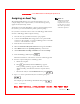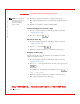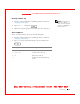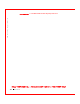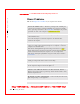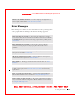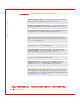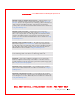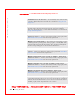User's Manual
Table Of Contents
- Dell™ Latitude™ D400
- Finding Information
- About Your Computer
- Using Microsoft® Windows® XP
- Dell™ QuickSet Features
- Using the Keyboard and Touch Pad
- Using the Display
- Using the Dell™ D/Bay
- Using a Battery
- Power Management
- Using PC Cards
- Using Smart Cards
- Traveling With Your Computer
- Passwords
- Solving Problems
- Power Problems
- Error Messages
- Video and Display Problems
- Sound and Speaker Problems
- Printer Problems
- Modem and Internet Connection Problems
- Touch Pad or Mouse Problems
- External Keyboard Problems
- Unexpected Characters
- Drive Problems
- PC Card Problems
- Smart Card Problems
- Network Problems
- General Program Problems
- If Your Dell™ Computer Gets Wet
- If You Drop or Damage Your Computer
- Resolving Other Technical Problems
- Using the Dell Diagnostics
- Cleaning Your Computer
- Reinstalling Software
- Adding and Replacing Parts
- Using the System Setup Program
- Alert Standard Format (ASF)
- Getting Help
- Specifications
- Appendix
- Glossary
Passwords 99
FILE LOCATION: S:\SYSTEM S\Pebble\UG\A00\English\password.fm
DELL CONFI DENTI AL – PRELI MI NARY 1/29/03 – FOR PROOF ONLY
NOTE: The
administrator password
provides access to the
computer, but it does not
provide access to a hard
drive that is protected by
a hard drive password.
Assigning an Asset Tag
The Asset Tag utility allows you to enter an asset tag that you or your
company assigns to the computer. After you enter an asset tag, the tag
appears in the system setup screens.
You can also use the Asset Tag utility to enter an owner tag that appears in
the system log-on screen and with the primary password prompt.
Use your Drivers and Utilities CD to create a bootable floppy disk, and then
use the bootable floppy disk to assign an asset tag:
1 Save and close any open files and exit any open programs.
2 Connect the Dell™ D/Bay with a floppy drive to the powered USB
connector on the computer, or connect a USB floppy drive to the USB
connector on the back of the computer.
3 Insert the Drivers and Utilities CD.
4 W hen the Welcome D ell System Owner window appears, click Next.
5 Select MS-DOS from the Operating System drop-down menu.
6 Click Dell Portables Asset Tag, click Extract, and then click Setup.
7 Insert a blank floppy disk and press .
Follow the instructions on the screen to create a bootable floppy disk.
8 Boot the computer using the bootable floppy disk:
a Restart the computer.
b Press immediately after the DELL™ logo appears.
If the operating system logo appears, wait until you see the
Windows desktop, and then shut down the computer and try
again.
c Press the arrow keys to select D iskette Drive and press .
9 Typ e asset and a space followed by the new asset tag, and press
.
For example, type the following command line and press :
asset 1234$ABCD&