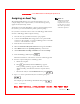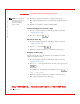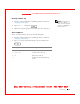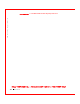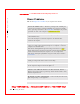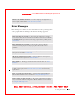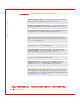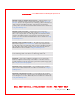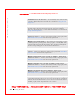User's Manual
Table Of Contents
- Dell™ Latitude™ D400
- Finding Information
- About Your Computer
- Using Microsoft® Windows® XP
- Dell™ QuickSet Features
- Using the Keyboard and Touch Pad
- Using the Display
- Using the Dell™ D/Bay
- Using a Battery
- Power Management
- Using PC Cards
- Using Smart Cards
- Traveling With Your Computer
- Passwords
- Solving Problems
- Power Problems
- Error Messages
- Video and Display Problems
- Sound and Speaker Problems
- Printer Problems
- Modem and Internet Connection Problems
- Touch Pad or Mouse Problems
- External Keyboard Problems
- Unexpected Characters
- Drive Problems
- PC Card Problems
- Smart Card Problems
- Network Problems
- General Program Problems
- If Your Dell™ Computer Gets Wet
- If You Drop or Damage Your Computer
- Resolving Other Technical Problems
- Using the Dell Diagnostics
- Cleaning Your Computer
- Reinstalling Software
- Adding and Replacing Parts
- Using the System Setup Program
- Alert Standard Format (ASF)
- Getting Help
- Specifications
- Appendix
- Glossary
104 Solving Problems
www.dell.com | support.dell.com
FI LE LOCATI ON: S:\SYSTEM S\Pebble\UG\A00\English\problems.fm
DELL CONFI DENTI AL – PRELI MI NARY 1/29/03 – FOR PROOF ONLY
Power Problems
Fill out the
Diagnostics Checklist as you complete these checks.
CHECK THE POWER LIGHT — W hen the power light is lit or blinking, the
computer has power. If the power light is blinking, the computer is in standby
mode—press the power button to exit
standby mode. If the light is off, press the
power button to turn on the computer or to exit
hibernate mode.
CHARGE THE BATTERY — The battery charge may be depleted.
1 Reinstall the battery.
2 Use the AC adapter to connect the computer to an electrical outlet.
3 Turn on the computer.
CHECK THE BATTERY STATUS LI GHT — If the battery status light flashes
orange or is a steady orange the battery charge is low or depleted. Connect the
computer to an electrical outlet.
If the battery status light flashes green and orange, the battery is too warm to
charge. Shut down the computer, disconnect the computer from the electrical
outlet, and then let the battery and computer cool to room temperature.
If the battery status light rapidly flashes orange, the battery may be defective.
Contact Dell.
TEST THE ELECTRI CAL OUTLET — Ensure that the electrical outlet is
working by testing it with another device, such as a lamp.
CHECK THE AC ADAPTER — Check the AC adapter cable connections. If
the AC adapter has a light, ensure that the light is on.
CONNECT THE COMPUTER DI RECTLY TO AN ELECTRI CAL OUTLET —
Bypass power protection devices, power strips, and the extension cable to verify
that the computer turns on.
E LI MI NATE POSSI BLE I NTERFERENCE — Turn off nearby fans, fluorescent
lights, halogen lamps, or other appliances.
ADJUST THE POWER PROPERTI ES — See "Power Management."