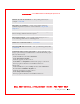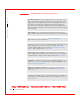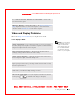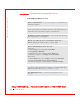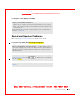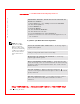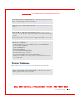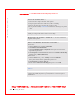User's Manual
Table Of Contents
- Dell™ Latitude™ D400
- Finding Information
- About Your Computer
- Using Microsoft® Windows® XP
- Dell™ QuickSet Features
- Using the Keyboard and Touch Pad
- Using the Display
- Using the Dell™ D/Bay
- Using a Battery
- Power Management
- Using PC Cards
- Using Smart Cards
- Traveling With Your Computer
- Passwords
- Solving Problems
- Power Problems
- Error Messages
- Video and Display Problems
- Sound and Speaker Problems
- Printer Problems
- Modem and Internet Connection Problems
- Touch Pad or Mouse Problems
- External Keyboard Problems
- Unexpected Characters
- Drive Problems
- PC Card Problems
- Smart Card Problems
- Network Problems
- General Program Problems
- If Your Dell™ Computer Gets Wet
- If You Drop or Damage Your Computer
- Resolving Other Technical Problems
- Using the Dell Diagnostics
- Cleaning Your Computer
- Reinstalling Software
- Adding and Replacing Parts
- Using the System Setup Program
- Alert Standard Format (ASF)
- Getting Help
- Specifications
- Appendix
- Glossary
Solving Problems 111
FI LE LOCATI ON: S:\SYSTEM S\Pebble\UG\A00\English\problems.fm
DELL CONFI DENTI AL – PRELI MI NARY 1/29/03 – FOR PROOF ONLY
Video and Display Problems
Fill out the
Diagnostics Checklist as you complete these checks.
I f the display is blank
NOTE: If you are using a
program that requires a
higher resolution than
your computer supports,
it is recommended that
you attach an external
monitor to your computer.
X :\ I S NOT ACCESSIBLE. THE DEVI CE I S NOT READY — Insert a disk
into the drive and try again.
W ARNI NG: BATTERY I S CRI TI CALLY LOW — The battery is running out of
charge
. Replace the battery, or connect the computer to an electrical outlet.
Otherwise, activate
hibernate mode or turn off the computer.
CHECK THE BATTERY — If you are using a battery to power your computer,
the battery charge may be depleted. Connect the computer to an electrical outlet
using the AC adapter, and turn on the computer.
TEST THE ELECTRICAL OUTLET — Ensure that the electrical outlet is
working by testing it with another device, such as a lamp.
CHECK THE AC ADAPTER — Check the AC adapter cable connections. If
the AC adapter has a light, ensure that the light is on.
CONNECT THE COMPUTER DI RECTLY TO AN ELECTRICAL OUTLET —
Bypass power protection devices, power strips, and the extension cable to verify
that the computer turns on.
ADJUST THE POWER PROPERTI ES — Search for the keyword standby in
W indows Help or the Windows Help and Support Center.
SWI TCH THE VI DEO I MAGE — If your computer is attached to an external
monitor, press to switch the video image to the display.