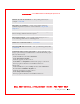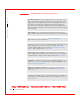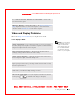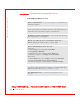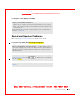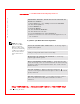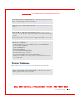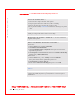User's Manual
Table Of Contents
- Dell™ Latitude™ D400
- Finding Information
- About Your Computer
- Using Microsoft® Windows® XP
- Dell™ QuickSet Features
- Using the Keyboard and Touch Pad
- Using the Display
- Using the Dell™ D/Bay
- Using a Battery
- Power Management
- Using PC Cards
- Using Smart Cards
- Traveling With Your Computer
- Passwords
- Solving Problems
- Power Problems
- Error Messages
- Video and Display Problems
- Sound and Speaker Problems
- Printer Problems
- Modem and Internet Connection Problems
- Touch Pad or Mouse Problems
- External Keyboard Problems
- Unexpected Characters
- Drive Problems
- PC Card Problems
- Smart Card Problems
- Network Problems
- General Program Problems
- If Your Dell™ Computer Gets Wet
- If You Drop or Damage Your Computer
- Resolving Other Technical Problems
- Using the Dell Diagnostics
- Cleaning Your Computer
- Reinstalling Software
- Adding and Replacing Parts
- Using the System Setup Program
- Alert Standard Format (ASF)
- Getting Help
- Specifications
- Appendix
- Glossary
114 Solving Problems
www.dell.com | support.dell.com
FI LE LOCATI ON: S:\SYSTEM S\Pebble\UG\A00\English\problems.fm
DELL CONFI DENTI AL – PRELI MI NARY 1/29/03 – FOR PROOF ONLY
I f you have a problem with external speakers
NOTE: The volume
control in some MP3
players overrides the
Windows volume setting.
If you have been listening
to MP3 songs, make sure
that you did not turn the
player volume down or
off.
FOR WI NDOWS 2000 ONLY, ENSURE THAT DIGI TAL AUDI O FOR THE
CD DRI VE I S ENABLED —
1 Click the Start button, point to Settings, and then click Control Panel.
2 Double-click the System icon.
3 Click the Hardware tab.
4 Click Device Manager.
5 Double-click DVD/CD-ROM drives.
6 Double-click the name of the drive.
7 On the drive Properties screen, click the Properties tab.
8 Click the box near the bottom of the screen to enable digital audio for your
CD or DVD drive.
CHECK THE SPEAKER CABLE CONNECTI ONS — See the setup diagram
supplied with the speakers.
TEST THE ELECTRI CAL OUTLET — Ensure that the electrical outlet is
working by testing it with another device, such as a lamp.
E NSURE THAT THE SPEAKERS ARE TURNED ON — See the setup
diagram supplied with the speakers.
ADJUST THE WI NDOWS VOLUM E CONTROL — Double-click the speaker
icon in the lower-right corner of your screen. Ensure that the volume is turned up
and that the sound is not muted. Adjust the volume, bass, or treble controls to
eliminate distortion.
TEST THE SPEAKERS — Plug the speaker audio cable into the
connector on the computer. Ensure that the headphone volume control is turned
up. Play a music CD.
RUN THE SPEAKER SELF- TEST — Some speaker systems have a self-test
button on the subwoofer. See the speaker documentation for self-test
instructions.