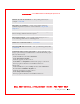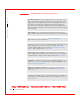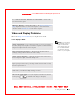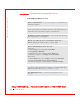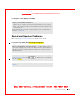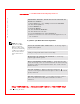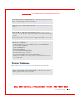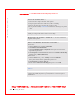User's Manual
Table Of Contents
- Dell™ Latitude™ D400
- Finding Information
- About Your Computer
- Using Microsoft® Windows® XP
- Dell™ QuickSet Features
- Using the Keyboard and Touch Pad
- Using the Display
- Using the Dell™ D/Bay
- Using a Battery
- Power Management
- Using PC Cards
- Using Smart Cards
- Traveling With Your Computer
- Passwords
- Solving Problems
- Power Problems
- Error Messages
- Video and Display Problems
- Sound and Speaker Problems
- Printer Problems
- Modem and Internet Connection Problems
- Touch Pad or Mouse Problems
- External Keyboard Problems
- Unexpected Characters
- Drive Problems
- PC Card Problems
- Smart Card Problems
- Network Problems
- General Program Problems
- If Your Dell™ Computer Gets Wet
- If You Drop or Damage Your Computer
- Resolving Other Technical Problems
- Using the Dell Diagnostics
- Cleaning Your Computer
- Reinstalling Software
- Adding and Replacing Parts
- Using the System Setup Program
- Alert Standard Format (ASF)
- Getting Help
- Specifications
- Appendix
- Glossary
Solving Problems 117
FI LE LOCATI ON: S:\SYSTEM S\Pebble\UG\A00\English\problems.fm
DELL CONFI DENTI AL – PRELI MI NARY 1/29/03 – FOR PROOF ONLY
Modem and I nternet Connection
Problems
NOTI CE: Connect the modem to an analog telephone wall jack only.
Connecting the modem to a digital telephone network may damage the modem.
NOTI CE: Modem and network connectors look similar. Do not plug a
telephone line into the network connector.
Fill out the
Diagnostics Checklist as you complete these checks.
NOTE: If you can
connect to your Internet
service provider (ISP),
your modem is
functioning properly. If
you are sure that your
modem is working
properly and you still
experience problems,
contact your ISP.
CHECK THE TELEPHONE WALL JACK — Disconnect the telephone line
from the modem and connect it to a telephone. Listen for a dial tone. Ensure
that you have touchtone telephone service. Try connecting the modem to a
different telephone wall jack.
Slow connection speeds can be caused by telephone noise as well as by telephone
line or network conditions. Contact your telephone company or network
administrator for more information.
CONNECT THE M ODEM DI RECTLY TO THE TELEPHONE WALL JACK —
If you have other telephone devices sharing the line, such as an answering
machine, fax machine, surge protector, or line splitter, then bypass them and use
the telephone line to connect the modem directly to the telephone wall jack.
CHECK THE CONNECTI ON — Verify that the telephone line is connected to
the modem.
CHECK THE TELEPHONE LINE — Try using a different telephone line. If you
are using a line that is 3 m (10 ft) or more in length, try a shorter one.
I RREGULAR DI AL TONE — If you have voice mail service, you might hear an
irregular dial tone when you have messages. Contact your telephone company for
instructions on restoring a dial tone.