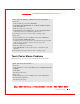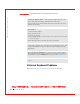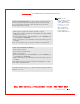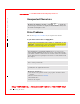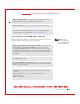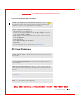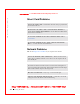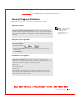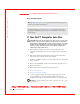User's Manual
Table Of Contents
- Dell™ Latitude™ D400
- Finding Information
- About Your Computer
- Using Microsoft® Windows® XP
- Dell™ QuickSet Features
- Using the Keyboard and Touch Pad
- Using the Display
- Using the Dell™ D/Bay
- Using a Battery
- Power Management
- Using PC Cards
- Using Smart Cards
- Traveling With Your Computer
- Passwords
- Solving Problems
- Power Problems
- Error Messages
- Video and Display Problems
- Sound and Speaker Problems
- Printer Problems
- Modem and Internet Connection Problems
- Touch Pad or Mouse Problems
- External Keyboard Problems
- Unexpected Characters
- Drive Problems
- PC Card Problems
- Smart Card Problems
- Network Problems
- General Program Problems
- If Your Dell™ Computer Gets Wet
- If You Drop or Damage Your Computer
- Resolving Other Technical Problems
- Using the Dell Diagnostics
- Cleaning Your Computer
- Reinstalling Software
- Adding and Replacing Parts
- Using the System Setup Program
- Alert Standard Format (ASF)
- Getting Help
- Specifications
- Appendix
- Glossary
Solving Problems 119
FI LE LOCATI ON: S:\SYSTEM S\Pebble\UG\A00\English\problems.fm
DELL CONFI DENTI AL – PRELI MI NARY 1/29/03 – FOR PROOF ONLY
Touch Pad or Mouse Problems
Fill out the
Diagnostics Checklist as you perform the various checks.
VERI FY THAT THE M ODEM I S COMM UNI CATI NG WI TH WI NDOWS —
Windows XP
1 Click the Start button and click Control Panel.
2 Click Printers and Other Hardware and click Phone and Modem Options.
3 Click the Modems tab.
4 Click the COM port for your modem.
5 Click Properties, click the D iagnostics tab, and then click Query Modem to
verify that the modem is communicating with Windows.
If all commands receive responses, the modem is operating properly.
Windows 2000
1 Click the Start button, point to Settings, and then click Control Panel.
2 Double-click Phone and Modem Options.
If multiple entries for the same modem or modems are listed but not installed,
delete the entries, restart the computer, and repeat steps 1 and 2.
3 Click the Diagnostics tab.
4 Click the COM port for your modem.
5 Click Query Modem to verify that the modem is communicating with
W indows.
If all commands receive responses, the modem is operating properly.
CHECK THE TOUCH PAD SETTI NGS —
Windows XP
1 Click the Start button, click Control Panel, and then click Printers and Other
Hardware.
2 Click Mouse.
3 Try adjusting the settings.
Windows 2000
1 Click the Start button, point to Settings, and then click Control Panel.
2 Double-click the Mouse icon.
3 Try adjusting the settings.