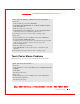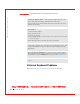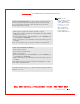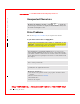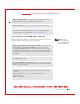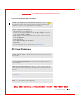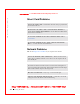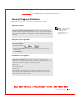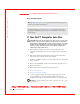User's Manual
Table Of Contents
- Dell™ Latitude™ D400
- Finding Information
- About Your Computer
- Using Microsoft® Windows® XP
- Dell™ QuickSet Features
- Using the Keyboard and Touch Pad
- Using the Display
- Using the Dell™ D/Bay
- Using a Battery
- Power Management
- Using PC Cards
- Using Smart Cards
- Traveling With Your Computer
- Passwords
- Solving Problems
- Power Problems
- Error Messages
- Video and Display Problems
- Sound and Speaker Problems
- Printer Problems
- Modem and Internet Connection Problems
- Touch Pad or Mouse Problems
- External Keyboard Problems
- Unexpected Characters
- Drive Problems
- PC Card Problems
- Smart Card Problems
- Network Problems
- General Program Problems
- If Your Dell™ Computer Gets Wet
- If You Drop or Damage Your Computer
- Resolving Other Technical Problems
- Using the Dell Diagnostics
- Cleaning Your Computer
- Reinstalling Software
- Adding and Replacing Parts
- Using the System Setup Program
- Alert Standard Format (ASF)
- Getting Help
- Specifications
- Appendix
- Glossary
120 Solving Problems
www.dell.com | support.dell.com
FI LE LOCATI ON: S:\SYSTEM S\Pebble\UG\A00\English\problems.fm
DELL CONFI DENTI AL – PRELI MI NARY 1/29/03 – FOR PROOF ONLY
External Keyboard Problems
Fill out the Diagnostics Checklist as you perform the various checks.
CHECK THE M OUSE CABLE — Shut down the computer. Disconnect the
mouse cable, check it for damage, and firmly reconnect the cable.
If you are using a mouse extension cable, disconnect it and connect the mouse
directly to the computer.
TO VERIFY THAT THE PROBLEM I S WI TH THE M OUSE, CHECK THE
TOUCH PAD —
1 Shut down the computer.
2 Disconnect the mouse.
3 Turn on the computer.
4 At the Windows
desktop, use the touch pad to move the cursor around, select
an icon, and open it.
If the touch pad operates correctly, the mouse may be defective.
CHECK THE SYSTEM SETUP PROGRAM SETTINGS — Verify that the
system setup program lists the correct device for the pointing device option. (The
computer automatically recognizes a USB mouse without making any setting
adjustments.)
TEST THE MOUSE CONTROLLER — To test the mouse controller (which
affects pointer movement) and the operation of the touch pad or mouse buttons,
run the Mouse test in the Pointing D evices test group in the
Dell Diagnostics.
REI NSTALL THE TOUCH PAD DRI VER — See "Reinstalling Drivers and
Utilities
."