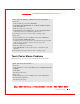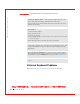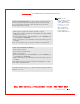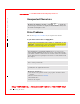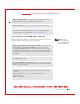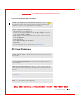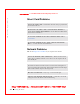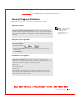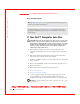User's Manual
Table Of Contents
- Dell™ Latitude™ D400
- Finding Information
- About Your Computer
- Using Microsoft® Windows® XP
- Dell™ QuickSet Features
- Using the Keyboard and Touch Pad
- Using the Display
- Using the Dell™ D/Bay
- Using a Battery
- Power Management
- Using PC Cards
- Using Smart Cards
- Traveling With Your Computer
- Passwords
- Solving Problems
- Power Problems
- Error Messages
- Video and Display Problems
- Sound and Speaker Problems
- Printer Problems
- Modem and Internet Connection Problems
- Touch Pad or Mouse Problems
- External Keyboard Problems
- Unexpected Characters
- Drive Problems
- PC Card Problems
- Smart Card Problems
- Network Problems
- General Program Problems
- If Your Dell™ Computer Gets Wet
- If You Drop or Damage Your Computer
- Resolving Other Technical Problems
- Using the Dell Diagnostics
- Cleaning Your Computer
- Reinstalling Software
- Adding and Replacing Parts
- Using the System Setup Program
- Alert Standard Format (ASF)
- Getting Help
- Specifications
- Appendix
- Glossary
122 Solving Problems
www.dell.com | support.dell.com
FI LE LOCATI ON: S:\SYSTEM S\Pebble\UG\A00\English\problems.fm
DELL CONFI DENTI AL – PRELI MI NARY 1/29/03 – FOR PROOF ONLY
Unexpected Characters
Drive Problems
Fill out the
Diagnostics Checklist as you complete these checks.
I f you cannot save a file to a floppy drive
DI SABLE THE NUMERI C KEYPAD — Press to disable the
numeric keypad if numbers are displayed instead of letters. Verify that
the numbers lock light is not lit.
E NSURE THAT AN EXTERNAL FLOPPY DRIVE I S CONNECTED TO THE
COM PUTER —
Install the floppy drive in the Dell D/Bay or use the optional
USB cable to connect the floppy drive to the computer.
E NSURE THAT WI NDOWS RECOGNI ZES THE DRIVE — In Windows XP,
click the Start button and click My Computer. In other operating systems,
double-click My Computer. If the drive is not listed, perform a full scan with
your antivirus software to check for and remove viruses. Viruses can sometimes
prevent Windows from recognizing the drive. Insert a bootable disk and restart
the computer.
E NSURE THAT THE DI SK I S NOT WRI TE- PROTECTED — You cannot save
data to a write-protected disk.
TRY ANOTHER FLOPPY DISK — Insert another disk to eliminate the
possibility that the original disk is defective.
REI NSTALL THE DRIVE —
1 Save and close any open files, exit any open programs, and shut down the
computer.
2 Remove the drive from the
Dell D/Bay.
3 Reinstall the drive.
4 Turn on the computer.