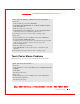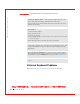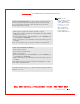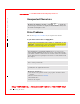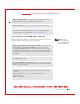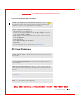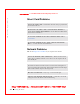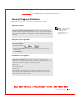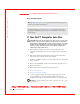User's Manual
Table Of Contents
- Dell™ Latitude™ D400
- Finding Information
- About Your Computer
- Using Microsoft® Windows® XP
- Dell™ QuickSet Features
- Using the Keyboard and Touch Pad
- Using the Display
- Using the Dell™ D/Bay
- Using a Battery
- Power Management
- Using PC Cards
- Using Smart Cards
- Traveling With Your Computer
- Passwords
- Solving Problems
- Power Problems
- Error Messages
- Video and Display Problems
- Sound and Speaker Problems
- Printer Problems
- Modem and Internet Connection Problems
- Touch Pad or Mouse Problems
- External Keyboard Problems
- Unexpected Characters
- Drive Problems
- PC Card Problems
- Smart Card Problems
- Network Problems
- General Program Problems
- If Your Dell™ Computer Gets Wet
- If You Drop or Damage Your Computer
- Resolving Other Technical Problems
- Using the Dell Diagnostics
- Cleaning Your Computer
- Reinstalling Software
- Adding and Replacing Parts
- Using the System Setup Program
- Alert Standard Format (ASF)
- Getting Help
- Specifications
- Appendix
- Glossary
124 Solving Problems
www.dell.com | support.dell.com
FI LE LOCATI ON: S:\SYSTEM S\Pebble\UG\A00\English\problems.fm
DELL CONFI DENTI AL – PRELI MI NARY 1/29/03 – FOR PROOF ONLY
I f you cannot eject the CD, CD-RW, DVD, or DVD+ RW drive
tray
I f you hear an unfamiliar scraping or grinding sound
I f the CD-RW or DVD+ RW drive stops writing
CLEAN THE DRIVE OR DI SC — See "Cleaning Your Computer" for
instructions.
CHECK THE DRIVE FOR ERRORS
If a drive error message appears, see "Error Messages" for an explanation.
Run the IDE Drives tests as described in the Dell Diagnostics.
1 Ensure that the computer is shut down.
2 Straighten a paper clip and insert one end into the eject hole at the front of
the drive; push firmly until the tray is partially ejected.
3 Gently pull out the tray until it stops.
• Ensure that the sound is not caused by the program that is running.
• Ensure that the disk or disc is inserted properly.
DI SABLE STANDBY OR HI BERNATE M ODE I N WI NDOWS BEFORE
WRI TING TO A CD-RW — Search for the keyword standby or hibernate in
W indows Help or the Windows Help and Support Center.
CHANGE THE WRI TE SPEED TO A SLOWER RATE — See the help files for
your CD or DVD creation software.
E XI T ALL OTHER OPEN PROGRAMS — Exiting all other open programs
before writing to the CD-RW or DVD+ RW may alleviate the problem.