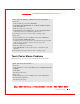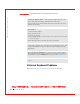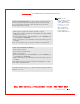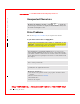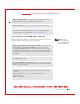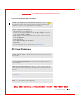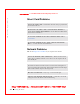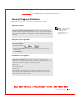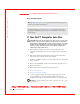User's Manual
Table Of Contents
- Dell™ Latitude™ D400
- Finding Information
- About Your Computer
- Using Microsoft® Windows® XP
- Dell™ QuickSet Features
- Using the Keyboard and Touch Pad
- Using the Display
- Using the Dell™ D/Bay
- Using a Battery
- Power Management
- Using PC Cards
- Using Smart Cards
- Traveling With Your Computer
- Passwords
- Solving Problems
- Power Problems
- Error Messages
- Video and Display Problems
- Sound and Speaker Problems
- Printer Problems
- Modem and Internet Connection Problems
- Touch Pad or Mouse Problems
- External Keyboard Problems
- Unexpected Characters
- Drive Problems
- PC Card Problems
- Smart Card Problems
- Network Problems
- General Program Problems
- If Your Dell™ Computer Gets Wet
- If You Drop or Damage Your Computer
- Resolving Other Technical Problems
- Using the Dell Diagnostics
- Cleaning Your Computer
- Reinstalling Software
- Adding and Replacing Parts
- Using the System Setup Program
- Alert Standard Format (ASF)
- Getting Help
- Specifications
- Appendix
- Glossary
Solving Problems 125
FI LE LOCATI ON: S:\SYSTEM S\Pebble\UG\A00\English\problems.fm
DELL CONFI DENTI AL – PRELI MI NARY 1/29/03 – FOR PROOF ONLY
I f you have problems with a hard drive
PC Card Problems
ALLOW THE COM PUTER TO COOL BEFORE TURNI NG I T ON — A warm
hard drive may prevent the operating system from starting. Try allowing the
computer to return to room temperature before turning it on.
CHECK THE DRI VE FOR ERRORS —
• Run the Windows error-checking tool:
1 In Windows XP, click the Start button and click My Computer. In Windows
2000, double-click My Computer.
2 Right-click the drive letter (local disk) that you want to scan for errors, and
then click Properties.
3 Click the Tools tab.
4 Under Error-checking, click Check Now.
5 Click Start.
• Run the IDE Drives tests as described in the
Dell Diagnostics.
CHECK THE PC CARD — Ensure that the PC Card is properly inserted into
the connector.
E NSURE THAT THE CARD I S RECOGNI ZED BY WI NDOWS — Double-
click the Unplug or Eject Hardware icon in the Windows taskbar. Ensure that
the card is listed.
RUN THE PC CARD DI AGNOSTICS TEST — See the documentation that
came with the PC Card for instructions if a diagnostics test was provided with
the card.
I F YOU HAVE PROBLEM S WI TH A DELL- PROVI DED PC CARD —
Contact Dell.
I F YOU HAVE PROBLEM S WI TH A PC CARD NOT PROVI DED BY
DELL — Contact the PC Card manufacturer.