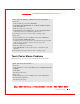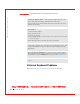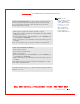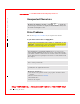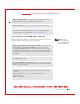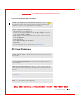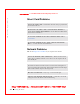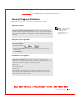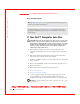User's Manual
Table Of Contents
- Dell™ Latitude™ D400
- Finding Information
- About Your Computer
- Using Microsoft® Windows® XP
- Dell™ QuickSet Features
- Using the Keyboard and Touch Pad
- Using the Display
- Using the Dell™ D/Bay
- Using a Battery
- Power Management
- Using PC Cards
- Using Smart Cards
- Traveling With Your Computer
- Passwords
- Solving Problems
- Power Problems
- Error Messages
- Video and Display Problems
- Sound and Speaker Problems
- Printer Problems
- Modem and Internet Connection Problems
- Touch Pad or Mouse Problems
- External Keyboard Problems
- Unexpected Characters
- Drive Problems
- PC Card Problems
- Smart Card Problems
- Network Problems
- General Program Problems
- If Your Dell™ Computer Gets Wet
- If You Drop or Damage Your Computer
- Resolving Other Technical Problems
- Using the Dell Diagnostics
- Cleaning Your Computer
- Reinstalling Software
- Adding and Replacing Parts
- Using the System Setup Program
- Alert Standard Format (ASF)
- Getting Help
- Specifications
- Appendix
- Glossary
126 Solving Problems
www.dell.com | support.dell.com
FI LE LOCATI ON: S:\SYSTEM S\Pebble\UG\A00\English\problems.fm
DELL CONFI DENTI AL – PRELI MI NARY 1/29/03 – FOR PROOF ONLY
Smart Card Problems
Network Problems
Fill out the
Diagnostics Checklist as you complete these checks.
CHECK THE SMART CARD — Ensure that the smart card is properly inserted
into the smart card slot.
E NSURE THAT THE SMART CARD IS RECOGNI ZED BY WI NDOWS —
Double-click the Unplug or Eject Hardware icon in the Windows taskbar. Ensure
that the smart card is listed.
I F YOU HAVE PROBLEMS WI TH A DELL- PROVI DED SMART CARD —
Contact Dell.
I F YOU HAVE PROBLEMS WI TH A SMART CARD NOT PROVI DED BY
DELL — Contact the smart card manufacturer.
CHECK THE NETWORK CABLE CONNECTOR — Ensure that the network
cable connector is firmly connected to the connector on the computer and the
network wall jack.
CHECK THE NETWORK LI GHTS ON THE NETWORK CONNECTOR —
Green indicates that the network connection is active. If the status light is not
green, try replacing the network cable. Amber indicates that the network adapter
driver is loaded and the adapter is detecting activity.
RESTART THE COMPUTER — Try to log on to the network again.
CONTACT YOUR NETWORK ADMI NI STRATOR — Verify that your network
settings are correct and that the network is functioning.