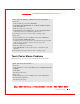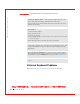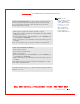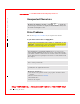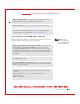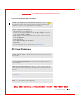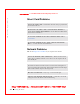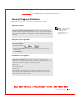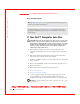User's Manual
Table Of Contents
- Dell™ Latitude™ D400
- Finding Information
- About Your Computer
- Using Microsoft® Windows® XP
- Dell™ QuickSet Features
- Using the Keyboard and Touch Pad
- Using the Display
- Using the Dell™ D/Bay
- Using a Battery
- Power Management
- Using PC Cards
- Using Smart Cards
- Traveling With Your Computer
- Passwords
- Solving Problems
- Power Problems
- Error Messages
- Video and Display Problems
- Sound and Speaker Problems
- Printer Problems
- Modem and Internet Connection Problems
- Touch Pad or Mouse Problems
- External Keyboard Problems
- Unexpected Characters
- Drive Problems
- PC Card Problems
- Smart Card Problems
- Network Problems
- General Program Problems
- If Your Dell™ Computer Gets Wet
- If You Drop or Damage Your Computer
- Resolving Other Technical Problems
- Using the Dell Diagnostics
- Cleaning Your Computer
- Reinstalling Software
- Adding and Replacing Parts
- Using the System Setup Program
- Alert Standard Format (ASF)
- Getting Help
- Specifications
- Appendix
- Glossary
128 Solving Problems
www.dell.com | support.dell.com
FI LE LOCATI ON: S:\SYSTEM S\Pebble\UG\A00\English\problems.fm
DELL CONFI DENTI AL – PRELI MI NARY 1/29/03 – FOR PROOF ONLY
Error messages appear
I f Your Dell™ Computer Gets Wet
CAUTI ON: Perform this procedure only after you are certain that
it is safe to do so. I f the computer is connected to an electrical
outlet, Dell recommends that you turn off AC power at the circuit
breaker before attempting to remove the power cables from the
electrical outlet. Use the utmost caution when removing wet
cables from a live power source.
1 Shut down the computer, disconnect the AC adapter from the
computer, and then disconnect the AC adapter from the electrical
outlet.
2 Turn off any attached external devices, and disconnect them from
their power sources and then from the computer.
3 Ground yourself by touching one of the metal connectors on the back
of the computer.
4 Remove any installed PC Cards and put them in a safe place to dry.
5 Remove the battery.
6 Wipe off the battery and put it in a safe place to dry.
7
Remove the hard drive.
8 Remove the memory modules.
9 Open the display and place the computer right-side up across two
books or similar props to let air circulate all around it. Let the
computer dry for at least 24 hours in a dry area at room temperature.
NOTICE: Do not use artificial means, such as a hair dryer or a fan, to speed
the drying process.
REVI EW "Error Messages"— Look up the message and take the appropriate
action. See the software documentation.
CONFI RM THAT THE PROBLEM I S SOFTWARE- RELATED — Run the
System Board Devices tests in the
Dell Diagnostics. If all tests in the device
group run successfully, the problem may be software-related. See the software
documentation.