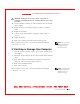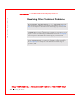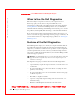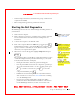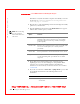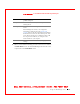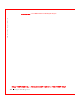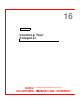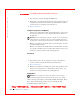User's Manual
Table Of Contents
- Dell™ Latitude™ D400
- Finding Information
- About Your Computer
- Using Microsoft® Windows® XP
- Dell™ QuickSet Features
- Using the Keyboard and Touch Pad
- Using the Display
- Using the Dell™ D/Bay
- Using a Battery
- Power Management
- Using PC Cards
- Using Smart Cards
- Traveling With Your Computer
- Passwords
- Solving Problems
- Power Problems
- Error Messages
- Video and Display Problems
- Sound and Speaker Problems
- Printer Problems
- Modem and Internet Connection Problems
- Touch Pad or Mouse Problems
- External Keyboard Problems
- Unexpected Characters
- Drive Problems
- PC Card Problems
- Smart Card Problems
- Network Problems
- General Program Problems
- If Your Dell™ Computer Gets Wet
- If You Drop or Damage Your Computer
- Resolving Other Technical Problems
- Using the Dell Diagnostics
- Cleaning Your Computer
- Reinstalling Software
- Adding and Replacing Parts
- Using the System Setup Program
- Alert Standard Format (ASF)
- Getting Help
- Specifications
- Appendix
- Glossary
Solving Problems 129
FI LE LOCATI ON: S:\SYSTEM S\Pebble\UG\A00\English\problems.fm
DELL CONFI DENTI AL – PRELI MI NARY 1/29/03 – FOR PROOF ONLY
CAUTI ON: To help prevent electrical shock, verify that the
computer is thoroughly dry before continuing with the rest of this
procedure.
10 Ground yourself by touching one of the metal connectors on the back
of the computer.
11 Replace the memory modules, the memory module cover, and the
screws.
12 Replace the hard drive.
13 Connect the external module bay, and replace any PC Cards you
removed.
14 Replace the battery.
15 Turn on the computer and verify that it is working properly.
NOTE: See your
System
Information Guide
for
information on your
warranty coverage.
If the computer does not start, or if you cannot identify the damaged
components,
contact Dell.
I f You Drop or Damage Your Computer
1 Save and close any open files, exit any open programs, and shut down
the computer.
2 Disconnect the AC adapter from the computer and from the electrical
outlet.
3 Turn off any attached external devices, and disconnect them from
their power sources and then from the computer.
4 Remove and reinstall the battery.
5 Turn on the computer.
NOTE: See your
System
Information Guide
for
information on your
warranty coverage.
If the computer does not start, or if you cannot identify the damaged
components,
contact Dell.