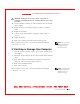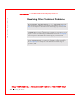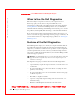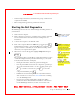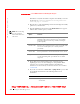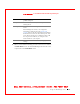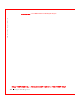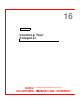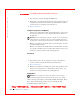User's Manual
Table Of Contents
- Dell™ Latitude™ D400
- Finding Information
- About Your Computer
- Using Microsoft® Windows® XP
- Dell™ QuickSet Features
- Using the Keyboard and Touch Pad
- Using the Display
- Using the Dell™ D/Bay
- Using a Battery
- Power Management
- Using PC Cards
- Using Smart Cards
- Traveling With Your Computer
- Passwords
- Solving Problems
- Power Problems
- Error Messages
- Video and Display Problems
- Sound and Speaker Problems
- Printer Problems
- Modem and Internet Connection Problems
- Touch Pad or Mouse Problems
- External Keyboard Problems
- Unexpected Characters
- Drive Problems
- PC Card Problems
- Smart Card Problems
- Network Problems
- General Program Problems
- If Your Dell™ Computer Gets Wet
- If You Drop or Damage Your Computer
- Resolving Other Technical Problems
- Using the Dell Diagnostics
- Cleaning Your Computer
- Reinstalling Software
- Adding and Replacing Parts
- Using the System Setup Program
- Alert Standard Format (ASF)
- Getting Help
- Specifications
- Appendix
- Glossary
Using the Dell Diagnostics 133
FI LE LOCATI ON: S:\SYSTEM S\Pebble\UG\A00\English\diag.fm
DELL CONFI DENTI AL – PRELI MI NARY 1/29/03 – FOR PROOF ONLY
• Status messages that inform you whether test groups or subtests were
completed successfully
• Error messages that appear if any problems are detected
Starting the Dell Diagnostics
The Dell Diagnostics is located on a hidden Diagnostic utility partition on
your hard drive.
NOTE: If your computer
cannot display a screen
image,
contact Dell.
1 Shut down the computer.
2 If the computer is connected to a docking device (docked), undock it.
See the documentation that came with your docking device for
instructions.
3 Connect the computer to an electrical outlet.
NOTE: If you cannot see
anything on your display,
you can hold down the
mute button and press the
power button (instead of
) to begin the Dell
Diagnostics. You do not
need to highlight
Diagnostics and press
. The
computer automatically
runs the Pre-boot System
Assessment.
4 Turn on the computer. W hen the DELL™ logo appears, press
immediately. If you wait too long and the Microsoft
®
W indows
®
logo
appears, continue to wait until you see the Windows desktop. Then
shut down your computer and try again.
5 W hen the boot device list appears, highlight Diagnostics and press
.
The computer begins to run the Pre-boot System Assessment, a series
of embedded diagnostics that perform initial testing on your system
board, keyboard, hard drive, and display.
• During the assessment, answer any questions that appear.
• If a component failure is detected, the computer stops and beeps.
To stop the assessment and reboot to the operating system, press
; to continue to the next test, press ; to retest the
component that failed, press .
• If failures are detected during the Pre-boot System Assessment,
write down the error code(s) and
contact Dell before continuing
on to the Dell Diagnostics.
• If you receive a message stating that no Diagnostics utility
partition has been found, follow the instructions on the screen to
run the Dell Diagnostics from your Drivers and Utilities CD.