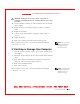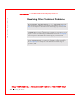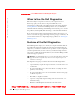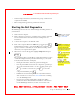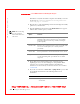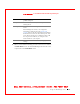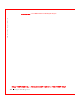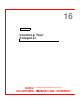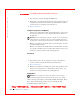User's Manual
Table Of Contents
- Dell™ Latitude™ D400
- Finding Information
- About Your Computer
- Using Microsoft® Windows® XP
- Dell™ QuickSet Features
- Using the Keyboard and Touch Pad
- Using the Display
- Using the Dell™ D/Bay
- Using a Battery
- Power Management
- Using PC Cards
- Using Smart Cards
- Traveling With Your Computer
- Passwords
- Solving Problems
- Power Problems
- Error Messages
- Video and Display Problems
- Sound and Speaker Problems
- Printer Problems
- Modem and Internet Connection Problems
- Touch Pad or Mouse Problems
- External Keyboard Problems
- Unexpected Characters
- Drive Problems
- PC Card Problems
- Smart Card Problems
- Network Problems
- General Program Problems
- If Your Dell™ Computer Gets Wet
- If You Drop or Damage Your Computer
- Resolving Other Technical Problems
- Using the Dell Diagnostics
- Cleaning Your Computer
- Reinstalling Software
- Adding and Replacing Parts
- Using the System Setup Program
- Alert Standard Format (ASF)
- Getting Help
- Specifications
- Appendix
- Glossary
134 Using the Dell Diagnostics
www.dell.com | support.dell.com
FI LE LOCATI ON: S:\SYSTEM S\Pebble\UG\A00\English\diag.fm
DELL CONFI DENTI AL – PRELI MI NARY 1/29/03 – FOR PROOF ONLY
If the Pre-boot System Assessment completes successfully, you receive
the message Booting Dell Diagnostic Utility Partition.
Press any key to continue.
6 Press any key to start the Dell Diagnostics from the Diagnostics utility
partition on your hard drive.
7 After the Dell Diagnostics loads and the Main Menu screen appears,
click the button for the option you want.
NOTE: The Service Tag
for your computer is
located in the title bar of
each screen.
8
If a problem is encountered during a test, a message appears,
displaying the error code and a description of the problem. Write
down the error code and problem description and follow the
instructions on the screen. If you cannot resolve the error condition,
contact Dell.
9 If you run a test from the Custom Test or Symptom Tree option, click
the applicable tab described in the following table for more
information.
Option Function
Express Test Performs a quick test of devices. The test typically takes 10 to
20 minutes and requires no interaction on your part. Run
Express Test first to increase the possibility of tracing the
problem quickly.
Extended Test Performs a thorough check of devices. The test typically takes
1 hour or more and requires you to answer questions
periodically.
Custom Test Tests a specific device. You can customize the tests to be run.
Symptom Tree Allows you to select tests based on a symptom of the problem
you are experiencing. The option lists the most common
symptoms.
Tab Function
Results Displays the results of the test and any error conditions
encountered.