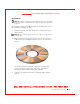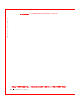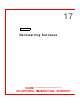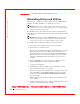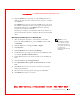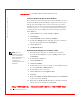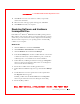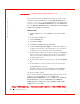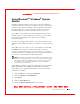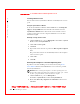User's Manual
Table Of Contents
- Dell™ Latitude™ D400
- Finding Information
- About Your Computer
- Using Microsoft® Windows® XP
- Dell™ QuickSet Features
- Using the Keyboard and Touch Pad
- Using the Display
- Using the Dell™ D/Bay
- Using a Battery
- Power Management
- Using PC Cards
- Using Smart Cards
- Traveling With Your Computer
- Passwords
- Solving Problems
- Power Problems
- Error Messages
- Video and Display Problems
- Sound and Speaker Problems
- Printer Problems
- Modem and Internet Connection Problems
- Touch Pad or Mouse Problems
- External Keyboard Problems
- Unexpected Characters
- Drive Problems
- PC Card Problems
- Smart Card Problems
- Network Problems
- General Program Problems
- If Your Dell™ Computer Gets Wet
- If You Drop or Damage Your Computer
- Resolving Other Technical Problems
- Using the Dell Diagnostics
- Cleaning Your Computer
- Reinstalling Software
- Adding and Replacing Parts
- Using the System Setup Program
- Alert Standard Format (ASF)
- Getting Help
- Specifications
- Appendix
- Glossary
142 Reinstalling Software
www.dell.com | support.dell.com
FI LE LOCATI ON: S:\SYSTEM S\Pebble\UG\A00\English\drivers.fm
DELL CONFI DENTI AL – PRELI MI NARY 1/29/03 – FOR PROOF ONLY
Reinstalling Drivers and Utilities
Dell ships your computer to you with required drivers and utilities already
installed—no further installation or configuration is needed.
NOTICE: The
Drivers and Utilities
CD may contain drivers for operating
systems that are not on your computer. Ensure that you are installing software
appropriate for your operating system.
To reinstall drivers for optional devices such as wireless communications
and DVD drives, you may need the CD and documentation that came with
those devices.
NOTICE: The Dell Support website, support.dell.com, and the
Drivers and
Utilities
CD provide approved drivers for Dell™ computers. If you install
drivers from other sources, your computer might not work correctly.
To reinstall a driver or utility from your Drivers and Utilities CD:
1 Save and close any open files, and exit any open programs.
2 Insert the Drivers and Utilities CD.
In most cases, the CD starts running automatically. If it does not, start
Microsoft
®
W indows
®
Explorer, click your CD drive directory to
display the CD contents, and then double-click the autorcd.exe file.
The first time that you run the CD, it might prompt you to install
setup files. Click OK, and follow the instructions on the screen to
continue.
3 From t he Language drop-down menu in the toolbar, select your
preferred language for the driver or utility (if available).
A welcome screen appears.
4 Click Next. The CD automatically scans your hardware to detect
drivers and utilities used by your computer.
After the CD completes the hardware scan, you can also detect other
drivers and utilities. Under Search Criteria, select the appropriate
categories from the System Model, Operating System, and To pi c
drop-down menus.
A link or links appear(s) for the specific drivers and utilities used by
your computer.
5 Click the link of a specific driver or utility to display information about
the driver or utility that you want to install.