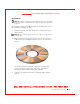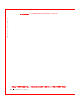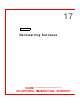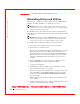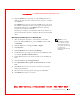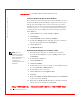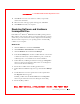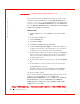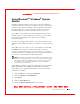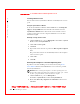User's Manual
Table Of Contents
- Dell™ Latitude™ D400
- Finding Information
- About Your Computer
- Using Microsoft® Windows® XP
- Dell™ QuickSet Features
- Using the Keyboard and Touch Pad
- Using the Display
- Using the Dell™ D/Bay
- Using a Battery
- Power Management
- Using PC Cards
- Using Smart Cards
- Traveling With Your Computer
- Passwords
- Solving Problems
- Power Problems
- Error Messages
- Video and Display Problems
- Sound and Speaker Problems
- Printer Problems
- Modem and Internet Connection Problems
- Touch Pad or Mouse Problems
- External Keyboard Problems
- Unexpected Characters
- Drive Problems
- PC Card Problems
- Smart Card Problems
- Network Problems
- General Program Problems
- If Your Dell™ Computer Gets Wet
- If You Drop or Damage Your Computer
- Resolving Other Technical Problems
- Using the Dell Diagnostics
- Cleaning Your Computer
- Reinstalling Software
- Adding and Replacing Parts
- Using the System Setup Program
- Alert Standard Format (ASF)
- Getting Help
- Specifications
- Appendix
- Glossary
Reinstalling Software 143
FI LE LOCATI ON: S:\SYSTEM S\Pebble\UG\A00\English\drivers.fm
DELL CONFI DENTI AL – PRELI MI NARY 1/29/03 – FOR PROOF ONLY
6 Click the Install button (if present) to begin installing the driver or
utility. At the welcome screen, follow the screen prompts to complete
the installation.
If no Install button is present, automatic installation is not an option.
For installation instructions, either see the appropriate instructions in
the following subsections, or click Extract, follow the extracting
instructions, and read the readme file.
If instructed to navigate to the driver files, click the CD directory on
the driver information window to display the files associated with that
driver.
Manually Reinstalling Drivers for Windows XP
NOTE: If you are
reinstalling an infrared-
sensor driver, you must
first enable the infrared
sensor in the system setup
program before
continuing with the driver
installation.
1
After extracting the driver files to your hard drive as described
previously, click the Start button, point to Settings, and then click
Control Panel.
2 Click the Start button and right-click My Computer.
3 Click Properties.
4 Click the Hardware tab and click Device Manager.
5 Double-click the type of device for which you are installing the driver
(for example, Modems or Infrared devices).
6 Double-click the name of the device for which you are installing the
driver.
7 Click the Driver tab and click Update Driver.
8 Select Install from a list or specific location (Advanced) and click
Next.
9 Click Browse, and browse to the location to which you previously
extracted the driver files.
10 W hen the name of the appropriate driver appears, click Next.
11 Click Finish and restart your computer.