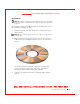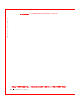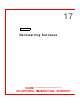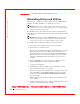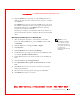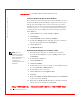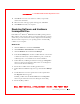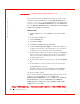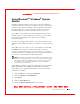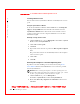User's Manual
Table Of Contents
- Dell™ Latitude™ D400
- Finding Information
- About Your Computer
- Using Microsoft® Windows® XP
- Dell™ QuickSet Features
- Using the Keyboard and Touch Pad
- Using the Display
- Using the Dell™ D/Bay
- Using a Battery
- Power Management
- Using PC Cards
- Using Smart Cards
- Traveling With Your Computer
- Passwords
- Solving Problems
- Power Problems
- Error Messages
- Video and Display Problems
- Sound and Speaker Problems
- Printer Problems
- Modem and Internet Connection Problems
- Touch Pad or Mouse Problems
- External Keyboard Problems
- Unexpected Characters
- Drive Problems
- PC Card Problems
- Smart Card Problems
- Network Problems
- General Program Problems
- If Your Dell™ Computer Gets Wet
- If You Drop or Damage Your Computer
- Resolving Other Technical Problems
- Using the Dell Diagnostics
- Cleaning Your Computer
- Reinstalling Software
- Adding and Replacing Parts
- Using the System Setup Program
- Alert Standard Format (ASF)
- Getting Help
- Specifications
- Appendix
- Glossary
146 Reinstalling Software
www.dell.com | support.dell.com
FI LE LOCATI ON: S:\SYSTEM S\Pebble\UG\A00\English\drivers.fm
DELL CONFI DENTI AL – PRELI MI NARY 1/29/03 – FOR PROOF ONLY
You can also use the Windows XP Hardware Troubleshooter. To use the
troubleshooter, click the Start button and click Help and Support. Type
hardware troubleshooter in the Search field, and then click the arrow
to start the search. Click Hardware Troubleshooter in the Search Results
list. In the Hardware Troubleshooter list, click I need to resolve a hardware
conflict on my computer and click Next.
Windows 2000
1 Click the Start button, point to Settings, and then click Control
Panel.
2 Double-click the System icon.
3 Click the Hardware tab.
4 Click Device Manager.
5 Click View and click Resources by connection.
6 Double-click Interrupt request (IRQ) to view the IRQ assignments.
Conflicts are indicated by a yellow exclamation point (!) beside the
conflicting device or a red X if the device has been disabled.
7 Double-click any conflicting device listed to bring up the Properties
window so that you can determine what needs to be reconfigured or
removed from the Device Manager. Resolve these conflicts before
checking specific devices.
8 Double-click the malfunctioning device type in the Device Manager
list.
9 Double-click the icon for the specific device in the expanded list.
The Properties window appears.
If an IRQ conflict exists, the Device status area in the Properties
window reports what other devices are sharing the device's IRQ.
10 Resolve any IRQ conflicts.
You can also use the Windows 2000 Hardware Troubleshooter. To use the
troubleshooter, click the Start button and click Help. Click
Troubleshooting and Maintenance on the Contents tab, click Windows
2000 troubleshooters, and then click Hardware. In the Hardware
Troubleshooter list, click I need to resolve a hardware conflict on my
computer, and then click Next.