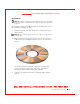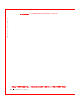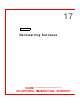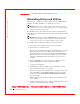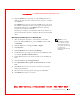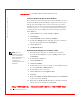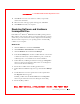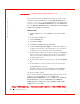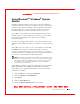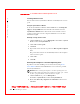User's Manual
Table Of Contents
- Dell™ Latitude™ D400
- Finding Information
- About Your Computer
- Using Microsoft® Windows® XP
- Dell™ QuickSet Features
- Using the Keyboard and Touch Pad
- Using the Display
- Using the Dell™ D/Bay
- Using a Battery
- Power Management
- Using PC Cards
- Using Smart Cards
- Traveling With Your Computer
- Passwords
- Solving Problems
- Power Problems
- Error Messages
- Video and Display Problems
- Sound and Speaker Problems
- Printer Problems
- Modem and Internet Connection Problems
- Touch Pad or Mouse Problems
- External Keyboard Problems
- Unexpected Characters
- Drive Problems
- PC Card Problems
- Smart Card Problems
- Network Problems
- General Program Problems
- If Your Dell™ Computer Gets Wet
- If You Drop or Damage Your Computer
- Resolving Other Technical Problems
- Using the Dell Diagnostics
- Cleaning Your Computer
- Reinstalling Software
- Adding and Replacing Parts
- Using the System Setup Program
- Alert Standard Format (ASF)
- Getting Help
- Specifications
- Appendix
- Glossary
Reinstalling Software 147
FI LE LOCATI ON: S:\SYSTEM S\Pebble\UG\A00\English\drivers.fm
DELL CONFI DENTI AL – PRELI MI NARY 1/29/03 – FOR PROOF ONLY
Using Microsoft
®
Windows
®
System
Restore
The Microsoft Windows XP operating system provides a System Restore
feature that allows you to return your computer to an earlier operating state
if changes to the computer’s hardware, software (including new hardware or
program installations), or system settings have left the computer in an
undesirable operating state. You can also undo the last system restore.
System Restore automatically creates system checkpoints. You can also
manually create your own checkpoints by creating restore points. To limit
the amount of hard disk space used, older restore points will be
automatically purged.
To resolve an operating system problem, you can use System Restore from
Safe Mode or Normal Mode to return your computer to an earlier operating
state.
System Restore does not cause you to lose personal files stored in the My
Documents folder, data files, or e-mail messages after restoring the
computer to an earlier time. If you restore the computer to an operating
state that existed before you installed a program, the program’s data files are
not lost, but you must reinstall the actual program again.
NOTI CE: It is important to make regular backups of your data files. System
Restore does not monitor changes to or recover your data files. If the original
data on the hard disk is accidentally erased or overwritten, or if it becomes
inaccessible because of a hard disk malfunction, use your backup files to
recover the lost or damaged data.
System Restore is enabled on your new computer. However, if you reinstall
Windows XP with less than 200 MB of free hard-disk space available,
System Restore is automatically disabled. Before you use System Restore,
confirm that it is enabled:
1 Click the Start button and click Control Pan e l.
2 Click the Performance and Maintenance.
3 Click System.
4 Click the System Restore tab.
5 Ensure that Turn off System Restore is not checked.