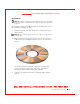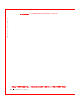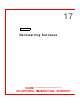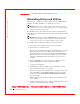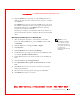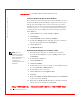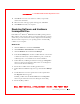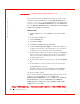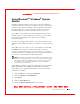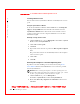User's Manual
Table Of Contents
- Dell™ Latitude™ D400
- Finding Information
- About Your Computer
- Using Microsoft® Windows® XP
- Dell™ QuickSet Features
- Using the Keyboard and Touch Pad
- Using the Display
- Using the Dell™ D/Bay
- Using a Battery
- Power Management
- Using PC Cards
- Using Smart Cards
- Traveling With Your Computer
- Passwords
- Solving Problems
- Power Problems
- Error Messages
- Video and Display Problems
- Sound and Speaker Problems
- Printer Problems
- Modem and Internet Connection Problems
- Touch Pad or Mouse Problems
- External Keyboard Problems
- Unexpected Characters
- Drive Problems
- PC Card Problems
- Smart Card Problems
- Network Problems
- General Program Problems
- If Your Dell™ Computer Gets Wet
- If You Drop or Damage Your Computer
- Resolving Other Technical Problems
- Using the Dell Diagnostics
- Cleaning Your Computer
- Reinstalling Software
- Adding and Replacing Parts
- Using the System Setup Program
- Alert Standard Format (ASF)
- Getting Help
- Specifications
- Appendix
- Glossary
148 Reinstalling Software
www.dell.com | support.dell.com
FI LE LOCATI ON: S:\SYSTEM S\Pebble\UG\A00\English\drivers.fm
DELL CONFI DENTI AL – PRELI MI NARY 1/29/03 – FOR PROOF ONLY
Creating a Restore Point
You can either use the System Restore Wizard or manually create a restore
point.
Using the System Restore Wizard
To use the System Restore Wizard, click the Start button, click Help and
Support, click System Restore, and then follow the instructions in the
System Restore Wizard window. You can also create and name a restore
point if you are logged on as the computer administrator or a user with
administrator rights.
Manually Creating a Restore Point
1 Click the Start button, point to All Programs→ Accessories→ System
To o l s, and then click System Restore.
2 Click Create a restore point.
3 Click Next.
4 Type a name for the new restore point in the Restore point description
field.
The present date and time are automatically added to the description
of the new restore point.
5 Click Create.
6 Click OK.
Restoring the Computer to an Earlier Operating State
If problems occur after installing a device driver, first try using
Device
Driver Rollback
. If Device Driver Rollback does not resolve the problem,
then use System Restore.
NOTICE: Before restoring the computer to an earlier operating state, save
and close all open files and exit all open programs. Do not alter, open, or delete
any files or programs until the system restoration is complete.
1 Click the Start button, point to All Programs→
Accessories→ System Tools, and then click System Restore.
2 Ensure that Restore my computer to an earlier time is selected and
click Next.