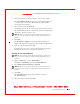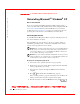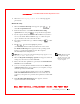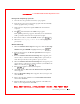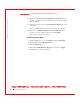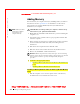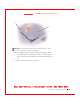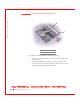User's Manual
Table Of Contents
- Dell™ Latitude™ D400
- Finding Information
- About Your Computer
- Using Microsoft® Windows® XP
- Dell™ QuickSet Features
- Using the Keyboard and Touch Pad
- Using the Display
- Using the Dell™ D/Bay
- Using a Battery
- Power Management
- Using PC Cards
- Using Smart Cards
- Traveling With Your Computer
- Passwords
- Solving Problems
- Power Problems
- Error Messages
- Video and Display Problems
- Sound and Speaker Problems
- Printer Problems
- Modem and Internet Connection Problems
- Touch Pad or Mouse Problems
- External Keyboard Problems
- Unexpected Characters
- Drive Problems
- PC Card Problems
- Smart Card Problems
- Network Problems
- General Program Problems
- If Your Dell™ Computer Gets Wet
- If You Drop or Damage Your Computer
- Resolving Other Technical Problems
- Using the Dell Diagnostics
- Cleaning Your Computer
- Reinstalling Software
- Adding and Replacing Parts
- Using the System Setup Program
- Alert Standard Format (ASF)
- Getting Help
- Specifications
- Appendix
- Glossary
Reinstalling Software 151
FI LE LOCATI ON: S:\SYSTEM S\Pebble\UG\A00\English\drivers.fm
DELL CONFI DENTI AL – PRELI MI NARY 1/29/03 – FOR PROOF ONLY
6 W hen the Press any key to boot from CD message appears,
press any key.
Windows XP Setup
1 W hen the Windows XP Setup screen appears, press to
select To set up Windows now.
2 Read the information on the Microsoft Windows Licensing
Agreement screen, and press to accept the license agreement.
3 If your computer already has Windows XP installed and you want to
recover your current Windows XP data, type r to select the repair
option, and then remove the CD from the drive.
4 If you want to install a new copy of Windows XP, press to select
that option.
5 Press to select the highlighted partition
(recommended), and then follow the instructions on the screen.
The Windows XP Setup screen appears, and the operating system
begins to copy files and install the devices. The computer
automatically restarts multiple times.
NOTE: The time required
to complete the setup
depends on the size of the
hard drive and the speed
of your computer.
NOTI CE: Do not press any key when the following message appears: Press
any key to boot from the CD.
6 W hen the Regional and Language Options screen appears, select the
settings for your location, and then click Next.
7 Enter your name and organization (optional) in the Personalize Your
Software screen and click Next.
8 If you are reinstalling Windows XP Home Edition, at the What's your
computer's name window, enter a name for your computer (or accept
the name provided) and click Next.
If you are reinstalling Windows XP Professional, at the Computer
Name and Administrator Password window, enter a name for your
computer (or accept the one provided) and a password, and then click
Next.
9 If the Modem Dialing Information screen appears, enter the
requested information and click Next.