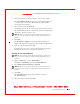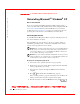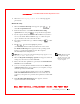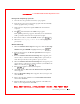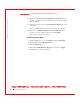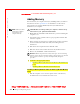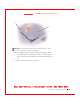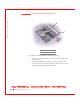User's Manual
Table Of Contents
- Dell™ Latitude™ D400
- Finding Information
- About Your Computer
- Using Microsoft® Windows® XP
- Dell™ QuickSet Features
- Using the Keyboard and Touch Pad
- Using the Display
- Using the Dell™ D/Bay
- Using a Battery
- Power Management
- Using PC Cards
- Using Smart Cards
- Traveling With Your Computer
- Passwords
- Solving Problems
- Power Problems
- Error Messages
- Video and Display Problems
- Sound and Speaker Problems
- Printer Problems
- Modem and Internet Connection Problems
- Touch Pad or Mouse Problems
- External Keyboard Problems
- Unexpected Characters
- Drive Problems
- PC Card Problems
- Smart Card Problems
- Network Problems
- General Program Problems
- If Your Dell™ Computer Gets Wet
- If You Drop or Damage Your Computer
- Resolving Other Technical Problems
- Using the Dell Diagnostics
- Cleaning Your Computer
- Reinstalling Software
- Adding and Replacing Parts
- Using the System Setup Program
- Alert Standard Format (ASF)
- Getting Help
- Specifications
- Appendix
- Glossary
152 Reinstalling Software
www.dell.com | support.dell.com
FI LE LOCATI ON: S:\SYSTEM S\Pebble\UG\A00\English\drivers.fm
DELL CONFI DENTI AL – PRELI MI NARY 1/29/03 – FOR PROOF ONLY
10 Enter the date, time, and time zone in the Date and Time Settings
window and click Next.
11 If the Networking Settings screen appears, click Ty p i c a l and click
Next.
12 If you are reinstalling Windows XP Professional and you are prompted
to provide further information regarding your network configuration,
enter your selections. If you are unsure of your settings, accept the
default selections.
Windows XP installs the operating system components and configures
the computer. The computer automatically restarts.
NOTICE: Do not press any key when the following message appears: Press
any key to boot from the CD.
13 W hen the Welcome to Microsoft screen appears, click Next.
14 W hen the How will this computer connect to the
Internet? message appears, click Skip.
15 W hen the Ready to register with Microsoft? screen appears, select No,
not at this time and click Next.
16 W hen the Who will use this computer? screen appears, you can enter
up to five users. Click Next.
17 Click Finish to complete the setup, and remove the CD from the
drive.
Reinstalling Drivers and Software
1
Reinstall the appropriate drivers.
2 Reinstall your virus protection software. See the documentation that
came with the software for instructions.
3 Reinstall your other software programs. See the documentation that
came with the software for instructions.
Reinstalling Windows 2000
NOTICE: The
Operating System
CD provides options for reinstalling the
Windows 2000 operating system. The options can potentially overwrite files
installed by Dell and possibly affect programs installed on your hard drive.
Therefore, do not reinstall your operating system unless instructed to do so by
a Dell technical support representative.