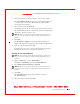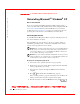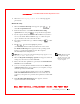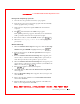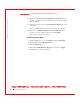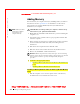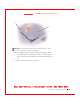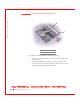User's Manual
Table Of Contents
- Dell™ Latitude™ D400
- Finding Information
- About Your Computer
- Using Microsoft® Windows® XP
- Dell™ QuickSet Features
- Using the Keyboard and Touch Pad
- Using the Display
- Using the Dell™ D/Bay
- Using a Battery
- Power Management
- Using PC Cards
- Using Smart Cards
- Traveling With Your Computer
- Passwords
- Solving Problems
- Power Problems
- Error Messages
- Video and Display Problems
- Sound and Speaker Problems
- Printer Problems
- Modem and Internet Connection Problems
- Touch Pad or Mouse Problems
- External Keyboard Problems
- Unexpected Characters
- Drive Problems
- PC Card Problems
- Smart Card Problems
- Network Problems
- General Program Problems
- If Your Dell™ Computer Gets Wet
- If You Drop or Damage Your Computer
- Resolving Other Technical Problems
- Using the Dell Diagnostics
- Cleaning Your Computer
- Reinstalling Software
- Adding and Replacing Parts
- Using the System Setup Program
- Alert Standard Format (ASF)
- Getting Help
- Specifications
- Appendix
- Glossary
Reinstalling Software 153
FI LE LOCATI ON: S:\SYSTEM S\Pebble\UG\A00\English\drivers.fm
DELL CONFI DENTI AL – PRELI MI NARY 1/29/03 – FOR PROOF ONLY
Booting From the Operating System CD
1 Save and close any open files and exit any open programs.
2 Insert the Operating System CD. If any program starts automatically,
exit the program before proceeding.
3 Shut down the computer through the Start menu and restart the
computer.
4 Press immediately after the DELL™ logo appears.
If the operating system logo appears, wait until you see the Windows
desktop, and then shut down the computer and try again.
5 Press the arrow keys to select CD-ROM, and then press .
6 W hen the Press any key to boot from CD message appears,
press any key.
Windows 2000 Setup
1 W hen the Windows 2000 Setup window appears, ensure that To se t up
Win2000 now, press ENTER is highlighted. Then press .
2 Read the information in the License Agreement window and press
to continue.
3 W hen the Windows 2000 Professional Setup window appears, press
the arrow keys to select the Windows 2000 partition option that you
want. Then press the key for the partition option you chose.
4 W hen the Windows 2000 Professional Setup window reappears, press
the arrow keys to select the type of file system that you want Windows
2000 to use, and then press .
5 Press again to restart your computer.
6 Click Next when the Welcome to the Windows 2000 Setup Wizard
window appears.
7 W hen the Regional Settings window appears, select your region, and
then click Next.
8 Enter your name and organization in the Personalize Your Software
window and click Next.
9 Enter the Windows product key, which is printed on the Microsoft
label on your computer. Then click Next.