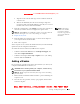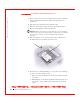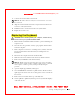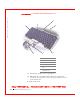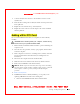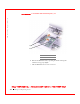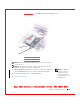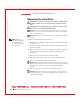User's Manual
Table Of Contents
- Dell™ Latitude™ D400
- Finding Information
- About Your Computer
- Using Microsoft® Windows® XP
- Dell™ QuickSet Features
- Using the Keyboard and Touch Pad
- Using the Display
- Using the Dell™ D/Bay
- Using a Battery
- Power Management
- Using PC Cards
- Using Smart Cards
- Traveling With Your Computer
- Passwords
- Solving Problems
- Power Problems
- Error Messages
- Video and Display Problems
- Sound and Speaker Problems
- Printer Problems
- Modem and Internet Connection Problems
- Touch Pad or Mouse Problems
- External Keyboard Problems
- Unexpected Characters
- Drive Problems
- PC Card Problems
- Smart Card Problems
- Network Problems
- General Program Problems
- If Your Dell™ Computer Gets Wet
- If You Drop or Damage Your Computer
- Resolving Other Technical Problems
- Using the Dell Diagnostics
- Cleaning Your Computer
- Reinstalling Software
- Adding and Replacing Parts
- Using the System Setup Program
- Alert Standard Format (ASF)
- Getting Help
- Specifications
- Appendix
- Glossary
Adding and Replacing Parts 159
FILE LOCATI ON: S:\SYSTEMS\Pebble\UG\A00\English\r_r.fm
DELL CONFI DENTI AL – PRELI MI NARY 1/29/03 – FOR PROOF ONLY
NOTE: If the memory
module is not installed
properly, the computer
may not boot properly. No
error message indicates
this failure.
4
Replace the cover.
NOTI CE: If the cover is difficult to close, remove the module and reinstall it.
Forcing the cover to close may damage your computer.
5 Insert the battery into the battery bay, or connect the AC adapter to
your computer and an electrical outlet.
6 Turn on the computer.
As the computer boots, it detects the additional memory and automatically
updates the system configuration information.
To confirm the amount of memory installed in the computer:
• In Windows XP, click the Start button, click Help and Support, and
then click Computer Information.
• In Windows 2000, right-click the My Computer icon on your desktop,
and then click the General tab.
I nstalling a Memory Module Under the Keyboard
1
Remove the keyboard.
2 Loosen the two captive screws in the cover labeled "DIMM1."