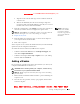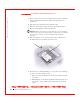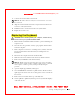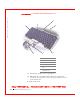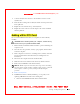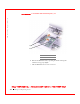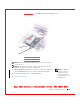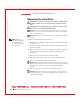User's Manual
Table Of Contents
- Dell™ Latitude™ D400
- Finding Information
- About Your Computer
- Using Microsoft® Windows® XP
- Dell™ QuickSet Features
- Using the Keyboard and Touch Pad
- Using the Display
- Using the Dell™ D/Bay
- Using a Battery
- Power Management
- Using PC Cards
- Using Smart Cards
- Traveling With Your Computer
- Passwords
- Solving Problems
- Power Problems
- Error Messages
- Video and Display Problems
- Sound and Speaker Problems
- Printer Problems
- Modem and Internet Connection Problems
- Touch Pad or Mouse Problems
- External Keyboard Problems
- Unexpected Characters
- Drive Problems
- PC Card Problems
- Smart Card Problems
- Network Problems
- General Program Problems
- If Your Dell™ Computer Gets Wet
- If You Drop or Damage Your Computer
- Resolving Other Technical Problems
- Using the Dell Diagnostics
- Cleaning Your Computer
- Reinstalling Software
- Adding and Replacing Parts
- Using the System Setup Program
- Alert Standard Format (ASF)
- Getting Help
- Specifications
- Appendix
- Glossary
Adding and Replacing Parts 163
FILE LOCATI ON: S:\SYSTEMS\Pebble\UG\A00\English\r_r.fm
DELL CONFI DENTI AL – PRELI MI NARY 1/29/03 – FOR PROOF ONLY
9 Connect the modem cable to the modem.
NOTI CE: The cable connectors are keyed for correct insertion; do not force
the connections.
10 Align the modem with the screw hole, and press the modem into the
connector on the system board.
11 Install the screw to secure the modem to the system board.
12 Replace the modem cover.
Replacing the Keyboard
CAUTI ON: Before working inside your computer, read the safety
instructions in your
System I nformation Guide
.
1 Ensure that the work surface is flat and clean to prevent scratching the
computer cover.
2 Save and close any open files, exit any open programs, and then shut
down the computer.
3 If the computer is connected to a docking device (docked), undock it.
See the documentation that came with your docking device for
instructions.
4 Disconnect the computer from the electrical outlet.
5 Wait 10 to 20 seconds, and then disconnect any attached devices.
6 Remove any installed PC Cards and the battery.
NOTI CE: Handle components and cards by their edges, and avoid touching
pins and contacts. Ground yourself by touching a metal connector on the back
of the computer. Continue to ground yourself periodically during this
procedure.
7 Open the display approximately 180 degrees.
8 Use a small flat-blade screwdriver or plastic scribe to lift the notched
right edge of the center control cover, and pry the cover loose from the
bottom case.
9 Remove the two screws from the top of the keyboard.
10 Use the pull tab to pull the keyboard up and out (towards the display)
of the bottom case.