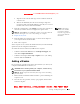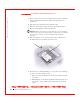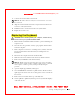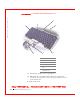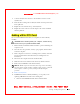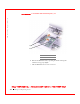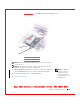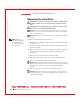User's Manual
Table Of Contents
- Dell™ Latitude™ D400
- Finding Information
- About Your Computer
- Using Microsoft® Windows® XP
- Dell™ QuickSet Features
- Using the Keyboard and Touch Pad
- Using the Display
- Using the Dell™ D/Bay
- Using a Battery
- Power Management
- Using PC Cards
- Using Smart Cards
- Traveling With Your Computer
- Passwords
- Solving Problems
- Power Problems
- Error Messages
- Video and Display Problems
- Sound and Speaker Problems
- Printer Problems
- Modem and Internet Connection Problems
- Touch Pad or Mouse Problems
- External Keyboard Problems
- Unexpected Characters
- Drive Problems
- PC Card Problems
- Smart Card Problems
- Network Problems
- General Program Problems
- If Your Dell™ Computer Gets Wet
- If You Drop or Damage Your Computer
- Resolving Other Technical Problems
- Using the Dell Diagnostics
- Cleaning Your Computer
- Reinstalling Software
- Adding and Replacing Parts
- Using the System Setup Program
- Alert Standard Format (ASF)
- Getting Help
- Specifications
- Appendix
- Glossary
Adding and Replacing Parts 167
FILE LOCATI ON: S:\SYSTEMS\Pebble\UG\A00\English\r_r.fm
DELL CONFI DENTI AL – PRELI MI NARY 1/29/03 – FOR PROOF ONLY
NOTI CE: To avoid damaging the Mini PCI card, never place cables on top of
or under the card.
NOTI CE: The connectors are keyed to ensure correct insertion. If you feel
resistance, check the connectors and realign the card.
NOTE: If a Mini PCI
card was not already
installed, remove the
foam that secures the
antenna cables before you
install the card.
9
Align the Mini PCI card with the connector at a 45-degree angle, and
press the Mini PCI card into the connector until you feel a click.
10 Connect the antenna cables to the Mini PCI card.
11
Replace the keyboard.
1 securing tabs(2)
2 Mini PCI card connector
1
2