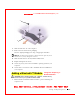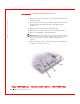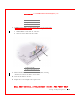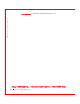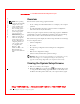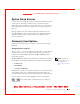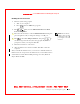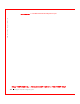User's Manual
Table Of Contents
- Dell™ Latitude™ D400
- Finding Information
- About Your Computer
- Using Microsoft® Windows® XP
- Dell™ QuickSet Features
- Using the Keyboard and Touch Pad
- Using the Display
- Using the Dell™ D/Bay
- Using a Battery
- Power Management
- Using PC Cards
- Using Smart Cards
- Traveling With Your Computer
- Passwords
- Solving Problems
- Power Problems
- Error Messages
- Video and Display Problems
- Sound and Speaker Problems
- Printer Problems
- Modem and Internet Connection Problems
- Touch Pad or Mouse Problems
- External Keyboard Problems
- Unexpected Characters
- Drive Problems
- PC Card Problems
- Smart Card Problems
- Network Problems
- General Program Problems
- If Your Dell™ Computer Gets Wet
- If You Drop or Damage Your Computer
- Resolving Other Technical Problems
- Using the Dell Diagnostics
- Cleaning Your Computer
- Reinstalling Software
- Adding and Replacing Parts
- Using the System Setup Program
- Alert Standard Format (ASF)
- Getting Help
- Specifications
- Appendix
- Glossary
Adding and Replacing Parts 169
FILE LOCATI ON: S:\SYSTEMS\Pebble\UG\A00\English\r_r.fm
DELL CONFI DENTI AL – PRELI MI NARY 1/29/03 – FOR PROOF ONLY
8 Slide the hard drive out of the computer.
9 Remove the new drive from its packaging.
Save the original packaging for storing or shipping the hard drive.
NOTI CE: Use firm and even pressure to slide the drive into place. If you use
excessive force, you may damage the connector.
10 Slide the hard drive into the bay until it is fully seated.
11 Replace and tighten the screws.
12 Use the Operating System CD to install the operating system for your
computer.
13 Use the Drivers and Utilities CD to install the drivers and utilities for
your computer.
Adding a Bluetooth™ Module
CAUTI ON: Before working inside your computer, read the safety
instructions in your
System I nformation Guide
.
1 Ensure that the work surface is flat and clean to prevent scratching the
computer cover.
1
2
Changed to "Replacing a
Bluetooth Module"