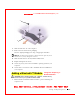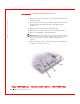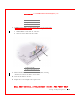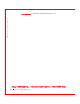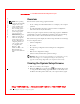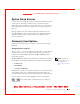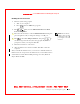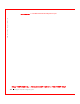User's Manual
Table Of Contents
- Dell™ Latitude™ D400
- Finding Information
- About Your Computer
- Using Microsoft® Windows® XP
- Dell™ QuickSet Features
- Using the Keyboard and Touch Pad
- Using the Display
- Using the Dell™ D/Bay
- Using a Battery
- Power Management
- Using PC Cards
- Using Smart Cards
- Traveling With Your Computer
- Passwords
- Solving Problems
- Power Problems
- Error Messages
- Video and Display Problems
- Sound and Speaker Problems
- Printer Problems
- Modem and Internet Connection Problems
- Touch Pad or Mouse Problems
- External Keyboard Problems
- Unexpected Characters
- Drive Problems
- PC Card Problems
- Smart Card Problems
- Network Problems
- General Program Problems
- If Your Dell™ Computer Gets Wet
- If You Drop or Damage Your Computer
- Resolving Other Technical Problems
- Using the Dell Diagnostics
- Cleaning Your Computer
- Reinstalling Software
- Adding and Replacing Parts
- Using the System Setup Program
- Alert Standard Format (ASF)
- Getting Help
- Specifications
- Appendix
- Glossary
170 Adding and Replacing Parts
www.dell.com | support.dell.com
FILE LOCATI ON: S:\SYSTEMS\Pebble\UG\A00\English\r_r.fm
DELL CONFI DENTI AL – PRELI MI NARY 1/29/03 – FOR PROOF ONLY
2 Save and close any open files, exit any open programs, and then shut
down the computer.
3 If the computer is connected to a docking device (docked), undock it.
See the documentation that came with your docking device for
instructions.
4 Disconnect the computer from the electrical outlet.
5 Wait 10 to 20 seconds, and then disconnect any attached devices.
6 Remove any installed PC Cards and the battery.
NOTICE: Handle components and cards by their edges, and avoid touching
pins and contacts. Ground yourself by touching a metal connector on the back
of the computer. Continue to ground yourself periodically during this
procedure.
7 Turn the computer overm, loosen the captive screw in the Bluetooth
module cover, and remove the cover.
1
2
3