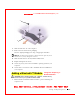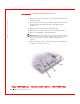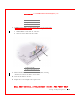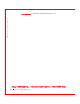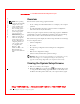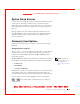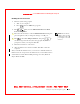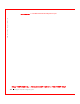User's Manual
Table Of Contents
- Dell™ Latitude™ D400
- Finding Information
- About Your Computer
- Using Microsoft® Windows® XP
- Dell™ QuickSet Features
- Using the Keyboard and Touch Pad
- Using the Display
- Using the Dell™ D/Bay
- Using a Battery
- Power Management
- Using PC Cards
- Using Smart Cards
- Traveling With Your Computer
- Passwords
- Solving Problems
- Power Problems
- Error Messages
- Video and Display Problems
- Sound and Speaker Problems
- Printer Problems
- Modem and Internet Connection Problems
- Touch Pad or Mouse Problems
- External Keyboard Problems
- Unexpected Characters
- Drive Problems
- PC Card Problems
- Smart Card Problems
- Network Problems
- General Program Problems
- If Your Dell™ Computer Gets Wet
- If You Drop or Damage Your Computer
- Resolving Other Technical Problems
- Using the Dell Diagnostics
- Cleaning Your Computer
- Reinstalling Software
- Adding and Replacing Parts
- Using the System Setup Program
- Alert Standard Format (ASF)
- Getting Help
- Specifications
- Appendix
- Glossary
174 Using the System Setup Program
www.dell.com | support.dell.com
FILE LOCATI ON: S:\SYSTEM S\Pebble\UG\A00\English\setup.fm
DELL CONFI DENTI AL – PRELI MI NARY 1/29/03 – FOR PROOF ONLY
Overview
NOTE: Your operating
system may automatically
configure most of the
options available in the
system setup program,
thus overriding options
that you set through the
system setup program.
(An exception is the
External Hot Key option,
which you can disable or
enable only through the
system setup program.)
For more information on
configuring features for
your operating system,
see your Microsoft
®
Windows
®
Help
(Windows 2000) or the
Windows Help and
Support Center (Windows
XP).
You can use the system setup program as follows:
• To set or change user-selectable features—for example, your computer
password
• To verify information about the computer's current configuration,
such as the amount of system memory
After you set up the computer, run the system setup program to familiarize
yourself with your system configuration information and optional settings.
You may want to write down the information for future reference.
The system setup screens display the current setup information and settings
for your computer, such as:
• System configuration
• Boot order
• Boot (start-up) configuration and docking-device configuration
settings
• Basic device configuration settings
• System security and hard-drive password settings
NOTICE: Unless you are an expert computer user or are directed to do so by
Dell technical support, do not change the settings for the system setup
program. Certain changes might make your computer work incorrectly.
Viewing the System Setup Screens
1 Turn on (or restart) your computer.
2 W hen the DELL™ logo appears, press immediately. If you wait
too long and the Windows logo appears, continue to wait until you see
the Windows desktop. Then shut down your computer and try again.